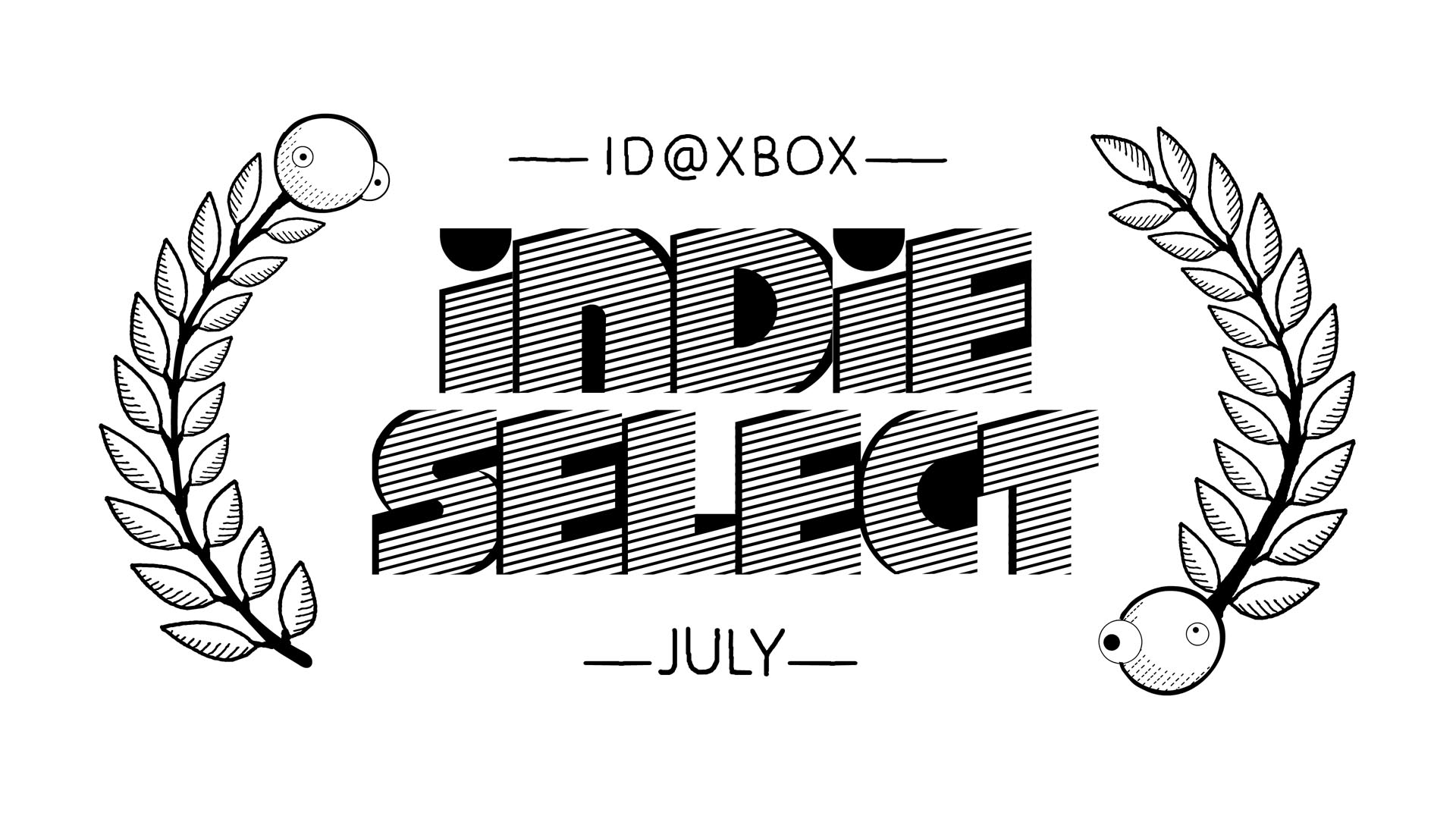5 Effective Solutions for Windows 11 Not Responding
5 Effective Solutions for Windows 11 Not Responding

If your Windows 11 system frequently stops responding, freezes, or becomes unresponsive, you’re not alone. Many users encounter these frustrating issues due to software conflicts, resource limitations, or outdated drivers. The good news? You can fix it! Below are five effective solutions to get your Windows 11 PC running smoothly again. 5 Effective Solutions for Windows 11 Not Responding
1. Restart Windows Explorer
One of the most common causes of system unresponsiveness in Windows 11 is a frozen Windows Explorer.
How to Fix:
-
Press
Ctrl + Shift + Escto open Task Manager. -
Find and select Windows Explorer.
-
Click Restart in the bottom-right corner.
This refreshes the user interface without restarting your entire computer, often solving temporary freezes.
2. Update Windows and Drivers
Outdated drivers or system files can lead to system instability and performance issues.
How to Fix:
-
Go to Settings > Windows Update > Check for updates.
-
For drivers, open Device Manager, right-click hardware with issues (yellow triangle), and select Update driver.
Keeping your OS and drivers updated ensures compatibility and better performance.
3. Disable Startup Programs
Too many programs launching at startup can overwhelm system resources and slow things down.
How to Fix:
-
Press
Ctrl + Shift + Escto open Task Manager. -
Go to the Startup tab.
-
Disable unnecessary programs with high startup impact.
This can significantly improve boot time and reduce system lag.
4. Run System File Checker (SFC)
Corrupted system files are a common reason Windows 11 may stop responding.
How to Fix:
-
Open Command Prompt as Administrator.
-
Type:
-
Press Enter and wait for the scan to complete.
SFC automatically repairs corrupted or missing system files.
5. Check for Malware and Resource Hogs
Malware or heavy background processes can slow or freeze your PC.
How to Fix:
-
Run a full scan using Windows Security or a trusted antivirus.
-
In Task Manager, look for processes using excessive CPU, RAM, or Disk space and end them if safe.
Maintaining good digital hygiene is key to keeping Windows 11 responsive.
Final Thoughts
Windows 11 not responding? Don't panic. With the above five solutions—restarting Explorer, updating drivers, managing startups, running SFC, and checking for malware—you can resolve most performance issues. For more persistent problems, consider resetting your PC or consulting a professional technician.
Tags: Windows 11, Not Responding, Fix Windows Freeze, Windows 11 Troubleshooting, System Performance
What's Your Reaction?
 Like
0
Like
0
 Dislike
0
Dislike
0
 Love
0
Love
0
 Funny
0
Funny
0
 Angry
0
Angry
0
 Sad
0
Sad
0
 Wow
0
Wow
0