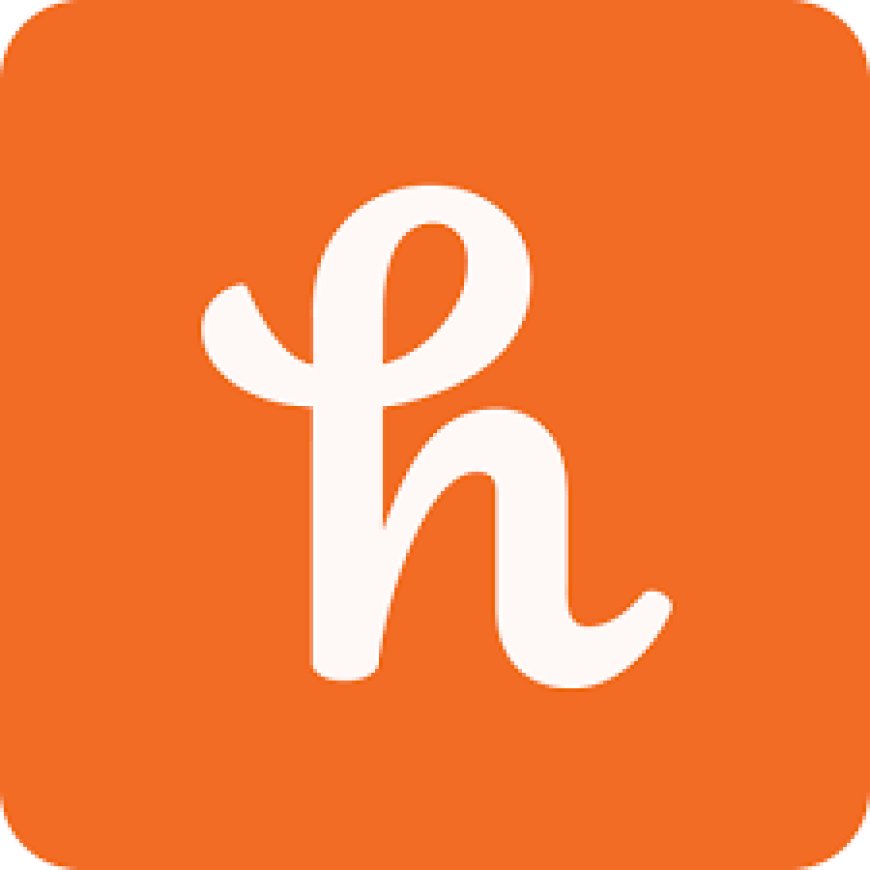Online shopping has revolutionized the way we purchase goods, and with the introduction of various money-saving tools, it’s become even more convenient and budget-friendly. One such tool is Honey, a browser extension that automatically finds and applies coupon codes at checkout. If you’re new to Honey or looking for a comprehensive guide on how to activate honey at checkout it during your online shopping, you’re in the right place. Here’s a step-by-step guide to help you make the most out of Honey.
Step 1: Install the Honey Extension
Before you can start saving money, you need to install the Honey browser extension. Follow these steps:
- Visit the Honey Website: Go to the Honey Website.
- Download the Extension: Click on the "Add Honey" button. This will redirect you to your browser’s extension store (e.g., Chrome Web Store, Firefox Add-ons).
- Add to Browser: Click the "Add to [Browser]" button. Follow the prompts to complete the installation.
Step 2: Sign Up or Log In
Once Honey is installed, you need to create an account or log in:
- Open Honey: Click on the Honey icon in your browser toolbar.
- Sign Up/Log In: If you don’t have an account, click on "Sign Up" and enter your email address and a password. If you already have an account, click "Log In" and enter your credentials.
Step 3: Shop Online
Now that Honey is set up, it’s time to start shopping:
- Visit Your Favorite Online Store: Navigate to the online store where you want to shop. Honey supports thousands of stores worldwide.
- Add Items to Cart: Shop as usual and add items to your cart.
Step 4: Activate Honey at Checkout
Here’s where the magic happens. When you’re ready to check out, follow these steps to activate Honey:
- Go to Checkout: Proceed to the checkout page of the online store.
- Click the Honey Icon: Click on the Honey icon in your browser toolbar. Honey will automatically start searching for available coupon codes.
- Apply Coupons: Honey will test the available codes and apply the best one to your cart. This process may take a few seconds as Honey tests multiple codes.
Step 5: Enjoy Your Savings
Once Honey has applied the best coupon, you can see the discounted price in your cart:
- Review Savings: Check the total amount saved and the final price.
- Complete Purchase: Proceed with the checkout process as usual.
Tips for Maximizing Savings with Honey
- Join Honey Gold: Earn rewards on your purchases which can be redeemed for gift cards.
- Price Drop Alerts: Enable price drop alerts to get notified when an item you’re interested in goes on sale.
- Honey App: Use the Honey mobile app to save on the go.
Common Issues and Solutions
- Coupon Not Working: Not all coupons work on all items. If a coupon isn’t working, it may not be applicable to the items in your cart.
- Extension Not Appearing: Ensure that the Honey extension is enabled in your browser settings.
Conclusion
Using Honey at checkout is a simple and effective way to save money on your online purchases. By following the steps outlined above, you can easily activate Honey and take advantage of the best available deals. Happy shopping and happy saving!