Mastering Order Cancellations in WooCommerce: A Complete Guide
WooCommerce Order Cancellation
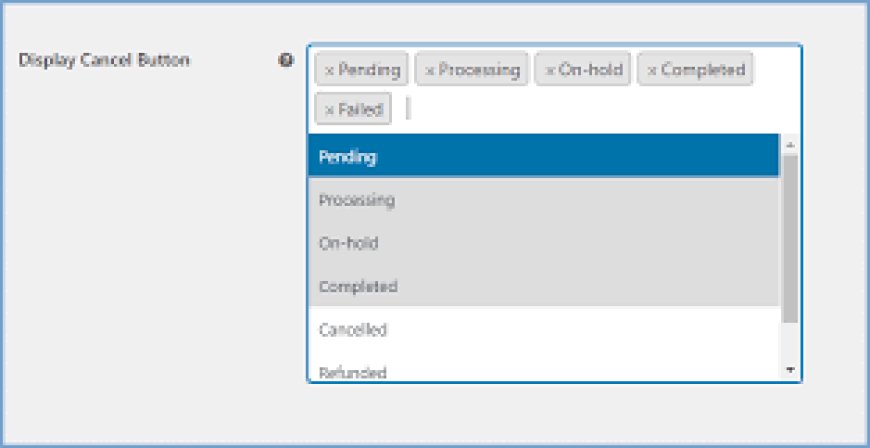
Are you struggling with managing order cancellations in your WooCommerce store? Whether it's accommodating customer changes or ensuring smooth operations, handling cancellations effectively is crucial for any online business. Here’s everything you need to know to streamline this process and enhance customer satisfaction.
Understanding the Importance of a Clear Cancellation Policy
Before diving into the nitty-gritty of canceling orders within WooCommerce, establishing a clear cancellation policy is paramount. This policy should be easily accessible on your website, ideally located in your FAQ page or terms and conditions section. Clearly outline the timeframe within which customers can cancel their orders without penalties, any potential restocking fees, or limitations for canceling customized items. A transparent policy sets expectations, reducing misunderstandings and ensuring smoother cancellations.
Two Methods to Cancel Orders in WooCommerce
Method 1: Cancelling Orders within WooCommerce
Managing order cancellations directly through WooCommerce is straightforward:
-
Gather Order Details: When a customer requests cancellation, collect essential order information like order number or customer name to locate the specific order quickly.
-
Navigate to Orders: Access your WooCommerce dashboard, hover over "WooCommerce," and select "Orders" from the dropdown menu.
-
Find the Order: Locate the order from the list or use the search bar for larger stores. Search by order number, customer name, or relevant details.
-
Cancel and Update: Open the order details, find the "Order Details" section, and select "Cancelled" from the dropdown menu labeled "Status". Confirm the cancellation by clicking the "Update" button.
-
Refunds (if applicable): If payment has been received for the canceled order, initiate refunds directly within WooCommerce using integrated payment processors.
Method 2: Using the Customer Order Cancellation for WooCommerce Plugin
For enhanced flexibility and customer convenience, consider installing the Customer Order Cancellation for WooCommerce plugin:
-
Installation and Activation: Download the plugin, upload it in your WordPress Admin panel under Plugins > Add New, and activate it.
-
Configuration: Navigate to WooCommerce > Settings > Cancel Order tab to customize settings such as display options for the cancel button, applicable products or categories, withdrawal requests, cancellation reasons, email notifications, and more.
-
Order Cancellation Request Management: Monitor and manage customer cancellation requests efficiently through WooCommerce > Order Cancellation Request in the admin panel. Review and approve or decline requests as necessary.
Why Choose the WooCommerce Cancel Order Plugin?
Both methods offer effective ways to handle cancellations, but the WooCommerce Cancel Order plugin provides advanced features. It allows for full or partial refunds, applies cancellation fees, customizes cancellation options based on product categories, user roles, and payment methods, and sends automated emails to customers and store owners. This comprehensive tool ensures a seamless cancellation process and enhances customer satisfaction.
Additional Tips to Build Customer Trust
-
Be Prompt: Respond swiftly to cancellation requests to demonstrate excellent customer service.
-
Maintain Transparency: Keep customers informed about the status of their cancellations and provide clear updates on refund timelines if applicable.
-
Offer Incentives: Consider providing a discount code for future purchases or store credit to encourage customers to return despite canceling their orders.
Conclusion
Mastering order cancellations in WooCommerce is not just about operational efficiency but also about building trust and maintaining positive customer relationships. By implementing a clear cancellation policy and leveraging the right tools like the WooCommerce Cancel Order plugin, you can handle cancellations smoothly and turn potential setbacks into opportunities for customer retention and satisfaction.
Ready to streamline your order cancellation process? Implement these tips and tools today to enhance your WooCommerce store's operational efficiency and customer experience.
What's Your Reaction?














![Noots Focus Reviews [Truth Exposed 2025]!](https://news.bangboxonline.com/uploads/images/202501/image_430x256_678e3b94881a1.jpg)
![Vivalis Male Enhancement: The Must-Know Ingredients [2025 Update]](https://news.bangboxonline.com/uploads/images/202501/image_430x256_678e3b54e396c.jpg)









