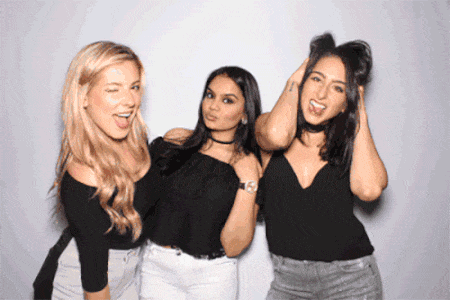Adding a GIF photo booth to your event can be a game-changer, providing endless entertainment and creating lasting memories. Whether you're hosting a wedding, a corporate event, or a birthday party, a GIF photo booth will captivate your guests and add a modern twist to traditional photo booths. Here’s a step-by-step guide to setting up a show-stopping GIF photo booth that will leave your guests talking about your event for years to come.
Step 1: Choose the Right Equipment
To create high-quality GIFs, you need the right equipment. Here’s what you’ll need:
- Camera: A DSLR or a high-quality mirrorless camera works best. Ensure it has video capabilities.
- Tripod: A sturdy tripod is essential to keep the camera steady.
- Lighting: Use softbox lights or ring lights to ensure even lighting and eliminate harsh shadows.
- Backdrop: Choose a backdrop that fits your event’s theme. Sequined or patterned backdrops work well for GIFs.
- Props: Fun and themed props add an extra layer of excitement for your guests.
Step 2: Set Up the Camera and Lighting
Position your camera on the tripod at the desired height. Ensure it’s centered with the backdrop. Adjust the lighting to ensure the area is well-lit without shadows. Test the setup by taking a few sample shots to check for any adjustments needed in lighting or camera angle.
Step 3: Choose and Set Up the Software
Select software that supports GIF creation. Some popular options include:
- Sparkbooth: An easy-to-use software specifically designed for photo booths.
- Breeze Booth: A professional option with extensive customization features.
- GIF Maker by Giphy: A simple online tool for quick GIF creation.
Install the software on your computer and connect it to your camera. Configure the settings to capture a series of photos that will be stitched together to create a GIF. Most software allows you to customize the duration and speed of the GIF.
Step 4: Customize the User Interface
Customize the software’s user interface to match your event’s theme. Add your event’s logo, choose color schemes, and design the layout to make it visually appealing. This customization helps to create a seamless and branded experience for your guests.
Step 5: Test the Setup
Before the event starts, test the entire setup. Capture a few GIFs to ensure everything is working correctly. Check the quality of the GIFs, the timing, and the overall user experience. Make any necessary adjustments to the camera settings, lighting, or software configurations.
Step 6: Create a Sharing Station
One of the highlights of a GIF photo booth is the ability to share the creations instantly. Set up a sharing station with a tablet or computer where guests can view their GIFs. Ensure there’s an option to email the GIFs or share them directly on social media. You can also provide a printout with a QR code that links to the GIF.
Step 7: Promote Your GIF Photo Booth
To maximize engagement, promote your GIF Photo Booth before and during the event. Use signage, social media, and announcements to let guests know about the booth and encourage them to participate. Highlight the fun and interactive nature of creating GIFs to entice guests to join in.
Step 8: Provide Assistance
Have a dedicated attendant at the GIF photo booth to assist guests. The attendant can help with operating the equipment, guiding guests through the process, and ensuring everyone has a smooth and enjoyable experience. This personal touch can significantly enhance the overall experience.
Step 9: Gather and Share the GIFs
After the event, compile all the GIFs into an online gallery. Share the gallery link with your guests, allowing them to relive the fun moments and share their favorite GIFs. You can also create a highlight reel of the best GIFs and share it on your social media platforms.
Step 10: Analyze and Improve
Finally, gather feedback from your guests about their experience with the GIF photo booth. Use this feedback to make any necessary improvements for future events. Pay attention to what worked well and what could be enhanced to ensure your next GIF photo booth is even more successful.