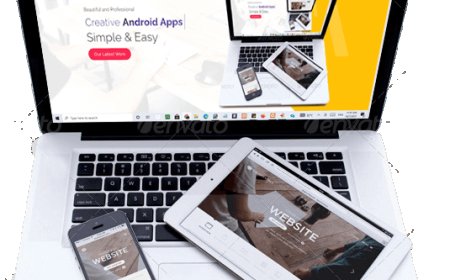How to Safely Transfer MBOX Emails or Folder to Outlook?
This article includes the best method to transfer emails or folders from MBOX to Outlook of any editions including Outlook 2021/19/16/13 and all below versions.
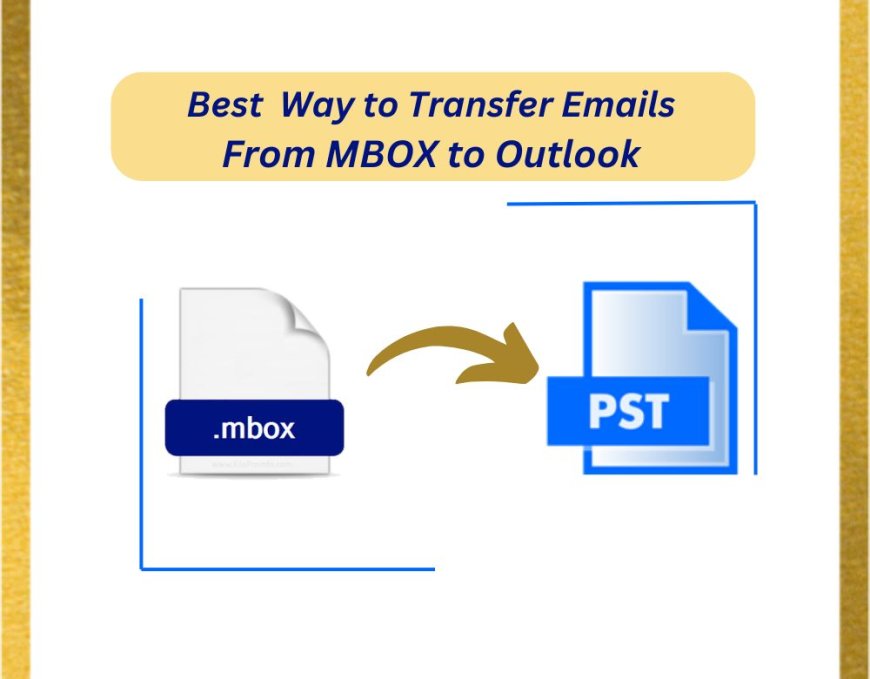
Transferring MBOX emails or folders to Outlook can be a daunting task, especially for those who are not tech-savvy. MBOX files are commonly used by various email clients like Thunderbird, Apple Mail, and others, while Outlook uses PST files for its data storage. If you find yourself needing to import MBOX files to Outlook, this article will provide you with a step-by-step guide to do so safely and efficiently.
Understanding MBOX and PST Formats
Before diving into the transfer process, it is essential to understand both file formats:
MBOX: It is a standard file format used by many email clients to store email messages. Some of them are like Mozilla Thunderbird, Apple Mail, Yahoo Mail, Opera Mail, etc. It stores multiple emails in a single file, where each message is appended to the end of the file.
PST: A proprietary format used by Microsoft Outlook to store emails, contacts, calendar events, and other data. Each PST file can contain a large amount of data but is typically organized into folders.
Why Transfer MBOX to Outlook?
There are several reasons you might want to transfer MBOX emails to Outlook:
Improved Features: Outlook offers advanced features such as enhanced search capabilities, better organization, and integration with Microsoft Office applications.
Increased Security: Outlook provides robust security measures for email management, which can be appealing for users concerned about data safety.
Unified Experience: If you are already using Outlook for your professional or personal emails, consolidating your email management into one platform can streamline your workflow.
How to Safely Transfer MBOX Emails to Outlook?
One of the most efficient ways to transfer MBOX files to Outlook is by using a third-party conversion tool like EmailsGuru MBOX to PST Converter. It is specialized tool to transfer emails with attachments from MBOX to Outlook PST file format. Here’s how to use it:
Step1: Convert MBOX File to PST
- Download and Install the MBOX to PST Converter Software in computer.
- Open the conversion tool and select the MBOX files or folders you wish to transfer.
- Click the “Convert” button to begin the process. Depending on the size of your MBOX files, this may take some time.
Step2: Import PST into Outlook
Once the conversion is complete, open Outlook and import the PST file
- Go to File then go "Open & Export", now select "Import/Export".
- Now, choose Import from another program or file and select Outlook Data File (.pst).
- Locate the converted PST file and follow the prompts to import it.
Conclusion
Transferring MBOX emails or folders to Outlook is not now a complicated process with MBOX to PST Converter. By following the steps outlined in this guide will help you do it safely and efficiently. With your emails successfully transferred, you can enjoy the benefits of Outlook’s robust features and improved email management.
Get more latest news on news.bangboxonline.com/
What's Your Reaction?