How to Use the PrestaShop Custom Checkout Fields Module
Improving your checkout process with PrestaShop custom checkout fields has been made easier with a detailed explanation.
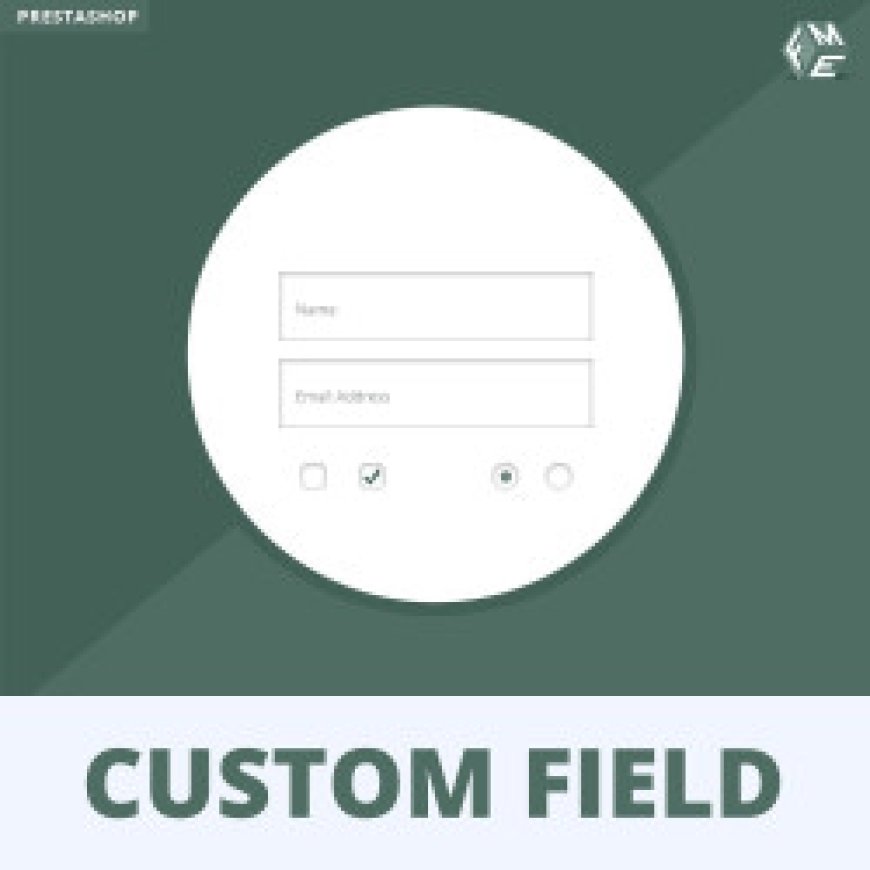
If you’re running a PrestaShop store, you’re probably always on the lookout for ways to improve your checkout process and make it smoother for your customers. One cool way to do this is by utilizing the PrestaShop custom checkout fields module. This nifty tool helps you customize your checkout experience, making it easier to collect important info from your customers, which can lead to better service and happier shoppers. So, let’s dive in and explore how to use this module like a pro!
Understanding PrestaShop Custom Checkout Fields
First things first, what exactly are PrestaShop custom checkout fields? Essentially, they’re additional input fields you can add to your checkout page to gather more information from your buyers. This can be anything from special instructions, gift messages, or even custom options for products. By purchasing the right module, you can tailor these fields to meet your business needs and give your customers the option to express their preferences during checkout. Sounds pretty handy, right?
Getting Started with the Module
1. Installing the Custom Checkout Fields Module
To kick things off, you’ll need to install the PrestaShop custom checkout fields module. This is usually done via the PrestaShop Addons Marketplace or by uploading the module file directly into your PrestaShop back office. Once you have it ready, follow these steps:
- Navigate to the Modules section in your back office.
- Click on Upload a module and select your downloaded module file.
- Follow the prompts to install it.
2. Configuring Your Fields
After installation, it’s time to set up your custom fields. Here’s how:
- Go to the Modules tab and find your custom checkout fields module.
- Click on Configure to access the settings.
- Here, you’ll see options to add different types of fields. You can choose from text boxes, drop-down menus, checkboxes, etc.
When setting up these fields, think about what information you really need. For instance, if you're selling personalized gifts, adding a text box for a custom message can be super useful.
Types of Fields to Consider
When you're utilizing the PrestaShop additional product fields, there are several types you might want to include:
- Text Input: Great for short messages or specific requests.
- Dropdowns: Perfect for options like color choices or sizes.
- Checkboxes: Useful for things like agreeing to terms or adding extras.
- File Uploads: If you want customers to upload images or documents.
By mixing and matching these options, you can create a checkout experience that feels tailored just for them. Think about what your customers might want to include when buying their products!
Customizing the Look and Feel
Now that you’ve added your fields, you might be wondering how to make them fit with your store’s aesthetic. Most custom checkout fields modules allow you to tweak the appearance. You can adjust things like:
- Font size
- Color
- Field size (width and height)
- Position on the checkout page
By using a design that aligns with your store branding, you create a cohesive experience that makes your site look polished and professional.
Testing Your Checkout Process
Before you launch your updated checkout experience, make sure to test it out. Here’s what you can do:
- Place a Test Order: Go through the checkout process yourself to see how the new fields look and function. This will help you spot any issues.
- Get Feedback: If you have friends or family who can help, let them test it out too. They might notice things you overlooked.
- Monitor Customer Feedback: After launching, keep an eye on how your customers are interacting with the checkout fields. Are they filling them out? Do they seem confused? This data can help you tweak and improve over time.
Analyzing Data from Your Custom Fields
Once you’re up and running, the fun doesn’t stop there! You’ll want to keep track of the info you’re gathering through your PrestaShop additional product fields. Analyze the data regularly to see:
- Which fields are most commonly filled out.
- Are there any fields that are often left blank?
- How is this information impacting your sales or customer satisfaction?
Using this data helps you understand your customer’s needs and preferences, which is super valuable for making future improvements.
Best Practices for Custom Checkout Fields
To make the most out of your PrestaShop custom checkout fields, here are some best practices to keep in mind:
- Keep it Simple: Don’t overload your checkout with too many fields. Only ask for what you really need.
- Make Fields Optional When Possible: Allow customers to decide what they want to fill out. Mandatory fields can be off-putting.
- Clear Instructions: Provide hints or descriptions for what information you’re looking for in each field. This makes it easier for customers to understand what you need.
- Mobile Optimization: Ensure that your checkout fields are easy to fill out on mobile devices. A lot of people shop from their phones, so a smooth mobile experience is key.
Wrapping It Up
So there you have it! The PrestaShop custom checkout fields module is an amazing tool that can really enhance your customers' shopping experience. By adding relevant fields, you're not only gathering useful information but also showing your customers that you care about their preferences. Whether you're customizing gifts or simply gathering feedback, these fields help you connect with your audience in a meaningful way.
Before you head off, make sure to check out our blog on the top 10 SEO features in a PrestaShop SEO module. Understanding how to optimize your store can drive even more traffic and sales! Happy selling!
FAQs About PrestaShop Custom Checkout Fields
Q: Can I use multiple types of fields in one module?
A: Absolutely! You can mix and match different types of fields to gather a variety of information.
Q: Are there any limits on the number of fields I can add?
A: It usually depends on the module you’re using, but many allow you to add as many fields as you need.
Q: Can I make fields required?
A: Yes, you can set specific fields as required, so customers must fill them out before completing their purchase.
Q: Will these fields affect my checkout speed?
A: Generally, no! If implemented correctly, they shouldn’t slow down the checkout process. Just make sure not to overload the page.
Check out other cool blogs on bangboxonline.
What's Your Reaction?




























