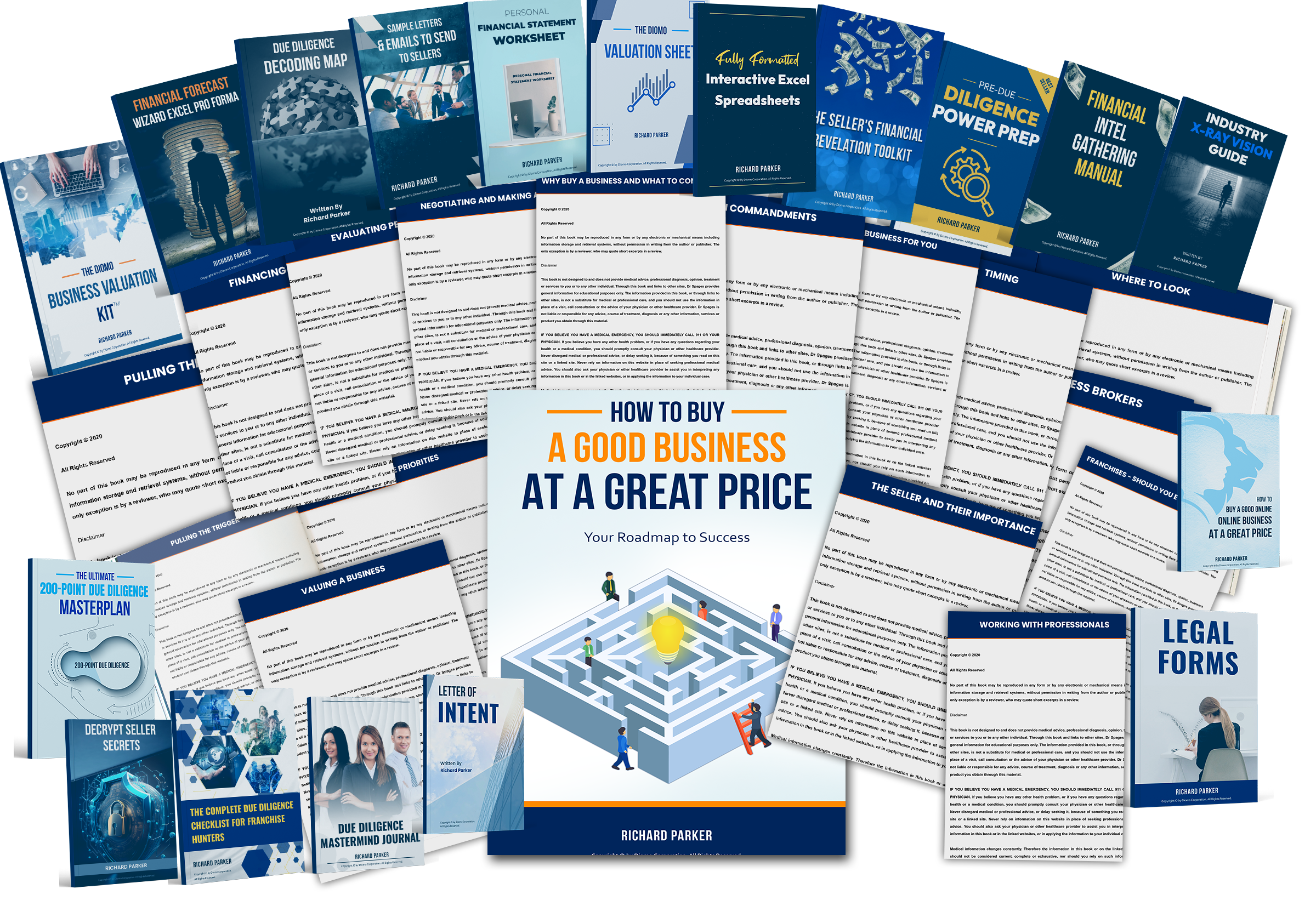iPad Won’t Turn On? Try These Tricks Fixes
iPad Won’t Turn On? Try These Tricks Fixes
You could have dropped your iPad, or let a younger relative mess with it, or it may have simply frozen and gone blank on its own. Regardless of how it happened, your iPad won’t turn on, no matter what you try.
If you’re now stuck, shouting in frustration “My iPad won’t turn on”, then don’t worry. There are a ton of reasons why your iPad won’t turn on or may be stuck on the Apple logo. So, regardless of how it happened, if your iPad won’t turn on, here’s what you need to do.
Discover the Causes of Your iPad's Unresponsiveness
The first and most important step when your iPad won’t turn on is correctly identifying the reason why. Fortunately, it's not as hard as it seems.
Your iPad won't turn on for three major reasons most of the time. Basically, the problems are with the hardware, software, or battery.
If your iPad doesn't turn on unless you plug it in, then there’s a decent chance that the issue here is a dead battery.
However, if your iPad refuses to power on even when it is plugged in, there may be a hardware or software issue.
Read More: iPad Repair Dubai
How to Troubleshoot a Non-Working iPad
Charge Your iPad
If your iPad doesn't turn on and is stuck on a black screen, then charging your iPad is a good starting point.
One of the most frequent causes of an iPad not turning on is a dead battery. Ultimately, your iPad won't turn on if its battery runs out.
Charge your iPad first. If this isn't functioning, check to see if the charger is plugged in and compatible with other devices. A malfunctioning charger may be the only thing at fault.
It's time to attempt some of the other fixes on this list if your iPad still won't power on even when plugged in.
Adjust the Brightness
It's possible that your iPad is turned on already, but you can't see the screen because the brightness has been lowered. This is especially likely to happen if you recently leased your iPad to someone who may have changed the preferences.
The issue with this is that if you can't see, you can't change the brightness levels. Try asking Siri to brighten the screen to see if it fixes the issue. You should be able to get your iPad back up and running quickly if Siri answers.
Try Third-Party Software
If these solutions haven’t worked, then your best bet might be trying a third-party software to fix the issue. A third-party tool called ReiBoot - iOS system repair can diagnose and resolve more than 150 iOS system issues.
It does all of these tasks and may also be used to update your iOS version.
- Install ReiBoot and launch it.
- After putting your iPad in recovery mode, link it to your PC.
- Click the green Start button on the ReiBoot application.
- Select the Standard Repair option to guarantee that your user data is kept intact.
3. Click the Download button, and once that is complete, click the Start Standard Repair button. Both of these may take some time.
4. Once the process is complete, your iPad should now be once again working.
Try a Force Restart or Hard Reset
As an alternative, you can attempt a hard reset, or force restart, on your iPad. All you have to do to accomplish this is hold down the power and home buttons until the Apple logo appears.
The procedure is a little more involved if you have a more recent model—for example, an iPad Pro that won't power on. You will need to swiftly push the power button until the Apple logo appears, followed by the volume down and up buttons.
Put Your iPad Into Recovery Mode
Alternatively, you may attempt to enter recovery mode on your iPad. This enables you to attempt repairs by plugging it into your computer. Your iPad Pro won't switch on, for example, so you'll need to follow a different approach than for a regular iPad. The procedure might change according on your model.
Still, you might want to proceed cautiously at this point. Your initial reaction might be to select Restore if your iPad won't power on and you connect it to your computer in recovery mode. This is typically only helpful as a very last option because it will erase all of your data while fixing your iPad.
Update Your iPad
Updating your iPad is another thing you can attempt if it won't turn on. But if your iPad won't switch on or is frozen at the Apple Logo, this can be challenging. Using the ReiBoot program, which was previously described, is one alternative for updating your iPad; however, it is advised primarily as a last resort due to the possibility of data loss.
Contact Apple Support
Should you have exhausted all the aforementioned fixes and your iPad continues to refuse to power on, it might be appropriate to get in touch with Apple Support. This indicates that the problem is most likely hardware-related, meaning that someone will need to physically open your iPad and adjust the component that is malfunctioning.
Tips to Keep In Mind
Preventing an iPad from not starting in the first place is the simplest method to fix it. Your iPad will freeze less frequently if you take good care of it, charge it frequently, and handle it carefully.
You can take alternative routes as well. You can also look things up if you need to know how to fix an iPad that won't switch on.
Frequently Asked Questions
Why is my iPad screen black and won’t turn on?
An iPad with a dark screen may not turn on for a variety of reasons. While working through the list of options is the best course of action, there is probably a problem with either the iPad's battery or some other component.
If your iPad won't switch on at all, even with the plug plugged in, the problem is most likely with the hardware or software.
If I restart my iPad, would I lose everything?
If your iPad doesn't turn on, then resetting your iPad may seem like the only solution left to you. You might lose data, including texts, apps, and images, if you're not careful.
ReiBoot and other third-party tools, however, can help lessen this issue. This is so even if your iPad is stuck on the Apple logo or a dark screen, ReiBoot is built specifically for situations like these.
Fix Any Problem With Your iPad
There you have it, then. You shouldn't give up if your iPad won't switch on. There are still several options you may try to fix your iPad if it's black screened or stuck on the Apple logo.
While using ReiBoot is the best solution for protecting your data and securely restoring your iPad, there are other options available as well.
Need Professional iPad Repair in Dubai Call Our Team at: +97145490505
What's Your Reaction?














![Noots Focus Reviews [Truth Exposed 2025]!](https://news.bangboxonline.com/uploads/images/202501/image_430x256_678e3b94881a1.jpg)
![Vivalis Male Enhancement: The Must-Know Ingredients [2025 Update]](https://news.bangboxonline.com/uploads/images/202501/image_430x256_678e3b54e396c.jpg)