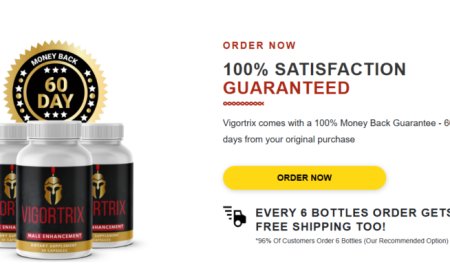Can I Recover My Apple ID If I Deleted It by Mistake?
Apple ID is a crucial component of the Apple ecosystem, as it enables users to access various services such as iCloud, the App Store, Apple Music, and more.
However, if you have deleted your Apple ID by mistake, you may be wondering whether recovery is possible. In this article, we will explore the possibilities of recovering a deleted Apple ID, the steps you can take, and alternative options if recovery is not feasible.
Understanding Apple ID Deletion
Before diving into the recovery options, it is important to understand what happens when you delete your Apple ID. Deleting an Apple ID is a permanent action that removes all associated data from Apple’s servers. This includes:
iCloud data (photos, documents, backups, etc.)
App Store purchases
Subscriptions linked to the Apple ID
iMessage and FaceTime access
Apple Music and iCloud Mail services
Apple provides a grace period after a deletion request, during which recovery may be possible. However, once this period passes, retrieving your Apple ID and its associated data becomes highly unlikely.
Can You Recover a Deleted Apple ID?
The possibility of recovering a deleted Apple ID depends on multiple factors, including the time elapsed since deletion and whether Apple has completely removed the data. Below are the key scenarios:
1. Immediate Recovery Attempt
If you have recently deleted your Apple ID, there is a chance that Apple has not yet finalized the deletion process. In this case, you should try to log in to your account at iforgot.apple.com website. If Apple recognizes the account and allows you to sign in, follow the instructions to recover your Apple ID.
2. Grace Period Recovery
Apple typically provides a short grace period after an Apple ID deletion request. During this period, you can contact Apple Support and request assistance. Provide necessary details, such as:
Your Apple ID email
Any associated phone number
Proof of identity (if required)
Apple may be able to restore your account if the deletion process is not yet complete.
3. Permanent Deletion Case
If the grace period has passed and Apple has permanently deleted your data, recovery is no longer possible. Apple’s privacy policies are strict, and they do not retain deleted accounts beyond a certain period. In this case, your only option is to create a new Apple ID and start fresh.
Steps to Recover a Deleted Apple ID
If you believe your Apple ID can still be recovered, follow these steps:
Step 1: Try Logging in at iforgot.apple.com
Go to iforgot.apple.com.
Enter your Apple ID email and click "Continue."
Follow the prompts to reset your password or recover your account.
If you can successfully log in, your Apple ID is still active, and you can regain access.
Step 2: Contact Apple Support
If you cannot access your Apple ID via iforgot.apple.com, the next step is to contact Apple Support:
Visit Apple Support.
Select "Apple ID & iCloud."
Choose "Apple ID account security."
Click "Contact Support" and follow the instructions to speak with a representative.
Explain your situation clearly, and Apple Support may be able to assist in recovering your account if it is still within the grace period.
Step 3: Check Your Email for Confirmation Messages
Apple sends confirmation emails when you request to delete your Apple ID. If you find this email in your inbox, check for any instructions on canceling the deletion request before it is finalized.
What to Do If You Cannot Recover Your Apple ID
If your Apple ID has been permanently deleted and cannot be recovered, consider the following options:
1. Create a New Apple ID
You will need to create a new Apple ID to continue using Apple services. Follow these steps:
Go to appleid.apple.com.
Click "Create Your Apple ID."
Enter your details, including a new email address.
Verify your email and set up a secure password.
2. Re-download Purchased Apps and Content
If your previous Apple ID had significant purchases, unfortunately, they will not transfer to a new Apple ID. You will need to repurchase any paid apps, music, or subscriptions.
3. Restore Your Data from Other Backups
If you previously backed up your data using a non-iCloud method (such as a local Mac or PC backup), you might be able to restore some information.
4. Update All Devices to Use the New Apple ID
Once you create a new Apple ID, ensure all your Apple devices are updated with the new credentials:
Sign out of the old Apple ID on all devices.
Sign in with the new Apple ID.
Reconfigure settings such as iCloud, iMessage, and FaceTime.
Preventing Accidental Apple ID Deletion in the Future
To avoid the hassle of recovering a deleted Apple ID, consider these precautions:
1. Double-Check Before Deleting
Before requesting an Apple ID deletion, ensure that it is truly necessary. If you simply want to change your email or personal details, you can update your Apple ID instead of deleting it.
2. Keep a Backup of Important Data
Regularly back up your iCloud data to an external storage device or another cloud service to prevent data loss in case of accidental deletion.
3. Use a Recovery Email and Phone Number
Apple allows you to set up recovery options. Ensure your Apple ID has a backup email and phone number linked for easier recovery.
4. Set Up Family Sharing
If you share purchases with family members, setting up Family Sharing can help retain access to shared content even if an individual Apple ID is lost.
Conclusion
Recovering a deleted Apple ID depends on how much time has passed since the deletion request. If you act quickly, you may be able to restore your account through iforgot.apple.com website or Apple Support. However, if the account has been permanently removed, your only option is to create a new Apple ID and start fresh.
To prevent future issues, always back up important data, use recovery options, and avoid unnecessary account deletions. If you need help, Apple Support is your best resource for resolving Apple ID issues efficiently.
What's Your Reaction?