Optimizing Your Store Post OpenCart to WooCommerce Migration
This guide will help you fine-tune your store post-migration for a seamless eCommerce experience.
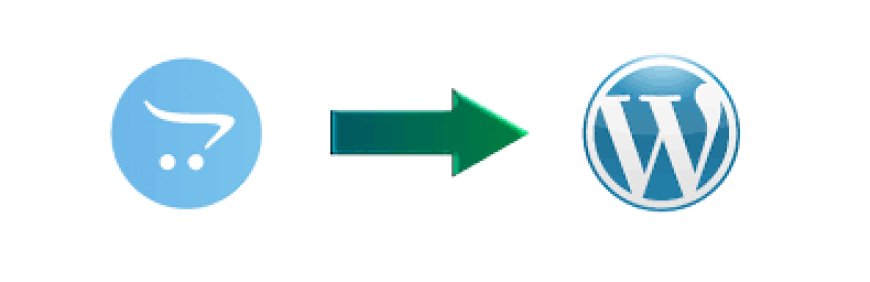
Migrating from OpenCart to WooCommerce is a significant step in enhancing your online store’s functionality, scalability, and user experience. However, the process doesn’t end with a successful migration. After you import OpenCart to WooCommerce, it’s crucial to optimize your store to ensure smooth operations, improve performance, and maintain SEO rankings. This guide will help you fine-tune your store post-migration for a seamless eCommerce experience.
1. Verify and Clean Your Imported Data
After you migrate data from OpenCart to WooCommerce, thoroughly check your store’s data integrity. Common migration issues include:
- Missing product descriptions, images, or categories
- Incorrect customer details or order history
- Broken URLs or internal links
To resolve these issues:
- Compare data between OpenCart and WooCommerce using reports or spreadsheets.
- Use WooCommerce plugins like WP All Import to adjust any missing or misaligned data.
- Check product images and categories to ensure they are correctly linked.
2. Optimize Website Performance
WooCommerce offers more flexibility than OpenCart, but optimization is necessary to maintain fast load times. Key steps include:
Use a Lightweight Theme
Choose a WooCommerce-optimized theme like Astra, GeneratePress, or Storefront to ensure your site loads quickly. Avoid heavy themes that may slow down performance.
Enable Caching and CDN
- Use caching plugins like WP Rocket or W3 Total Cache to improve site speed.
- Integrate a Content Delivery Network (CDN) such as Cloudflare to serve content faster worldwide.
Optimize Images
Use image compression plugins like Smush or ShortPixel to reduce file sizes without compromising quality.
3. Enhance SEO to Retain Rankings
SEO is critical when you convert OpenCart to WooCommerce to avoid traffic loss. Here’s how to maintain and improve rankings post-migration:
Redirect Old URLs
- If your URLs have changed, set up 301 redirects using Redirection or Rank Math plugins.
- Ensure that product, category, and blog URLs match their OpenCart counterparts.
Check Meta Data and Schema Markup
- Use Yoast SEO or Rank Math to optimize title tags, meta descriptions, and schema markup.
- Verify that your WooCommerce store includes structured data to improve search engine visibility.
Resubmit Sitemap to Search Engines
- Generate a new XML sitemap using an SEO plugin and submit it to Google Search Console and Bing Webmaster Tools.
4. Configure Payment and Shipping Methods
Unlike OpenCart, WooCommerce supports a wide range of payment gateways and shipping options. Ensure these are correctly set up:
- Enable PayPal, Stripe, or WooCommerce Payments for smooth transactions.
- Set up flat-rate, free, or real-time shipping using WooCommerce Shipping or third-party plugins like Table Rate Shipping for WooCommerce.
5. Improve Security and Backup Strategies
Securing your WooCommerce store is vital to prevent data breaches and downtime.
Install Security Plugins
Use Wordfence or Sucuri to protect against malware, brute-force attacks, and suspicious activity.
Implement Regular Backups
Automate daily backups with plugins like UpdraftPlus or Jetpack Backup to restore data in case of issues.
Enable Two-Factor Authentication (2FA)
For enhanced security, set up 2FA for admin logins using plugins like Google Authenticator.
6. Enhance User Experience and Navigation
To transfer OpenCart to WooCommerce successfully, you must ensure customers can navigate your store effortlessly.
Improve Site Navigation
- Implement mega menus using Max Mega Menu to help customers find products easily.
- Use breadcrumb navigation for better user flow.
Optimize Product Pages
- Enable quick view and AJAX add-to-cart for better shopping experience.
- Display high-quality images and videos to showcase products effectively.
7. Set Up Email Marketing and Customer Engagement
Retaining customers after migration requires a strong email marketing strategy.
Automate Email Campaigns
Use Mailchimp, Klaviyo, or WooCommerce Email Customizer to send personalized offers and abandoned cart reminders.
Enable Live Chat and Customer Support
Integrate Tidio, LiveChat, or WhatsApp Chat for WooCommerce to improve customer support and engagement.
8. Monitor Store Performance and Fix Issues
Once you migrate OpenCart to WooCommerce, regular monitoring is necessary to ensure smooth performance.
Use Google Analytics
Set up Google Analytics 4 (GA4) to track customer behavior, conversions, and sales.
Check WooCommerce Reports
- Analyze sales trends, customer retention, and product performance using built-in WooCommerce reports.
- Use plugins like Metorik for advanced analytics.
Conduct Regular Testing
- Check checkout flows, payment processes, and mobile responsiveness.
- Test loading speed with Google PageSpeed Insights or GTmetrix.
Conclusion
Optimizing your WooCommerce store post-migration ensures better performance, improved user experience, and sustained SEO rankings. By following these steps, you can import OpenCart to WooCommerce smoothly while enhancing functionality, security, and customer engagement. Stay proactive with regular updates, SEO enhancements, and performance monitoring to grow your WooCommerce store successfully.
What's Your Reaction?





















