Simplify User Management of Your Store with the WooCommerce User Roles Plugin
Simplify User Management of Your Store with the WooCommerce User Roles Plugin
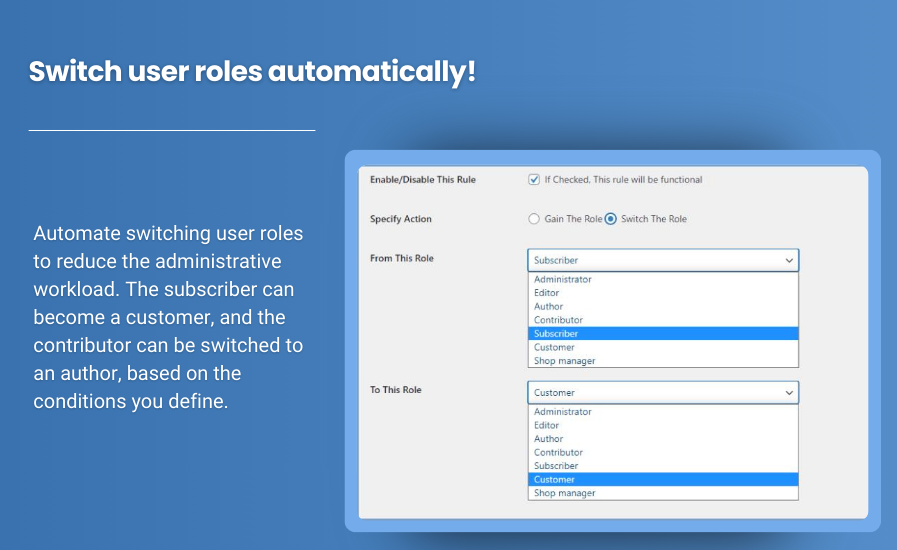
Managing user roles in your WooCommerce store can be a complex and time-consuming task, especially as your customer base grows. Different customers have different needs, and manually assigning roles and permissions can lead to errors and inefficiencies. Fortunately, the WooCommerce User Roles Plugin streamlines this process, allowing you to automate user role assignments, manage capabilities, and enhance your overall user management strategy.
Why User Roles Matter
User roles in WooCommerce determine what actions users can take within your store. This can range from a simple customer role, who can make purchases, to more complex roles such as shop managers or content creators who have specific permissions. Effectively managing these roles is crucial for several reasons:
-
Security: Properly defined roles help protect sensitive areas of your store from unauthorized access.
-
Efficiency: Automating user role assignments saves time and reduces the chances of human error.
-
Personalization: Different roles can receive tailored experiences based on their needs, leading to better customer satisfaction and loyalty.
Key Features of the WooCommerce Add User Roles Plugin
The WooCommerce User Roles Plugin comes packed with features designed to simplify user management in your store. Let’s explore some of the key functionalities:
1. Assign Roles to New Users
Automatically assign roles to new users based on predefined criteria. This means that when a customer registers on your site, they will automatically be assigned to a specific role, eliminating the need for manual assignment by admins. This feature is particularly useful for segmenting your customer base effectively.
2. Automate User-Role Switching
The plugin allows you to create automated rules for switching user roles based on specific conditions. For instance, you can set up rules that change a user’s role after they make a certain number of purchases or when they buy specific products. This reduces the administrative workload and enhances the user experience.
3. Manage User Roles with Multiple Rules
Create and manage multiple user-role rules effortlessly. The plugin enables you to set up intricate conditions for user role assignments, allowing for flexible and tailored user management.
4. Set Criteria for Role Switching
You can define specific criteria for switching user roles, including:
- Specific Product Purchases: Change a user’s role when they purchase a designated product.
- Purchasing from a Specific Category: Automatically assign a new role when a user buys items from a particular category.
- Placing Orders of a Higher Price Range: Upgrade a user’s role when their order exceeds a certain price.
- Exceeding Total Purchase in a Range: Set conditions based on cumulative purchase amounts.
5. Schedule User Role Changes
Need to implement time-based rules? The plugin allows you to schedule user role changes. For example, you can assign a temporary role for a limited period, and the plugin will automatically revert the user to their previous role once the time is up.
6. Revoke Assigned Roles with Explanations
If you ever need to revoke a user’s assigned role, the plugin makes it easy. You can explain the reason for the change with custom messages, ensuring transparency in your user management practices.
7. Email Notifications for Role Changes
Keep users informed about any changes to their roles through automatic email notifications. This helps maintain clear communication and allows users to understand their permissions at all times.
8. Exclude Specific User Roles from Rules
You have the flexibility to exclude certain user roles from being affected by specific rules. This is useful for ensuring that key users, such as admins or special accounts, are not unintentionally impacted by automated changes.
9. Access Role-Change History
Both users and admins can access a detailed history of role changes. This feature provides transparency and accountability, allowing you to track user management activities effectively.
10. Compatibility with Other Plugins
The WooCommerce User Roles Plugin is compatible with other essential plugins, such as the Shop as a Customer for WooCommerce. This compatibility enhances the overall functionality of your store, allowing for a more cohesive user management strategy.
How to Implement the WooCommerce User Roles Plugin
-
Install the Plugin: Go to your WordPress dashboard, navigate to Plugins > Add New, and search for the WooCommerce User Roles Plugin. Install and activate it.
-
Configure Settings: Once activated, head to the plugin settings in the WooCommerce settings panel. Here, you can define roles, set up conditions for automatic assignments, and configure email notifications.
-
Test Your Setup: Before going live, conduct tests to ensure that the rules and notifications are functioning as intended.
-
Monitor and Adjust: After implementation, monitor user feedback and make adjustments to your role management strategy as necessary.
Conclusion
The WooCommerce User Roles Plugin is an invaluable tool for simplifying user management in your online store. By automating user role assignments and providing detailed management capabilities, this plugin not only enhances operational efficiency but also improves the overall user experience.
As your store continues to grow, effective user management will be crucial for maintaining security, enhancing personalization, and optimizing customer satisfaction. Consider implementing the WooCommerce User Roles Plugin to transform how you manage users and ensure your store runs smoothly. With its array of features, you can streamline your processes and focus on what really matters—growing your business!
What's Your Reaction?



























