Simplify Your Inventory Management in 2025 with WooCommerce CSV Upload by Extendons
Streamline inventory management in 2025 with WooCommerce CSV Upload by Extendons. Simplify file uploads at checkout and enhance customer experience.
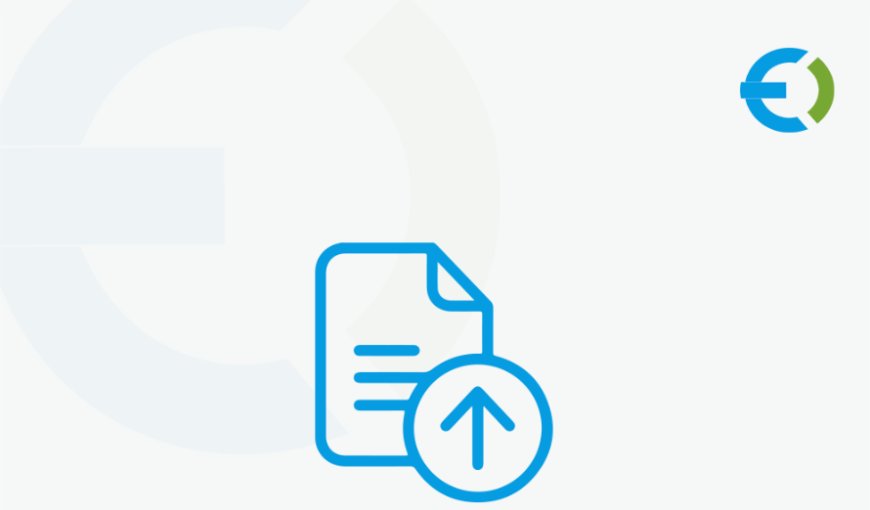
Efficient inventory management is a cornerstone of every successful online store. In 2025, businesses are leaning heavily on tools that automate and streamline processes. If you’re looking to elevate your WooCommerce store, WooCommerce CSV Upload and WooCommerce Checkout File Upload by Extendons are the game-changing solutions you need.
This comprehensive guide explains how Extendons' File Uploader for WooCommerce simplifies file uploads, empowers personalization, and enhances customer satisfaction.
What is the WooCommerce File Uploader by Extendons?
The File Uploader for WooCommerce by Extendons is an innovative plugin that allows customers to upload files directly to your WooCommerce store. Whether on the product, cart, or checkout page, the plugin facilitates seamless communication and precise customization.
With this tool, customers can:
-
Upload single or multiple files.
-
Replace files after order placement.
-
Attach notes with uploads for additional instructions.
-
Upload files in specific formats and sizes.
For store owners, the plugin offers:
-
Pricing options for file uploads.
-
Restrictions based on products, categories, or user roles.
-
Notifications for approvals or rejections of uploaded files.
-
Tools to enhance product personalization and customer satisfaction.
Key Features of the WooCommerce File Uploader Plugin
1. File Upload Across Multiple Pages
Customers can upload files directly on:
-
Product pages: Ideal for personalized items like custom t-shirts or engraved jewelry.
-
Cart pages: Consolidates file uploads before checkout.
-
Checkout pages: Ensures all necessary information is gathered at the point of purchase.
2. Modify Files Post-Purchase
Mistakes happen, but with this plugin, customers can replace their uploaded files from:
-
The Thank You page.
-
Their My Account page under the "Orders" section.
3. File Previews and Notes
Customers can preview their uploaded files and attach detailed notes. This feature minimizes errors and ensures precise customization.
4. Admin Controls
Store admins have full control over the uploaded files. They can:
-
Approve or reject files.
-
Attach feedback notes.
-
Restrict file uploads by type, size, product, category, or user role.
5. Revenue Opportunities
The plugin allows store owners to:
-
Charge fees for file uploads.
-
Offer discounts on multiple file uploads to incentivize purchases.
6. Customization Options
From button colors to text, every aspect of the upload interface can be tailored to match your store’s branding.
Why Choose Extendons for WooCommerce CSV Upload and Checkout File Upload?
Extendons is a trusted name in the WooCommerce ecosystem. Their plugins are known for their:
-
Ease of Use: Simple installation and intuitive interfaces.
-
Reliability: Tested rigorously for seamless performance.
-
Support: Dedicated customer service to address any issues.
The WooCommerce CSV Upload by Extendons ensures effortless inventory management. Bulk upload product details, manage inventory updates, and save hours of manual work. Pair it with WooCommerce Checkout File Upload to offer a complete solution for personalized products.
Benefits of WooCommerce Checkout File Upload
Enhanced Customer Experience
Customers appreciate ease and customization. By allowing file uploads at checkout, you:
-
Simplify the order process.
-
Reduce back-and-forth communication.
-
Minimize errors in custom orders.
Improved Efficiency
For store owners, the plugin:
-
Reduces manual work.
-
Centralizes file management.
-
Streamlines customization workflows.
Increased Revenue
Charge for file uploads or offer paid customization options to boost your store’s profitability.
How to Use WooCommerce CSV Upload
Step 1: Install the Plugin
Download the WooCommerce CSV Upload plugin from Extendons’ website or WooCommerce marketplace and install it on your store.
Step 2: Prepare Your CSV File
Organize your data in a CSV format, including product details like:
-
Product name
-
SKU
-
Price
-
Inventory quantity
Step 3: Upload Your File
Go to the plugin’s settings and upload your CSV file. Map the fields to ensure the data aligns with your store’s structure.
Step 4: Update and Manage Inventory
Once uploaded, the plugin automates updates, ensuring real-time inventory management.
FAQs
Q1: What file types are supported?
A: The plugin supports common formats like JPEG, PNG, PDF, and DOCX. Admins can specify allowed file types.
Q2: Can customers upload multiple files?
A: Yes, the plugin allows single or multiple file uploads.
Q3: Is the plugin compatible with all WooCommerce themes?
A: Yes, the plugin is designed to work seamlessly with most WooCommerce-compatible themes.
Q4: How can I charge customers for file uploads?
A: You can set fixed or percentage-based fees for each uploaded file in the plugin settings.
Q5: Can customers edit their uploads?
A: Absolutely. Customers can replace files on the Thank You page or My Account page after placing their order.
What's Your Reaction?























