Step-by-Step Guide to Setting Up Your InDriver Account
Looking to become an inDriver conductor? Our step-by-step guide has you covered! Learn how to set up your inDriver account and start earning today.
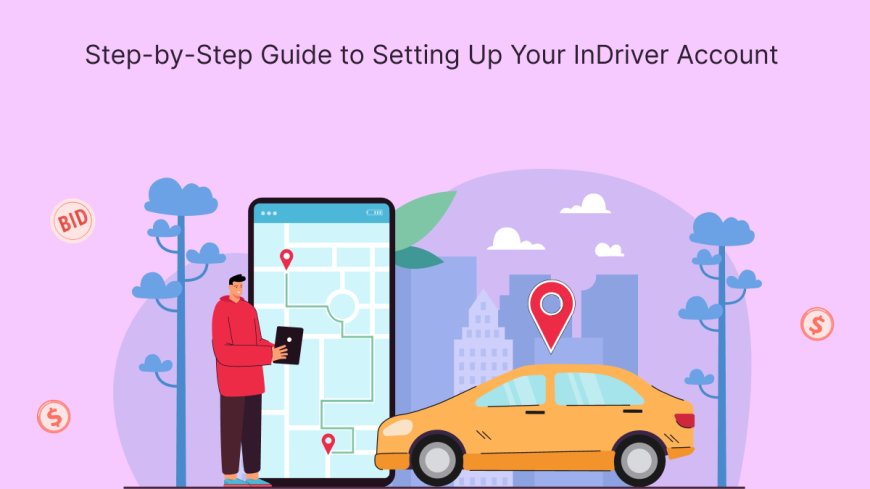
If you’re looking to explore flexible ridesharing options as a passenger or driver, InDriver might just be the platform for you. This innovative ridesharing service allows users to negotiate their own fares, offering a fresh alternative to traditional ridesharing apps. Learn how to become one of the inDriver Conductor with our comprehensive step-by-step guide! Start setting up your account today for a smooth and successful journey with inDriver. In this step-by-step guide, we’ll walk you through how to set up your InDriver account, both as a passenger and as a driver, ensuring you can get started with ease.
What is InDriver?
InDriver is a ride-hailing app that sets itself apart by offering a negotiation-based system for fares. Unlike other ridesharing apps that use a fixed pricing algorithm, InDriver allows riders to offer a price they’re willing to pay, and nearby drivers can either accept, reject, or counter the offer. This model provides flexibility to both parties, creating a competitive marketplace that often results in lower fares for passengers and more earning opportunities for drivers.
Now, let’s dive into the setup process.
Setting Up Your InDriver Account as a Passenger
Step 1: Download the InDriver App
The first step in setting up your InDriver account is downloading the app. The app is available for both Android and iOS devices.
- For Android: Go to the Google Play Store, search for "InDriver," and download the app.
- For iOS: Open the App Store, search for "InDriver," and download the app.
Make sure your phone is connected to a stable internet connection during this process to ensure the app downloads correctly.
Step 2: Create an Account
Once the app is installed, it’s time to create your account.
- Open the App: Tap on the InDriver app icon to open it.
- Select Your Country: When prompted, select your country of residence from the dropdown list.
- Enter Your Phone Number: InDriver requires a valid phone number for account creation. Enter your phone number, and then tap “Next.”
- Verification Code: You will receive a verification code via SMS. Enter the code in the app to verify your phone number.
- Set Your Name: After verifying your phone number, you will be asked to enter your name. This is how drivers will identify you when you book rides.
- Create a Password: Finally, create a password for your account. Make sure it’s something secure but memorable.
Step 3: Set Your Preferences
Once your account is created, it’s a good idea to set your preferences for using the app.
- Preferred Payment Method: InDriver allows you to pay for rides in cash, but in some regions, you may also have the option to link a credit card or mobile payment method. Go to the payment section in the app settings to add your preferred method.
- Set Ride Preferences: You can also adjust preferences such as whether you prefer non-smoking drivers, if you need extra space for luggage, or if you require a larger vehicle.
Step 4: Requesting Your First Ride
You’re now ready to request your first ride.
- Enter Your Pickup and Drop-off Locations: On the home screen of the app, enter your current location and your destination.
- Set Your Price: InDriver will show you a suggested price for the trip, but you can modify this price to what you are willing to pay. Remember, this is a negotiation platform, so don’t hesitate to offer a competitive price.
- Choose Your Driver: Once you submit your offer, nearby drivers will either accept or counter your price. You’ll be able to see the driver's profile, rating, and vehicle information, allowing you to make an informed choice.
- Confirm and Ride: After choosing your driver, confirm the ride and wait for them to arrive. You can track their location in real time through the app.
Congratulations! You’ve successfully set up your InDriver account and completed your first ride.
Setting Up Your InDriver Account as a Driver
If you’re interested in earning money as a driver, follow the steps below to set up your account.
Step 1: Download the InDriver App
Just like passengers, drivers must first download the InDriver app. You can download the app from the Google Play Store (for Android) or the App Store (for iOS).
Step 2: Create an Account
After installing the app:
- Open the App: Tap on the InDriver icon to open the app.
- Select Your Country: Choose your country of residence from the dropdown menu.
- Enter Your Phone Number: You’ll need to provide a valid phone number to create an account. Enter your phone number and press “Next.”
- Verification Code: InDriver will send you a verification code via SMS. Enter the code to verify your number.
- Driver Registration: Once your phone number is verified, tap on the "Become a Driver" option in the app. You will be prompted to complete a driver registration form.
Step 3: Upload Your Documents
To get started as a driver, InDriver requires you to upload a few essential documents:
- Driver’s License: You will need to upload a clear image of your valid driver’s license.
- Vehicle Registration: Upload the registration details of the vehicle you intend to use for ridesharing.
- Insurance Information: Some regions may require drivers to provide proof of vehicle insurance.
- Profile Picture: You’ll also need to upload a profile picture that passengers will see when they select you as their driver.
Step 4: Get Verified
After submitting your documents, the InDriver team will review your information. This verification process can take anywhere from a few hours to a couple of days, depending on your location. Once you’re approved, you’ll receive a notification, and your account will be activated for driving.
Step 5: Set Your Preferences
Once your account is approved, you can set your preferences in the app. This includes:
- Ride Preferences: Choose the types of trips you’d like to accept (short or long-distance, specific hours, etc.).
- Notifications: Set how you want to receive notifications for ride requests (via sound, vibration, etc.).
- Earnings: Link your bank account or preferred payment method to ensure you receive your earnings. InDriver allows drivers to be paid in cash or through bank transfer, depending on the region.
Step 6: Start Accepting Rides
You’re now ready to start earning with InDriver!
- Receive Ride Requests: When a passenger submits a ride request, you’ll receive a notification. You can view the passenger’s proposed price and decide whether to accept, reject, or counter the offer.
- Provide the Ride: Once you’ve accepted a request, head to the passenger’s location, pick them up, and complete the ride.
- Get Paid: Once the ride is complete, you’ll either receive cash directly from the passenger or have the fare deposited to your linked account, depending on the payment method used.
Conclusion
Setting up an InDriver account is a straightforward process, whether you’re looking to be a passenger or a driver. With its unique fare negotiation model, the platform offers flexibility and control to both sides, making it a popular choice for many. Looking to set up your InDriver account hassle-free? Our step-by-step guide has you covered! Expert tips from a leading on-demand app development company. Follow the steps outlined in this guide, and you’ll be ready to use InDriver in no time. Whether you're taking your first ride or providing your first service, InDriver’s easy setup process ensures a smooth start for all users.
What's Your Reaction?




























