The right login
FundamentalsThe right loginThe Feedly app allows you to login to your Feedly using a Google, Apple, Facebook, Twitter, Evernote, Microsoft or Feedly login. If you land into Feedly and do not see your Folders and Boards, it is likely that you used a different login. The solution to this is to log out and log back in using your initial Feedly login. Here are some tips to help you do this:Tip #1: Who I am logged in as? In the bottom left corner, you’ll see a profile bubble. If you click it you’ll see your name and the login you’re logged in as. Please make sure that the email/id and service you are currently logged in as is the same as the email/service you used to sign up initially to Feedly.Tip #2: “I don’t remember using a social login!” If you are a long time Feedly user and do not remember which login you used to create your Feedly account, you most likely used the Google login.Note: Sometimes you might be logged into a different Google account via your browser.Tip #3: Handling multiple Google logins Google has a feature where it will try to automatically log you to the account you use on Google.com. If you use a different Google login for Feedly and for google.com or use multiple google.com logins, please double check that you are logged in with the correct account. To select which account you are logging in from, go to Google.com and in the upper right corner, click on your picture or avatar, underneath you will see the list of Google Accounts you are currently signed into. If you don’t see the account you normally log in from, you can add it from there. Next, when you log out of Feedly and log back in, you will have the option to pick the account you want to use.Tip #4: Attaching multiple logins to the same Feedly account If you have created multiple logins before and you don’t know which one you should use, have a look here: http://feedly.com/i/account/loginsTip #5: Erasing your Feedly account The Feedly erase page allows you to completely delete your Feedly account and all your personal information from the feedly system. Please keep in mind that this operation can not be undone.If you tried all these steps and are not able to login to your Feedly or are not seeing your feed list after logging it, please contact support.

The right login
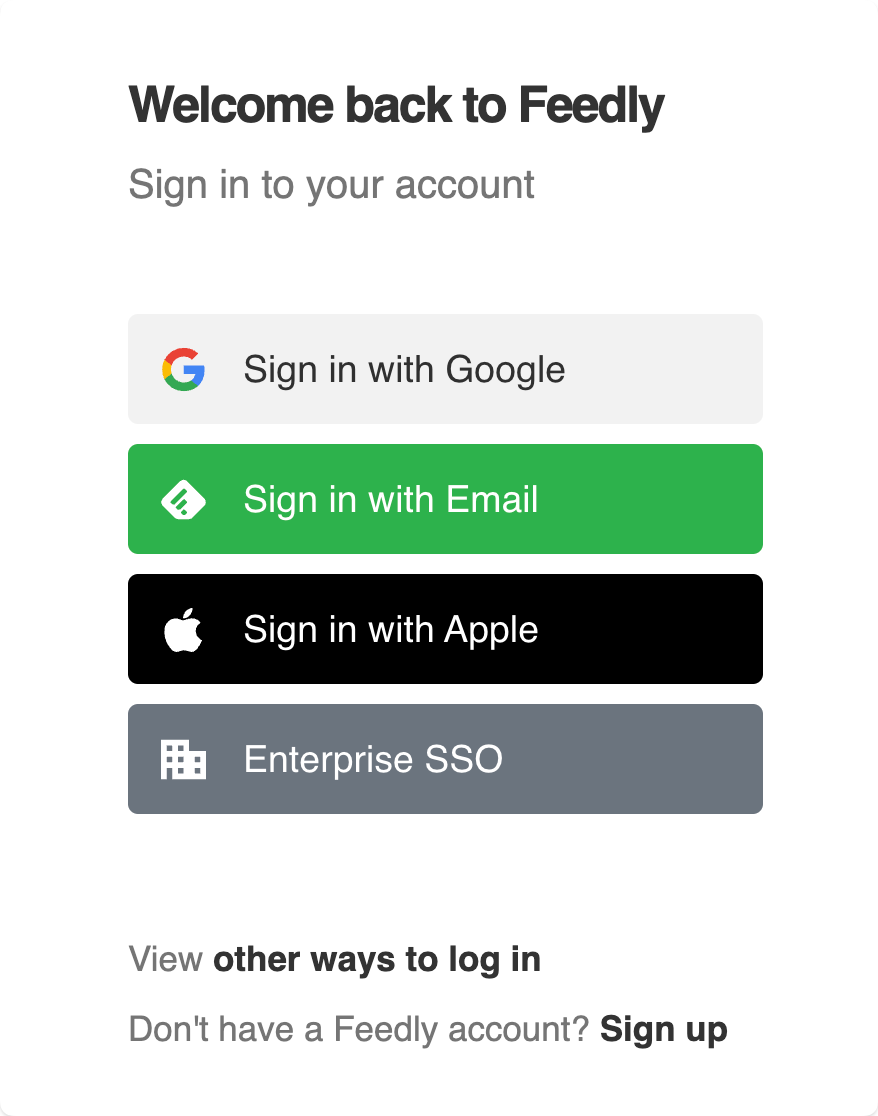
The Feedly app allows you to login to your Feedly using a Google, Apple, Facebook, Twitter, Evernote, Microsoft or Feedly login. If you land into Feedly and do not see your Folders and Boards, it is likely that you used a different login. The solution to this is to log out and log back in using your initial Feedly login. Here are some tips to help you do this:
Tip #1: Who I am logged in as? In the bottom left corner, you’ll see a profile bubble. If you click it you’ll see your name and the login you’re logged in as. Please make sure that the email/id and service you are currently logged in as is the same as the email/service you used to sign up initially to Feedly.
Tip #2: “I don’t remember using a social login!” If you are a long time Feedly user and do not remember which login you used to create your Feedly account, you most likely used the Google login.
Note: Sometimes you might be logged into a different Google account via your browser.
Tip #3: Handling multiple Google logins Google has a feature where it will try to automatically log you to the account you use on Google.com. If you use a different Google login for Feedly and for google.com or use multiple google.com logins, please double check that you are logged in with the correct account. To select which account you are logging in from, go to Google.com and in the upper right corner, click on your picture or avatar, underneath you will see the list of Google Accounts you are currently signed into. If you don’t see the account you normally log in from, you can add it from there. Next, when you log out of Feedly and log back in, you will have the option to pick the account you want to use.
Tip #4: Attaching multiple logins to the same Feedly account If you have created multiple logins before and you don’t know which one you should use, have a look here: http://feedly.com/i/account/logins
Tip #5: Erasing your Feedly account The Feedly erase page allows you to completely delete your Feedly account and all your personal information from the feedly system. Please keep in mind that this operation can not be undone.
If you tried all these steps and are not able to login to your Feedly or are not seeing your feed list after logging it, please contact support.
What's Your Reaction?























