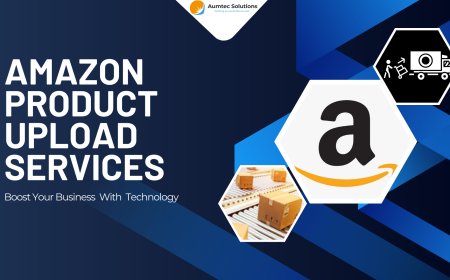Understanding and Resolving QuickBooks Error 106
QuickBooks Error 106 indicates that the software cannot find a bank account, often due to account closure or server issues. This guide provides steps to troubleshoot and resolve the error effectively.
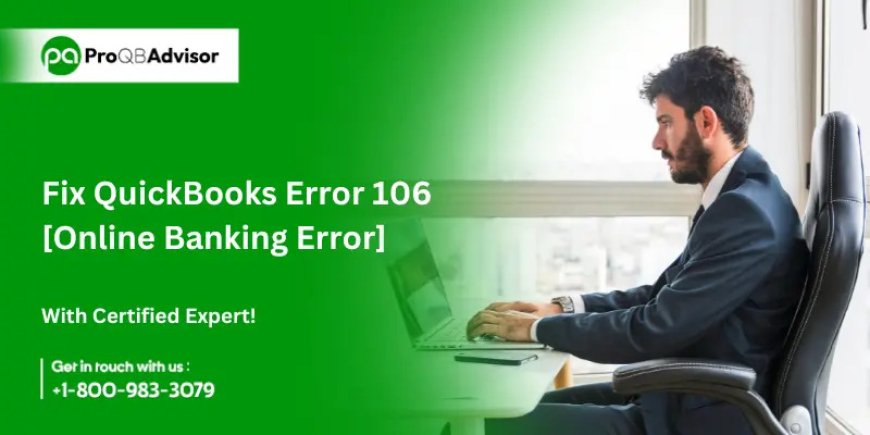
QuickBooks Error 106 is a common banking error that occurs when users attempt to access their bank accounts through QuickBooks Online. This error typically indicates that QuickBooks cannot find the specified account on the bank's website, often due to account closure or server issues. In this blog post, we will explore the causes of Error 106 and provide step-by-step solutions to resolve it effectively.
What Causes QuickBooks Error 106?
Error 106 can arise from several factors, including:
- Closed Bank Accounts: If the bank account has been closed or is no longer active, QuickBooks will not be able to retrieve the account information.
- Outdated QuickBooks Version: Using an outdated version of QuickBooks can lead to compatibility issues with online banking features.
- Server Maintenance: Sometimes, the bank's server may be undergoing maintenance, temporarily preventing access to account information.
- Incorrect Bank Credentials: Entering incorrect login details can also trigger this error.
How to Fix QuickBooks Error 106?
Here are several effective methods to resolve QuickBooks Error 106:
1. Update QuickBooks
Ensure that you are using the latest version of QuickBooks. Regular updates include bug fixes and improvements that can resolve connectivity issues.
2. Check Bank Account Status
Verify whether your bank account is still active. If it has been closed, you will need to disconnect it from QuickBooks and set up a new account.
3. Enable Financial Management Tool Access
- Log in to your bank’s website using a web browser.
- In QuickBooks, go to the My Information tab and select Allow Financial Management Tool Access.
4. Disconnect and Reconnect Your Bank Account
- Open QuickBooks and navigate to the Transactions tab.
- Select Banking and find the account you want to disconnect.
- Click on Edit Account Info and disconnect the account.
- After disconnecting, add the account again by selecting the Add Account option.
5. Clear Browser Cache
Sometimes, clearing your browser’s cache can help resolve connectivity issues:
- Open your web browser settings.
- Clear cookies, temporary files, and browsing history.
- Restart the browser and try accessing your bank account again.
6. Wait and Retry
If the error persists, it may be due to temporary issues on the bank's side. Wait for 24 hours and then try to access your account again.
Conclusion!
QuickBooks Error 106 can be frustrating, but with the right troubleshooting steps, you can resolve it quickly. By ensuring your software is up to date, verifying your bank account status, and following the outlined solutions, you can restore the functionality of your QuickBooks Online banking feature. If the problem continues, consider reaching out to QuickBooks support for further assistance.
What's Your Reaction?