What are the Different Types of Locators in Selenium?
Here, we will discuss the Different Types of Locators in Selenium. This article gives a better understanding of Selenium. To learn more about Selenium, you can join FITA Academy.
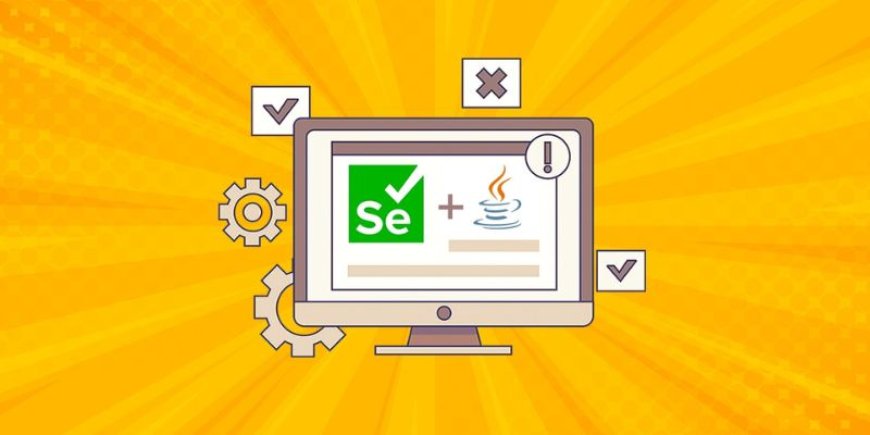
When it comes to automating web application, Selenium is one of the most popular tools used for web testing. One of the core components of Selenium is its ability to interact with web element on a page. To do this, Selenium needs to locate the elements it will interact with—buttons, text fields, links, checkboxes, and other HTML elements. To achieve this, Selenium provides several types of locators, each offering a unique way to identify elements on a web page. In this blog, we will look into the different types of locators in Selenium and how they can be used to effectively automate web testing.
Types of Locators in Selenium
1. ID Locator
The ID locator is commonly used locators in Selenium. It allows you to find a web element by its unique id attribute in the HTML code. Since an ID should be unique to an element on the page, this locator is highly reliable and the fastest method for locating an element.
Usage Example:
WebElement element = driver.findElement(By.id("username"));
Advantages:
-
Fast and efficient.
-
Most reliable as ID is typically unique for each element.
2. Name Locator
The Name locator allows you to find a web element by its name attribute. While not as unique as the ID, the name can still be used when elements have a common attribute or when multiple elements share the same name.
Usage Example:
WebElement element = driver.findElement(By.name("password"));
Advantages:
-
Useful when elements don’t have unique IDs but have distinct name attributes.
-
Simple and easy to use.
To gain a deeper understanding of Selenium locators and testing frameworks, consider enrolling in a Selenium Course in Chennai, where you can learn hands-on techniques from industry experts.
3. Class Name Locator
The Class Name locator enables Selenium to locate elements by their class attribute. This can be useful when several elements share the same class name, as it selects all the elements that match that class. However, it’s important to ensure that the class name is specific enough to minimize ambiguity.
Usage Example:
WebElement element = driver.findElement(By.className("submit-btn"));
Advantages:
-
Ideal for identifying elements with common styling.
-
Useful when the web page contains multiple elements with the same class.
Disadvantages:
-
Can be ambiguous if multiple elements share the same class name.
4. Link Text Locator
The Link Text locators is used to locate anchor (<a>) tags, which are commonly used for navigation links. It works by matching the exact visible text of the link. This locator is helpful when the link text is static and easily identifiable.
Usage Example:
WebElement element = driver.findElements(By.linkText("Click here"));
Advantages:
-
Very reliable for links with unique, identifiable text.
-
Direct and simple to use for navigation links.
Disadvantages:
-
Only works for links with visible text.
5. Partial Link Text Locator
The Partial Link Text locator allows you to find a link by matching only a part of the link text. This is helpful when the link text is long or dynamic, as it lets you target just a fragment of the text rather than the entire text.
Usage Example:
WebElement element = driver.findElement(By.partialLinkText("Click"));
Advantages:
-
Useful when the link text is long or dynamic.
-
Allows flexibility in locating links with partial text.
Disadvantages:
-
May not be as precise if the partial text is common across many links.
Enhance your skills with a Selenium Online Course that dives into practical examples of using advanced locators like Partial Link Text.
6. CSS Selector Locator
The CSS Selector locator is one of the most versatile locators in Selenium. It allows you to locate elements using CSS selectors, which are used to targets HTML elements based on their attributes, like as id, class, name, or other HTML properties. It offers more flexibility and precision compared to others locators.
Usage Example:
WebElement element = driver.findElement(By.cssSelector("#username"));
Advantages:
-
Highly flexible and powerful.
-
Allows complex queries like selecting elements based on various attributes.
-
Can locate both visible and hidden elements.
7. XPath Locator
XPath (XML Path Language) is a language used to navigates through elements and attributes in an XML documents. In Selenium, XPath is commonly used to locate elements by navigating the document structure or by querying attributes and values. XPath can be absolute or relative, and it offers high flexibility in locating elements.
Usage Example:
WebElement element = driver.findElement(By.xpath("//input[@id='username']"));
Advantages:
-
Extremely powerful and flexible.
-
Can locate elements based on a wide range of attributes and conditions.
-
Supports both relative and absolute paths.
Disadvantages:
-
Can be slower than other locators.
-
XPath expressions can be complex and difficult to maintain.
In Selenium, the selection of the appropriate locator is crucial for the success of your automation testing. Each locator type offers unique advantages and is suitable for different scenarios. ID locators are fast and reliable, while XPath and CSS selectors offer greater flexibility for complex cases. Choosing the right locator depends on the structure of your HTML page and the requirements of your test cases.
By understanding and using these locators effectively, you can optimize your Selenium test scripts and create more efficient, maintainable automation tests. For those seeking to master Selenium automation, consider joining a Training Institute in Chennai to learn the best practices for testing and automation.
What's Your Reaction?





















