How to Fully Customize the WooCommerce My Account Page for a Tailored User Experience
This article will guide you through the process of editing the WooCommerce My Account Page to create a tailored user experience.
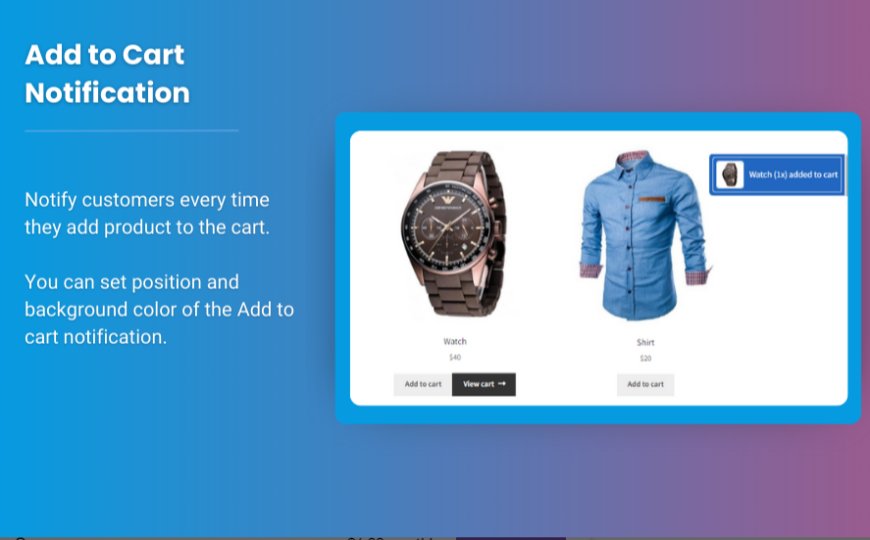
The WooCommerce My Account Page serves as a critical touchpoint for customer engagement, offering users a central hub to manage their profiles, orders, and preferences. Customizing this page not only enhances the user experience but also allows businesses to reflect their brand identity and improve customer satisfaction. This article will guide you through the process of editing the WooCommerce My Account Page to create a tailored user experience.
Why Customize the WooCommerce My Account Page?
1. Enhanced User Experience
A well-organized and personalized My Account Page makes it easier for customers to navigate, find information, and manage their orders, leading to a smoother shopping experience.
2. Increased Engagement
By adding custom features, tabs, or sections, you can encourage users to interact more with your store, whether through promotions, product recommendations, or loyalty programs.
3. Branding Opportunities
Customizing the design and layout allows you to showcase your brand's personality and values, creating a more cohesive experience that resonates with your target audience.
4. Improved Customer Retention
A tailored My Account Page can lead to higher customer satisfaction, encouraging users to return and make repeat purchases.
How to Customize the WooCommerce My Account Page
Customizing the WooCommerce My Account Page can be accomplished through a combination of plugins and custom code. Here’s a step-by-step guide to get you started.
Step 1: Use a Plugin for Easier Customization
If you're not comfortable with coding, using a plugin can simplify the process. Some popular options include:
- Customize My Account for WooCommerce: This plugin allows you to add, remove, or modify tabs and sections without coding.
- YITH WooCommerce Account Funds: This plugin lets you add a balance feature to the My Account Page, enhancing user engagement.
- WooCommerce Account Manager: Provides options to customize and create new sections easily.
Step 2: Install and Activate the Plugin
-
Install the Plugin: Go to your WordPress dashboard, navigate to Plugins > Add New, search for the chosen plugin, click "Install Now," and then "Activate."
-
Configure Plugin Settings: After activation, find the plugin in your dashboard and set it up according to your needs. This typically includes customizing the appearance, adding new tabs, and modifying existing sections.
Step 3: Edit WooCommerce My Account Page Content
a. Add Custom Tabs
- Navigate to WooCommerce Settings: Go to WooCommerce > Settings and look for the “Accounts & Privacy” section.
- Manage Tabs: Depending on your plugin, you may find an option to manage tabs. Here you can add new tabs such as "Wishlist," "Loyalty Points," or "Special Offers."
b. Customize Existing Tabs
- Access the Tab Settings: Click on the tab you want to edit (e.g., "Orders") and modify the content, layout, or display settings.
- Reorder Tabs: Most plugins allow you to drag and drop tabs to reorder them based on your preferred layout.
c. Add Custom Sections
- Utilize Shortcodes: You can add custom sections using shortcodes provided by your plugins. For example, if you have a membership program, you can add a section for members with exclusive content.
- Incorporate Additional Information: Use text, images, or links to direct users to relevant resources, promotions, or blog posts.
Step 4: Style Your My Account Page
To ensure your My Account Page reflects your brand identity, you can customize the design:
-
Use Custom CSS: If your theme or plugin allows, go to Appearance > Customize > Additional CSS to add your own styles.
- Adjust Colors and Fonts: Modify colors and fonts through your theme’s customization options to ensure consistency with your branding.
Step 5: Test and Optimize
- Test User Experience: Navigate through the My Account Page as a user would. Ensure that everything works smoothly and that the layout is intuitive.
- Gather Feedback: Ask for customer feedback on the new layout. Use surveys or direct communication to understand their experience.
- Optimize Based on Feedback: Make necessary adjustments based on user feedback to enhance the overall experience further.
FAQs
1. What is the WooCommerce My Account Page?
The WooCommerce My Account Page is a dedicated area for users to manage their accounts, view order history, and update personal information.
2. How can I customize the WooCommerce My Account Page?
You can customize the My Account Page using plugins, adding custom tabs, modifying existing content, and applying styles through CSS.
3. What are some recommended plugins for My Account Page customization?
Plugins like Customize My Account for WooCommerce, YITH WooCommerce Account Funds, and WooCommerce Account Manager can help simplify the customization process.
4. Can I add custom sections to the My Account Page?
Yes, you can add custom sections using shortcodes or specific features provided by customization plugins.
5. How can I test the changes made to the My Account Page?
After making changes, navigate through the My Account Page as a user to test its functionality and gather feedback to optimize the experience.
Conclusion
Customizing the edit woocommerce my account page is a strategic way to enhance user experience, promote customer engagement, and strengthen brand identity. By utilizing plugins and customizing content, you can create a personalized experience that meets your customers’ needs and preferences.
With careful planning and implementation, your tailored My Account Page can lead to improved customer satisfaction and increased retention rates. Don’t hesitate to experiment with different layouts, sections, and features to find the best configuration for your store.
What's Your Reaction?
























