How to Install Dooflix on Android Emulators like BlueStacks
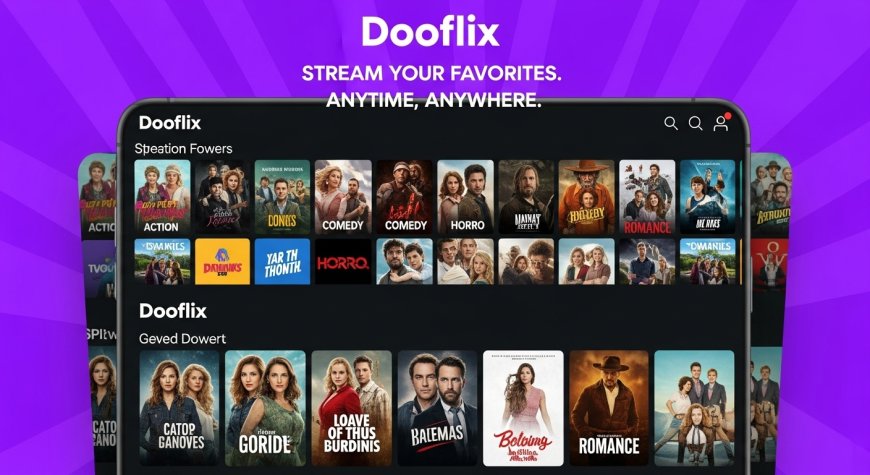
In 2025, Dooflix has emerged as one of the most popular free streaming apps for Android users. From Hollywood blockbusters and Korean dramas to anime and regional films, Dooflix offers an extensive content library — all without the need for a paid subscription. But what if you want to enjoy Dooflix’s features on a bigger screen, like a laptop or desktop?
This is where Android emulators like BlueStacks come into play. With just a few simple steps, you can install Dooflix APK on BlueStacks and access a full-featured streaming experience on your PC or Mac. This article provides a complete, step-by-step guide to help you get started.
Why Use Dooflix on an Android Emulator?
While Dooflix is designed for smartphones and tablets, using it on an Android emulator provides several benefits:
-
Larger screen resolution for better viewing
-
Keyboard and mouse control
-
More storage for downloads and buffering
-
Multitasking capabilities on desktop systems
BlueStacks, in particular, is highly compatible with Android apps and mimics the Android interface seamlessly on Windows or macOS.
What Is Dooflix APK?
Dooflix APK is the Android installation file for the Dooflix app. Since it’s not available on the Google Play Store, users download the APK from third-party sources and manually install it on their devices.
APK files let you install apps outside of official app stores — which is exactly how you’ll install Dooflix on BlueStacks.
What You’ll Need Before You Start
✅ Minimum System Requirements (for BlueStacks):
-
Operating System: Windows 7 or higher / macOS Sierra or later
-
RAM: 4 GB minimum (8 GB recommended)
-
Storage: At least 5 GB of free space
-
Processor: Intel or AMD (64-bit)
-
Internet: Stable connection for downloading and streaming
✅ Files & Tools:
-
BlueStacks Emulator (latest version)
-
Dooflix APK file (latest version from a trusted source)
-
MX Player (optional but recommended for better playback)
Step-by-Step Guide: Installing Dooflix on BlueStacks
Follow these simple steps to get Dooflix running on your PC or Mac via BlueStacks.
Step 1: Download and Install BlueStacks
-
Go to the official BlueStacks website:
-
Choose the version compatible with your operating system (Windows or macOS)
-
Download and install BlueStacks like you would any desktop software
-
Launch the application after installation
Tip: Allow BlueStacks access to system permissions if prompted, especially on macOS.
Step 2: Download the Dooflix APK File
-
Open a browser on your PC/Mac
-
Search for the latest Dooflix APK download from a reliable website (e.g., APKPure, APKMirror)
-
Save the file in a folder where you can easily find it later
⚠️ Be cautious and only download the APK from secure and trusted sources to avoid malware.
Step 3: Install Dooflix APK in BlueStacks
There are two primary methods:
Option A: Drag-and-Drop
-
Simply drag the downloaded Dooflix APK file into the BlueStacks window
-
Installation will begin automatically
Option B: Use the “Install APK” Button
-
Open BlueStacks
-
On the right sidebar, click the “Install APK” icon (represented by a small APK file symbol)
-
Browse and select your downloaded Dooflix APK file
-
Click “Open” to begin installation
Once installed, the Dooflix icon will appear on the BlueStacks home screen, just like any other app.
Step 4: Launch Dooflix and Start Streaming
-
Click on the Dooflix app icon within BlueStacks
-
Browse through the app interface
-
Choose from categories like Movies, TV Shows, Web Series, Anime, etc.
-
Select a link (preferably one labeled HD or 1080p) to begin streaming
You may be prompted to install an external player like MX Player — this helps enhance video playback quality and subtitle support.
Optional: Install MX Player for Better Playback
Some videos on Dooflix stream better with MX Player. Here's how to install it:
-
Download MX Player APK from a trusted source
-
Use the same installation process as above (drag-and-drop or APK button)
-
In Dooflix settings, choose MX Player as your default player
This combination improves decoding performance and supports subtitle features better than the built-in player.
Tips for Smooth Dooflix Performance on BlueStacks
To get the best out of your Dooflix experience on an emulator:
-
Enable virtualization in BIOS for faster performance
-
Allocate more RAM and CPU cores in BlueStacks settings
-
Clear cache regularly via BlueStacks to prevent lags
-
Update both Dooflix APK and BlueStacks regularly for compatibility and new features
-
Use a VPN if content is geo-blocked or if you want more privacy
Is It Safe to Use Dooflix APK in BlueStacks?
Generally, yes — but safety depends on a few factors:
-
Ensure the Dooflix APK file comes from a reputable source
-
Keep your antivirus software running in the background
-
Avoid giving the app unnecessary permissions
-
Use VPN and ad-blockers if privacy is a concern
Troubleshooting Common Issues
| Problem | Solution |
|---|---|
| App won’t install | Use the latest BlueStacks version and re-download the APK |
| Dooflix lags or crashes | Clear cache or allocate more RAM in emulator settings |
| Streaming links not loading | Check internet connection or use a different link |
| Subtitles not syncing | Use MX Player and adjust subtitle delay settings |
Conclusion
If you're looking to enjoy your favorite movies, web series, and anime shows from Dooflix on a bigger screen, installing Dooflix APK on BlueStacks is the perfect solution. It’s free, simple, and doesn’t require rooting or complicated setups. Whether you're a casual viewer or a binge-watcher, running Dooflix on an Android emulator gives you the freedom and comfort of desktop streaming with the power of Android.
So download BlueStacks, grab the latest Dooflix APK, and start streaming today—right from your laptop or desktop!
FAQs
Q1: Is BlueStacks free to use?
Yes, BlueStacks is free for personal use and doesn’t require a subscription.
Q2: Do I need a Google account to run Dooflix on BlueStacks?
No, you can sideload Dooflix using the APK file without a Google account.
Q3: Will Dooflix APK auto-update in BlueStacks?
No. You’ll need to manually update it by downloading the latest version and reinstalling it.
Q4: Can I download content via Dooflix on BlueStacks?
Yes, if the app supports offline downloads, they will be stored within the emulator.
What's Your Reaction?
 Like
0
Like
0
 Dislike
0
Dislike
0
 Love
0
Love
0
 Funny
0
Funny
0
 Angry
0
Angry
0
 Sad
0
Sad
0
 Wow
0
Wow
0






























