How to Set Up Mix and Match Products in WooCommerce for Personalized Shopping
Create personalized shopping experiences with mix and match WooCommerce products. Let customers customize product bundles for increased engagement and sales!
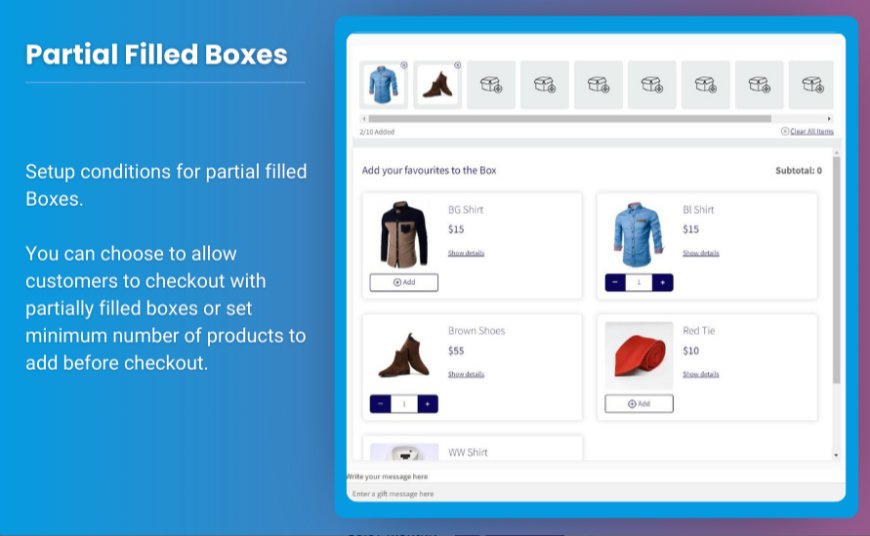
In the world of eCommerce, personalization has become a key factor in enhancing customer experience and boosting sales. One effective way to offer personalized shopping experiences is through mix and match WooCommerce products. This feature allows customers to create their own bundles by selecting various products that suit their preferences. In this comprehensive guide, we will explore how to set up WooCommerce product boxes, the benefits of mix and match products, best practices, and frequently asked questions to help you maximize your store's potential.
Understanding Mix and Match Products
Mix and match WooCommerce products are essentially product bundles that allow customers to choose from a range of items to create their personalized package. This feature can be particularly effective in various industries, such as fashion, food, and beauty, where customers often look for combinations that fit their unique needs.
Benefits of Using Mix and Match Products
-
Enhanced Customer Experience: Customers enjoy having the freedom to select their preferred items, leading to a more engaging shopping experience.
-
Increased Sales: Bundled products often encourage customers to buy more items, increasing the average order value.
-
Better Inventory Management: Offering product combinations can help move slower-selling items by pairing them with popular products.
-
Promotional Opportunities: Mix and match products can be effectively used in marketing campaigns to highlight deals and offers.
Setting Up Mix and Match Products in WooCommerce
Setting up WooCommerce product boxes for a mix and match experience involves a few key steps. Here’s how to do it:
Step 1: Choose the Right Plugin
While WooCommerce provides basic product options, you may need a dedicated plugin for advanced mix and match functionality. Some popular plugins include:
- WooCommerce Mix and Match Products: This plugin allows you to create customizable product boxes, making it easy for customers to choose their preferred items.
- Product Bundles by WooCommerce: This plugin helps you create product bundles and offers features like discounts for bundled purchases.
Step 2: Install and Activate the Plugin
After selecting the appropriate plugin, follow these steps to install it:
-
Access the Admin Dashboard: Log in to your WordPress admin panel.
-
Navigate to Plugins: Click on "Plugins" > "Add New."
-
Search for the Plugin: Use the search bar to find your chosen mix and match plugin.
-
Install and Activate: Click "Install Now" and then "Activate" once the installation is complete.
Step 3: Create a Mix and Match Product
Once your plugin is activated, you can start creating your mix and match products:
-
Add a New Product: Go to "Products" > "Add New."
-
Select Product Type: In the "Product Data" section, choose "Mix and Match Product" (or the relevant option based on your plugin).
-
Set Product Title and Description: Enter a descriptive title and details about your mix and match product.
-
Add Product Box Options: Under the "Mix and Match" settings, you can add options for customers to choose from. This can include the number of items they can select and the specific products available.
-
Set Pricing: Determine whether the mix and match product will have a set price or if you'll charge based on the individual items selected.
-
Publish the Product: Once everything is set up, click "Publish" to make your mix and match product live on your store.
Step 4: Customize the Display
To enhance the customer experience, customize how the mix and match products are displayed:
-
Use High-Quality Images: Ensure that each product has high-quality images for better visibility and attractiveness.
-
Add Clear Instructions: Provide clear instructions on how customers can create their mix and match products.
-
Highlight Discounts or Promotions: If applicable, showcase any discounts for purchasing mix and match products to encourage sales.
Step 5: Test the Functionality
Before promoting your mix and match products, thoroughly test the functionality to ensure everything works smoothly. Check that:
- Customers can easily select and deselect items.
- Pricing updates correctly based on selected items.
- The checkout process is seamless.
Best Practices for Mix and Match Products
To maximize the effectiveness of your WooCommerce product boxes, consider implementing these best practices:
1. Understand Your Audience
Tailor your mix and match offerings to suit the preferences and needs of your target audience. Conduct surveys or analyze purchasing data to identify popular combinations.
2. Keep It Simple
While it's tempting to offer a wide variety of options, too many choices can overwhelm customers. Focus on a manageable number of products that complement each other well.
3. Offer Recommendations
Use algorithms or customer feedback to suggest popular combinations or trending products. This can guide customers in their selection process.
4. Create Attractive Bundles
Design visually appealing product boxes that showcase the items included. Use professional photography and consider branding elements to enhance the presentation.
5. Promote Your Mix and Match Products
Use email marketing, social media, and website banners to promote your mix and match offerings. Highlight the benefits of customization and any ongoing promotions.
6. Monitor Performance
Regularly analyze sales data and customer feedback to gauge the performance of your mix and match products. Use this information to make adjustments and improvements.
Troubleshooting Common Issues
While setting up mix and match products can be straightforward, you may encounter some challenges. Here are some common issues and solutions:
1. Plugin Conflicts
If you experience functionality issues after installing a mix and match plugin, it may conflict with other plugins or themes. To troubleshoot:
- Deactivate other plugins to identify conflicts.
- Check for updates to ensure compatibility.
2. Pricing Errors
If pricing doesn’t reflect the selected items accurately, double-check the pricing settings in your plugin. Ensure that the pricing logic is correctly configured.
3. Display Issues
If the mix and match product boxes aren’t displaying correctly on the front end, review your theme settings and customizations. Test the display on various devices to ensure responsiveness.
4. Customer Confusion
If customers have difficulty understanding how to use mix and match products, consider adding tutorial videos or FAQs to guide them through the process.
FAQs
1. What are mix and match products in WooCommerce?
Mix and match WooCommerce products allow customers to create their custom bundles by selecting from various product options, enhancing their shopping experience.
2. How do I set up mix and match products in WooCommerce?
To set up mix and match products, install a suitable plugin, create a new product, configure options, and publish it on your store.
3. What plugins can I use for mix and match products?
Popular plugins include WooCommerce Mix and Match Products and Product Bundles by WooCommerce, which provide the necessary features for creating customizable product boxes.
4. Can I offer discounts on mix and match products?
Yes, you can set up pricing rules within your plugin to offer discounts for purchasing a mix and match product or bundle.
5. How can I promote my mix and match offerings?
Promote your mix and match products through email campaigns, social media posts, website banners, and special promotions to attract customer attention.
6. How can I monitor the performance of my mix and match products?
Use WooCommerce analytics and customer feedback to track sales and understand which combinations are most popular, allowing you to make informed decisions.
7. Are mix and match products suitable for all types of businesses?
While mix and match products can work well in various industries, they are particularly effective in sectors like fashion, food, and beauty, where customization is valued.
8. How do I ensure a smooth checkout process for mix and match products?
Test the checkout process thoroughly and ensure that pricing updates and product selections are correctly reflected in the shopping cart.
9. What should I do if customers find it difficult to use mix and match products?
Consider adding tutorial videos or FAQs on the product page to explain how customers can create their own bundles easily.
10. Can I combine mix and match products with other promotional strategies?
Absolutely! You can combine mix and match products with seasonal promotions, loyalty programs, and upselling techniques to boost sales further.
Conclusion
Setting up mix and match WooCommerce products is an excellent way to enhance customer experience and increase sales. By allowing customers to create their own product combinations, you can provide a personalized shopping experience that meets their specific needs.
By following the steps outlined in this guide and implementing best practices, you can successfully introduce WooCommerce product boxes into your online store. As you explore this feature, consider leveraging solutions from Brand Extendons to optimize your offerings further. With the right strategies, you can create a dynamic and engaging shopping environment that drives customer satisfaction and loyalty.
What's Your Reaction?























