How to Set Up WooCommerce Variation Swatches for an Improved Shopping Experience
customers to select product variations, you can improve user satisfaction and potentially increase sales. Follow the steps outlined in this guide to implement variation swatches effectively, and don’t forget to test and optimize for the best results.
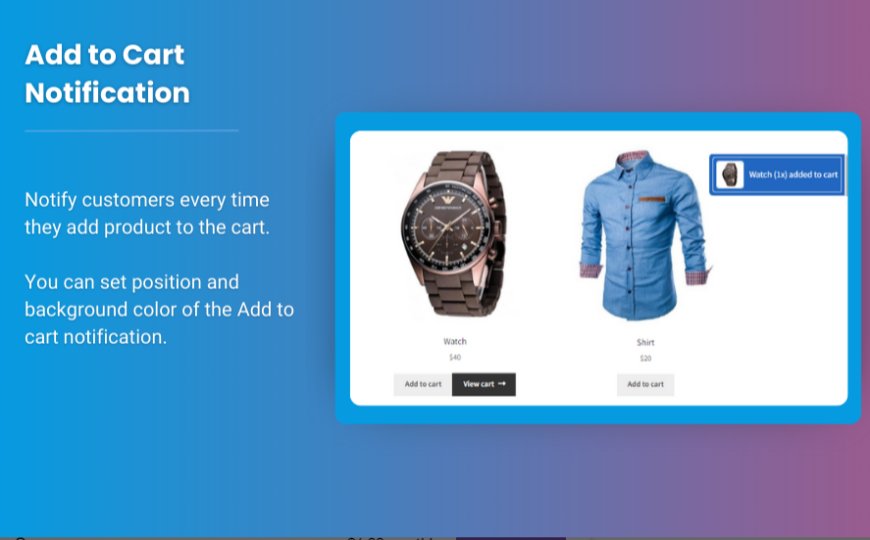
E-Commerce user experience plays a crucial role in converting visitors into customers. One effective way to enhance the shopping experience is by using variation swatches in WooCommerce. This feature allows you to present product options visually, making it easier for customers to find exactly what they’re looking for. In this article, we’ll explore how to set up WooCommerce variation swatches effectively and improve your online store's shopping experience.
Understanding WooCommerce Variation Swatches
woocommerce color swatches replace traditional dropdown menus for variable products with visually appealing options such as color, size, and pattern swatches. This approach enables customers to see their choices at a glance and makes the selection process much more intuitive and engaging.
Benefits of Using Variation Swatches
-
Enhanced Visual Appeal: Swatches provide a more visually appealing way to showcase product variations, improving the overall aesthetics of your product pages.
-
Faster Decision Making: Customers can quickly identify their preferred options without sifting through multiple dropdown menus, leading to faster purchase decisions.
-
Increased Engagement: Visually interactive swatches can enhance user engagement, keeping customers on your site longer and encouraging them to explore more products.
-
Better Mobile Experience: Variation swatches are often more mobile-friendly than dropdown menus, making it easier for mobile shoppers to select options.
How to Set Up WooCommerce Variation Swatches
Setting up variation swatches in WooCommerce is a straightforward process. Below is a step-by-step guide to help you implement this feature effectively.
Step 1: Install and Activate the Variation Swatches Plugin
To get started, you will need a plugin to enable variation swatches on your WooCommerce store. One of the most popular plugins is WooCommerce Variation Swatches. Here’s how to install it:
-
Navigate to Your WordPress Dashboard: Log into your WordPress admin panel.
-
Go to Plugins: Click on Plugins > Add New.
-
Search for the Plugin: In the search bar, type “WooCommerce Variation Swatches.”
-
Install and Activate: Click the Install Now button next to the plugin, then activate it after installation.
Step 2: Configure Swatches Settings
Once the plugin is activated, you can configure the settings to customize how swatches appear on your product pages.
-
Access Plugin Settings: Navigate to WooCommerce > Settings > Products > Variation Swatches.
-
Set Default Options: Here, you can set default styles for your swatches, such as shape (square or circle), size, and border color.
-
Enable Tooltip Options: Consider enabling tooltips to display variation names when users hover over the swatches.
Step 3: Add Swatches to Your Variable Products
With the plugin settings configured, you can now add swatches to your variable products.
-
Create a Variable Product: Go to Products > Add New or edit an existing variable product.
-
Product Data Section: In the Product Data panel, select the Variable product option.
-
Add Attributes:
- Go to the Attributes tab.
- Click Add to create a new attribute (e.g., Color, Size).
- Enter the values for your attribute (e.g., Red, Blue, Green) and select the Used for variations checkbox.
-
Create Variations:
- Navigate to the Variations tab.
- Select Create variations from all attributes and click Go.
- This will generate variations for each combination of your attributes.
-
Set Swatch Type: For each attribute, you can now select the swatch type:
- Click on the attribute name to edit it.
- Choose the swatch type (color, image, label).
- For color attributes, select the colors for the swatches using a color picker.
Step 4: Save Changes
Once you’ve added swatches to your variations, be sure to save your changes. Click the Update button on your product page to apply all changes.
Step 5: Test Your Product Page
-
View Product Page: Go to the front end of your store and navigate to the product page where you applied the variation swatches.
-
Check Functionality: Ensure that the swatches display correctly and that selecting a swatch updates the product image and price as expected.
Best Practices for Using Variation Swatches
-
Limit Color Options: For the best user experience, avoid overwhelming customers with too many color options. Stick to a manageable number of choices.
-
High-Quality Images: Use high-quality images for each variation to give customers a clear view of what they’re purchasing.
-
Test on Mobile Devices: Ensure that your variation swatches look great and function well on mobile devices since a significant number of users shop via smartphones.
-
Provide Descriptions: If certain options require explanations (e.g., different fabric types), consider providing descriptions to help customers make informed decisions.
FAQs
1. What are variation swatches in WooCommerce?
Variation swatches in WooCommerce are visual elements that replace dropdown menus for variable products, allowing customers to choose options like colors and sizes more intuitively.
2. How do I install variation swatches for WooCommerce?
You can install variation swatches by navigating to Plugins > Add New in your WordPress dashboard and searching for a suitable variation swatches plugin.
3. Can I customize the appearance of variation swatches?
Yes, many swatch plugins allow you to customize the shape, size, and colors of the swatches to match your store’s design.
4. Do variation swatches improve conversion rates?
Yes, by making the selection process more engaging and user-friendly, variation swatches can help improve conversion rates.
5. Are variation swatches mobile-friendly?
Most modern swatch plugins are designed to be mobile-responsive, ensuring a smooth shopping experience for mobile users.
Conclusion
Setting up variation swatches for WooCommerce is a powerful way to enhance the shopping experience on your online store. By providing a visually engaging and intuitive way for customers to select product variations, you can improve user satisfaction and potentially increase sales. Follow the steps outlined in this guide to implement variation swatches effectively, and don’t forget to test and optimize for the best results.
With the right setup and best practices, your WooCommerce store can offer a seamless and enjoyable shopping experience that keeps customers coming back for more.
What's Your Reaction?























