How to Show Product Descriptions Below or Above Add-to-Cart in WooCommerce
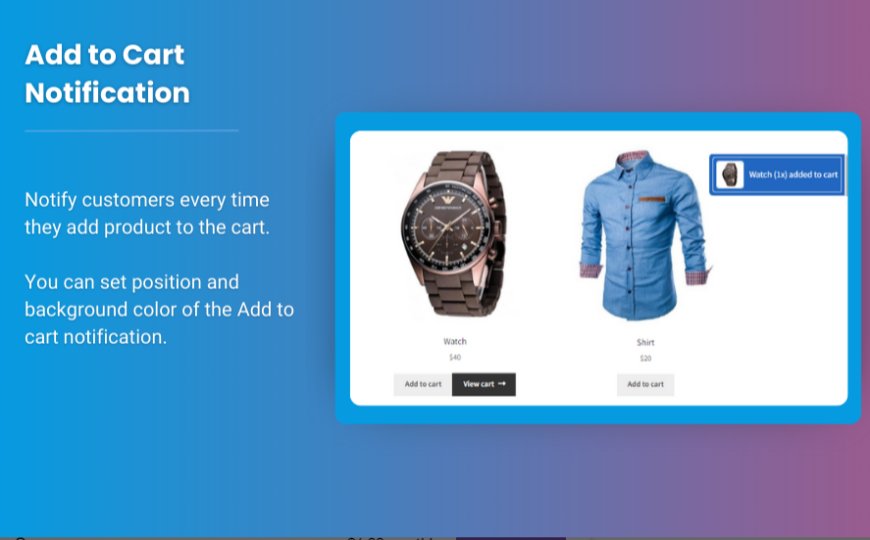
WooCommerce, product descriptions are an essential part of providing detailed information to your customers, helping them make informed decisions. By customizing the position of product descriptions — either above or below the Add-to-Cart button — you can enhance your store's user experience and improve conversions.
This article provides a comprehensive guide to display product description woocommerce strategically. We'll explore why it matters, the steps to customize their placement, and tools to make the process easier.
Why Adjust Product Description Placement?
The position of product descriptions impacts how customers perceive and interact with your product pages.
Benefits of Custom Placement
-
Highlight Key Details First
Placing the product description above the Add-to-Cart button ensures customers see critical details before making a purchase. -
Streamline the Checkout Process
Positioning descriptions below the Add-to-Cart button helps reduce clutter, making the purchase option more prominent. -
Improve Mobile Usability
Proper placement ensures that mobile shoppers easily access important details without excessive scrolling. -
Match Your Store’s Design
Customizing description placement allows you to align product pages with your overall design and branding.
Steps to Show Product Descriptions Above or Below Add-to-Cart
There are two main ways to adjust the placement of WooCommerce product descriptions: using custom code or plugins.
1. Customize Placement with Code
You can adjust the product description's position using WordPress hooks. This method requires adding code to your theme’s functions.php file.
a) Move Description Above Add-to-Cart Button
To display the short product description above the Add-to-Cart button, use the following code:
b) Move Description Below Add-to-Cart Button
To place the short description below the Add-to-Cart button, use this code:
Note: Always back up your site before editing your theme files to avoid breaking functionality.
2. Use Plugins for Easier Customization
If you're uncomfortable editing code, plugins can help you reposition product descriptions with a few clicks.
a) WooCommerce Customizer
This free plugin offers a simple interface to customize your WooCommerce product pages.
- Features:
- Drag-and-drop functionality.
- Options to rearrange elements like descriptions and Add-to-Cart buttons.
b) Elementor Pro
Elementor Pro is a popular page builder that allows you to design WooCommerce product pages visually.
- Features:
- Fully customizable product layouts.
- Position descriptions and buttons wherever you want.
c) WooCommerce Product Page Customizer
This plugin specializes in rearranging and customizing product page elements without requiring coding knowledge.
- Features:
- Move descriptions, titles, and buttons easily.
- Preview changes in real-time.
Additional Customization Tips
1. Use a Full Description for Complex Products
If your products require detailed explanations, include both a short description and a full description. Position the short description near the Add-to-Cart button and place the full description further down the page.
2. Optimize for SEO
Ensure that your product descriptions contain relevant keywords like woocommerce product description and display product description woocommerce. This improves search engine visibility.
3. Consider Mobile Layouts
Use responsive design tools to test how your product pages appear on mobile devices. Reorganize descriptions to enhance readability on smaller screens.
Example Use Cases
-
Fashion Stores
Display key product features like material and size chart above the Add-to-Cart button for quick access. -
Electronics Retailers
Place detailed technical specifications below the Add-to-Cart button to prioritize purchase decisions first. -
Handmade or Custom Products
Include customization details and customer-uploaded files (via WooCommerce file upload plugins) prominently above the Add-to-Cart button.
FAQs
1. What is the default position of product descriptions in WooCommerce?
By default, WooCommerce displays the short product description above the Add-to-Cart button and the full description in a separate tab below.
2. Can I move other elements like product titles or images?
Yes, WooCommerce’s hooks and filters allow you to reposition almost any element on the product page.
3. Do I need a child theme to customize placement?
It’s recommended to use a child theme when editing core theme files to prevent updates from overriding your changes.
4. Will changing description placement affect my site’s SEO?
No, as long as you retain the same content and metadata, changing the placement won’t negatively impact SEO.
5. Can I customize product description placement for specific products only?
Yes, with conditional logic in your code or plugin settings, you can apply changes to specific products or categories.
Conclusion
Customizing the placement of product descriptions in WooCommerce gives you greater control over your store’s design and user experience. Whether you choose to display descriptions above or below the Add-to-Cart button depends on your target audience and product type.
By using WooCommerce hooks or user-friendly plugins, you can easily achieve the desired layout. Combine this with best practices like mobile optimization and keyword-rich descriptions to create a product page that not only looks great but also converts.
Experiment with different placements to find what resonates best with your customers, and watch your sales improve!
What's Your Reaction?































