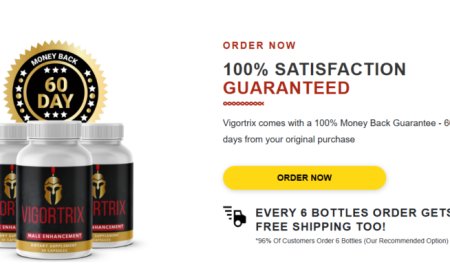Maximizing File Upload WooCommerce: Best Ways to Use It in Your Store
Discover the best ways to utilize file upload WooCommerce and enhance customer experience in your store.
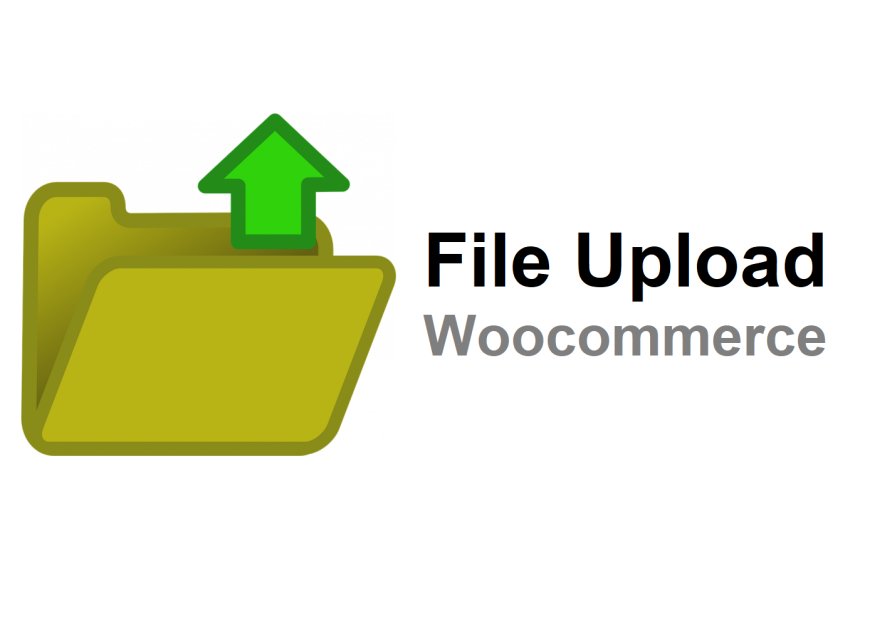
Online stores often need customers to submit files, whether for custom product orders, ID verification, or artwork uploads. Instead of handling these manually, integrating a file upload WooCommerce solution ensures a smoother, more organized process. With a WooCommerce upload file system in place, customers can attach necessary documents directly while shopping, reducing the chances of errors and delays.
If you're wondering how to make the most of this feature, here’s a breakdown of the best ways to use it effectively in your WooCommerce store.
1. Enable File Uploads for Custom Product Orders
One of the most common uses of a file upload WooCommerce plugin is for custom products. Stores selling personalized items—like T-shirts, mugs, business cards, or engraved gifts—need customers to submit designs or text before production begins.
How to Implement It
- Set up an upload field directly on product pages.
- Define accepted file formats (e.g., PNG, JPEG, PDF) to avoid compatibility issues.
- Offer clear instructions on image resolution and file size limits.
This feature eliminates back-and-forth emails, ensuring customers provide necessary files before checkout.
2. Simplify Document Submission for ID Verification
Some businesses require customers to verify their identity before purchasing certain products or accessing services. A WooCommerce upload file feature allows customers to submit identification documents (such as a driver’s license or passport) securely during checkout.
Best Practices for ID Verification
- Enable file upload fields at checkout or on user account pages.
- Ensure uploaded files are encrypted for security.
- Restrict file types to PDFs or high-quality image formats for clarity.
By integrating this system, businesses can maintain compliance while streamlining the verification process.
3. Offer File Uploads for Digital Product Customization
Selling digital products? Customers may need to submit files for editing or merging before receiving the final version. This is common for services like resume design, logo creation, and business card printing.
How to Use File Uploads for Digital Products
- Allow customers to upload their files before checkout.
- Provide clear guidelines on file specifications.
- Automate the process by linking uploads to order numbers.
With a structured system in place, processing digital orders becomes much easier.
4. Streamline Returns & Warranty Claims
Processing returns and warranties can be tedious if customers need to email product images or receipts separately. A file upload WooCommerce system simplifies this by allowing direct uploads within the returns request form.
How to Optimize Returns Processing
- Add an upload field to the return request form.
- Request images of the product, receipts, or proof of defects.
- Set a maximum file size to prevent storage overload.
By using an upload system for return claims, businesses can handle customer requests more efficiently.
5. Collect Proof of Payment for Offline Transactions
For stores that accept bank transfers or manual payments, customers may need to upload payment receipts. Instead of managing these manually, enabling file uploads ensures all proof of transactions are stored within WooCommerce.
Best Practices for Payment Uploads
- Provide an upload option during checkout for manual payments.
- Accept common file formats like PDFs, JPEGs, or PNGs.
- Keep all uploads linked to specific orders for easy tracking.
This feature is particularly useful for businesses operating in regions where direct bank transfers are preferred.
6. Improve Customer Communication with File Uploads
Customer service teams often request screenshots or documents to resolve queries. By integrating WooCommerce upload file functionality into the contact or support form, businesses can handle issues faster.
How to Enhance Support with File Uploads
- Add an upload field to the contact page for better issue reporting.
- Request screenshots of order problems to speed up resolution.
- Ensure file uploads are limited to necessary formats to prevent storage issues.
This approach saves time for both customers and support teams, reducing unnecessary back-and-forth emails.
7. Automate File Management for Better Order Processing
Handling customer-uploaded files manually can be overwhelming, especially for high-volume stores. Automating file organization ensures uploaded documents are instantly linked to the correct orders.
Ways to Improve File Management
- Use plugins that categorize and store uploaded files automatically.
- Set up cloud storage integration for large file handling.
- Define file validation rules to prevent incorrect uploads.
With an automated file upload WooCommerce system, businesses can maintain order accuracy and efficiency.
8. Offer Secure File Submissions for Confidential Documents
Businesses dealing with sensitive information—like contracts, medical records, or legal documents—need a secure way for customers to upload files. Using a trusted WooCommerce upload file solution ensures data protection.
How to Ensure Secure File Uploads
- Use SSL encryption to protect uploaded files.
- Restrict access to authorized users only.
- Set expiration dates for uploaded files to minimize storage risks.
Security is a major factor when handling sensitive customer data, making it crucial to use a reliable upload system.
9. Allow Multiple File Uploads for Complex Orders
Some orders require multiple files, such as multi-page brochures, different logo variations, or layered design files. Instead of requiring customers to zip their files and email them separately, an upload system supporting multiple files simplifies the process.
How to Enable Multiple Uploads
- Choose a plugin that allows multiple file attachments.
- Set limits on file size and number of uploads.
- Provide a progress bar to show file upload status.
This makes it easier for customers to submit all necessary files in one go, improving order accuracy.
10. Customize Upload Fields for a Better User Experience
Not all stores have the same file upload requirements. Some may need a single document, while others require specific formats or additional details. Customizing the upload field ensures customers provide exactly what’s needed.
Best Practices for Custom File Upload Fields
- Use conditional logic to show relevant fields based on the product or order type.
- Allow customers to preview uploaded files before submission.
- Add tooltips or instructions to guide customers on proper file submission.
Customizing the upload process ensures customers have a hassle-free experience while ensuring your store receives the correct files.
Final Thoughts: Why File Upload WooCommerce is a Must-Have Feature
A file upload WooCommerce system is not just a convenience—it’s an essential tool for businesses handling custom orders, documents, or digital submissions. It streamlines processes, reduces manual work, and improves the overall shopping experience.
By implementing a structured WooCommerce upload file system, businesses can:
✔ Process orders faster
✔ Minimize errors and miscommunication
✔ Improve customer satisfaction
For any store dealing with file submissions, integrating a reliable upload system is the best way to enhance operations.
What's Your Reaction?