Power Search across the Web
We’ve given Feedly the ability to drill down into the specific information you want to find beyond your existing feeds and sources.

Power Search across the Web
Find the exact content you’re looking for with AI Models and sources.
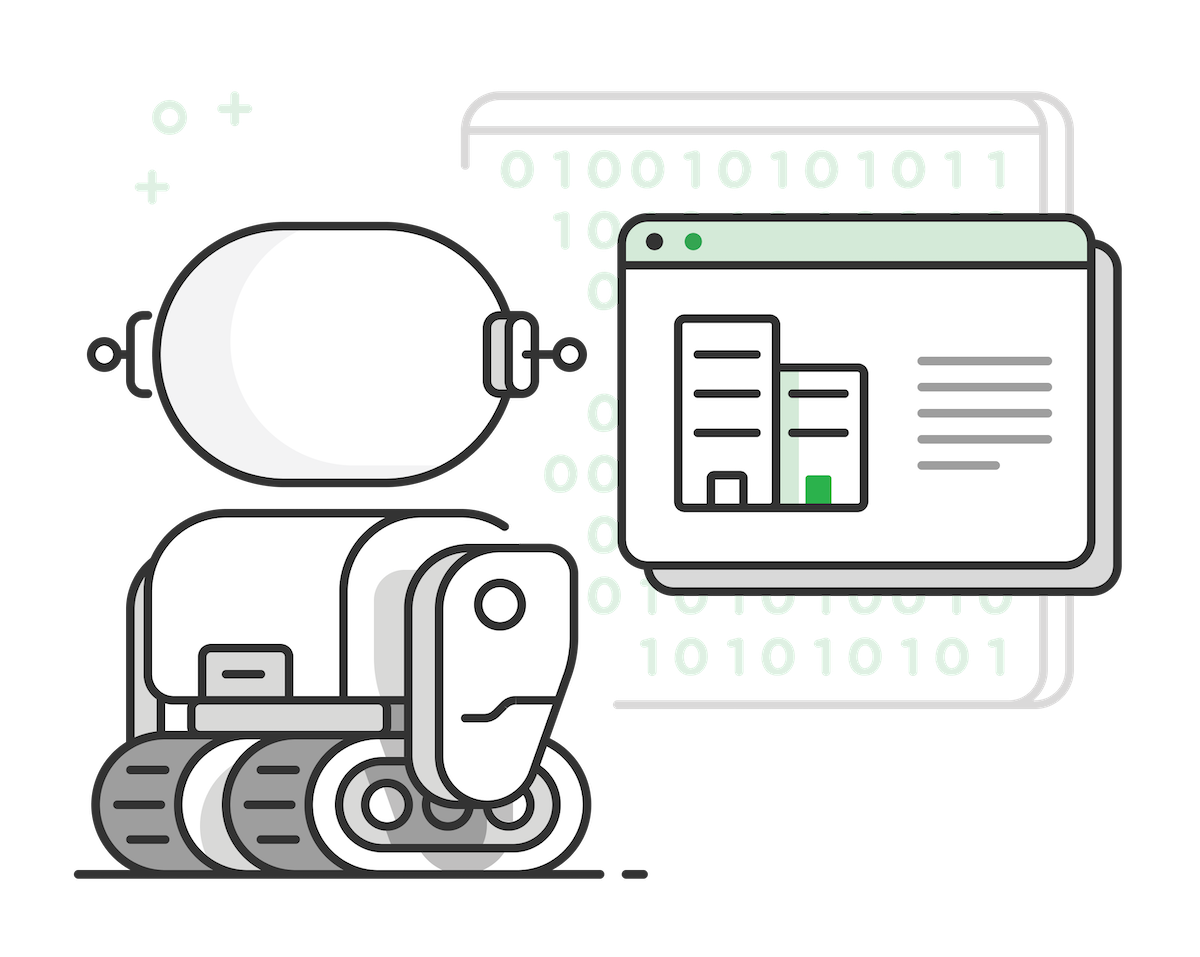
Feedly already digests and presents updates from the sources you value. But to really stay ahead of the curve, it’s worth searching beyond the publishers you already follow – to the blogs, articles, reports, and debates that are turning heads, yet are almost buried among the noise online.
That’s why we’ve given Feedly the ability to look further with Power Search across the web. It drills down into the specific information you want to find beyond your existing feeds and sources.
In this way, you can learn something new, discover new sources for future reference, and easily share reputable insights with your colleagues and social network. It intersects the exact content you’re looking for with super-specific topics and publications.
Note: Power Search is only available for Feedly for Market Intelligence and Feedly for Threat Intelligence
Here’s what Power Search across the Web does and how to use it.
Introducing Power Search across the Web
Search is a relevance game. It’s easy to lose time in the wormhole of search engines. Meanwhile, the low hit rate of typical news aggregators and alert features can leave you pulling hairs out.
Feedly gets around this with a carefully vetted database of millions of trusted web sources. Collectively, they publish 110 million articles, reports, and videos on a daily basis.
But that’s still an incredible amount of info and analysis. So we help you refine this down with bundles – categories of publications that make a search super granular.
You can think of each bundles as a list of trusted publications that focus on a specific industry, function or topic. They tell the search exactly **what to filter. You get hyper-relevant content that can be saved to a Feedly board and shared with your team or out into the wider world. Six popular buckets are surfaced automatically, yet other, more narrow buckets can be chosen – we’ll show you how to do this later in our guide.
Discover what trade publications are saying about a company. Track topics on strategy sources. Bring up the conversation around a product in business magazines. The knowledge is yours to shape and tinker with.
How does Power Search work?
Okay, let’s imagine you’re part of the Innovation Hub at Aéroports de Paris. You’re looking for ground-breaking stories and reports about the airline industry.
- First, click on the search icon to open Power Search
- Select the ‘Across the Web’ tab
- Search for the Airline Industry AI Model
You get instant access to highly relevant articles from expert and trusted sources.
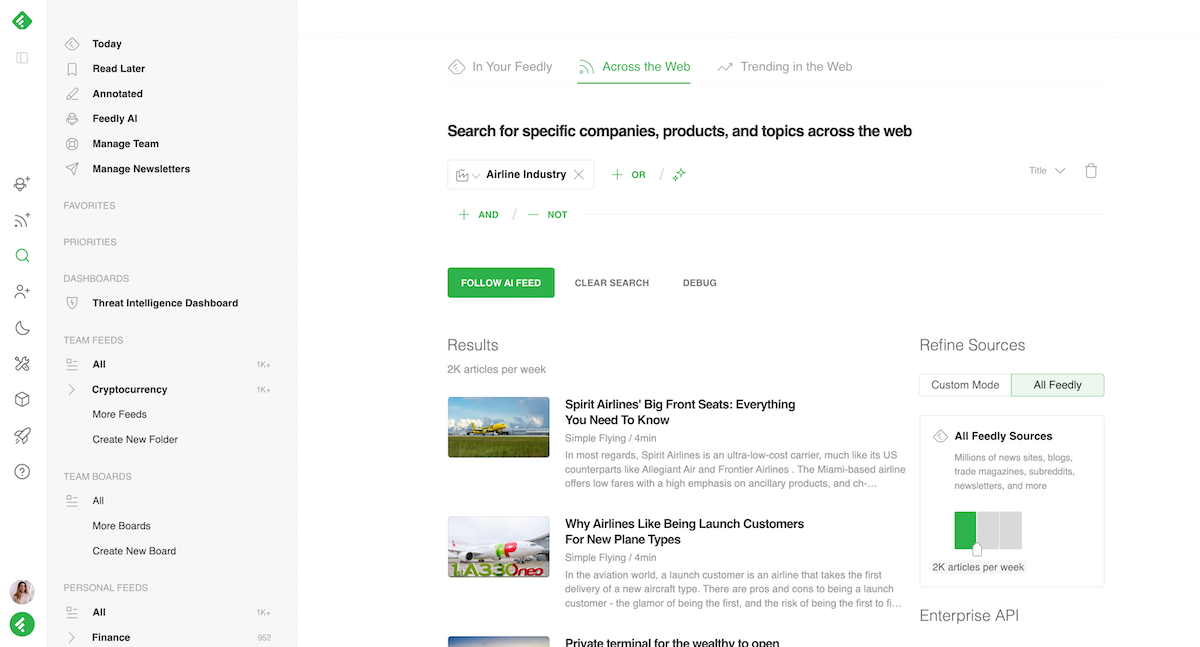
You can also search for companies, people, products, or other keywords you are interested in.
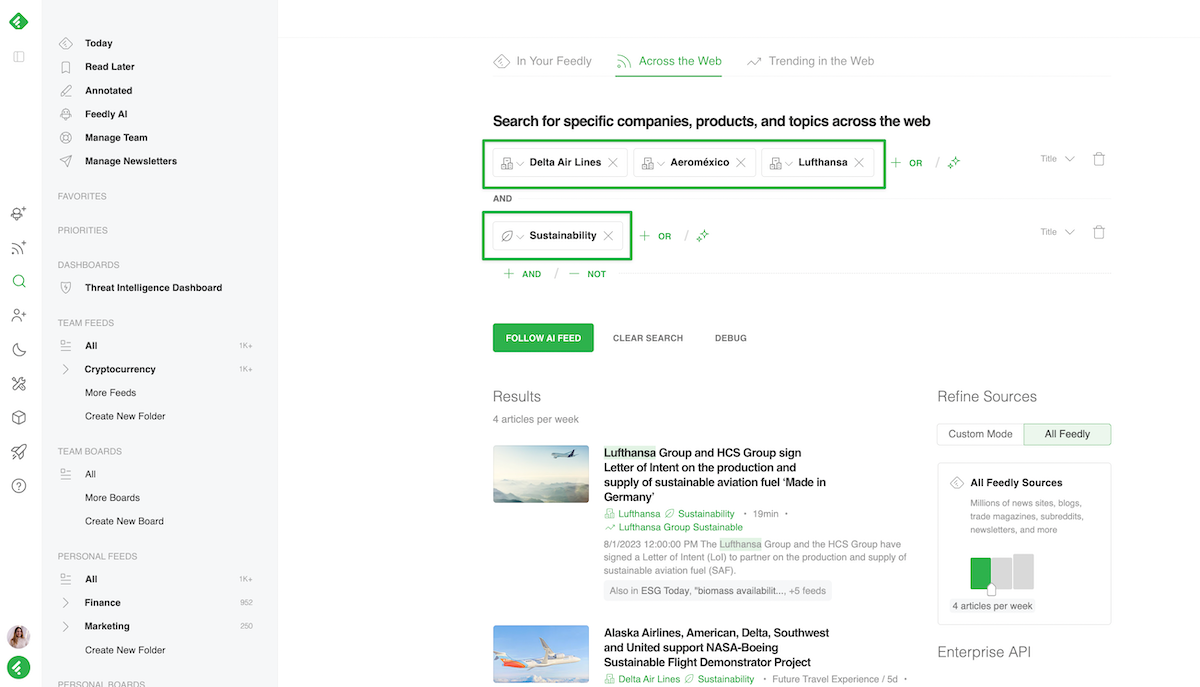
Narrow to specific publications with Bundles
The initial search is performed against a set of default buckets: strategy magazines, trade publications, business magazines, and tech blogs.
But you can narrow your search to a specific slice of the web. We have created various bundles for different industries and topics out of the web’s most trusted sources to help you narrow to specific publications.
Let’s say you want to look for energy publications.
- Click on ‘Custom Mode’
- Select ‘Add Bundles & Feeds’
- Search for ‘Energy’ and a selection of relevant bundles will show up
- Pick the ‘Energy Bundle’
This is a powerful way to find articles about airlines across a broad set of energy publications.
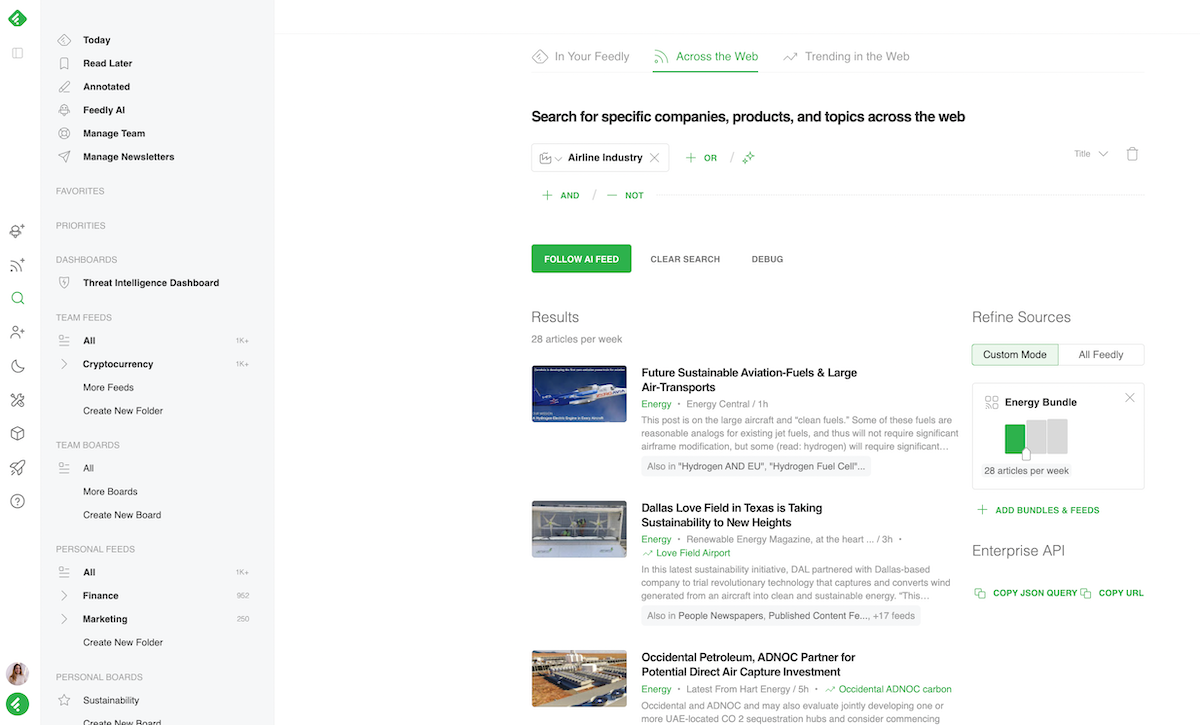
Refine your query with boolean operators
You can refine your query by adding additional parameters using the +OR and +AND operators.
AND: allows you to edit your search by combining multiple criteria.
OR: allows you to broaden your searches by including alternative options.
For example, you can easily search for product launches related to the airline industry by combining the Airline Industry AI Model and the Product launches AI Model.
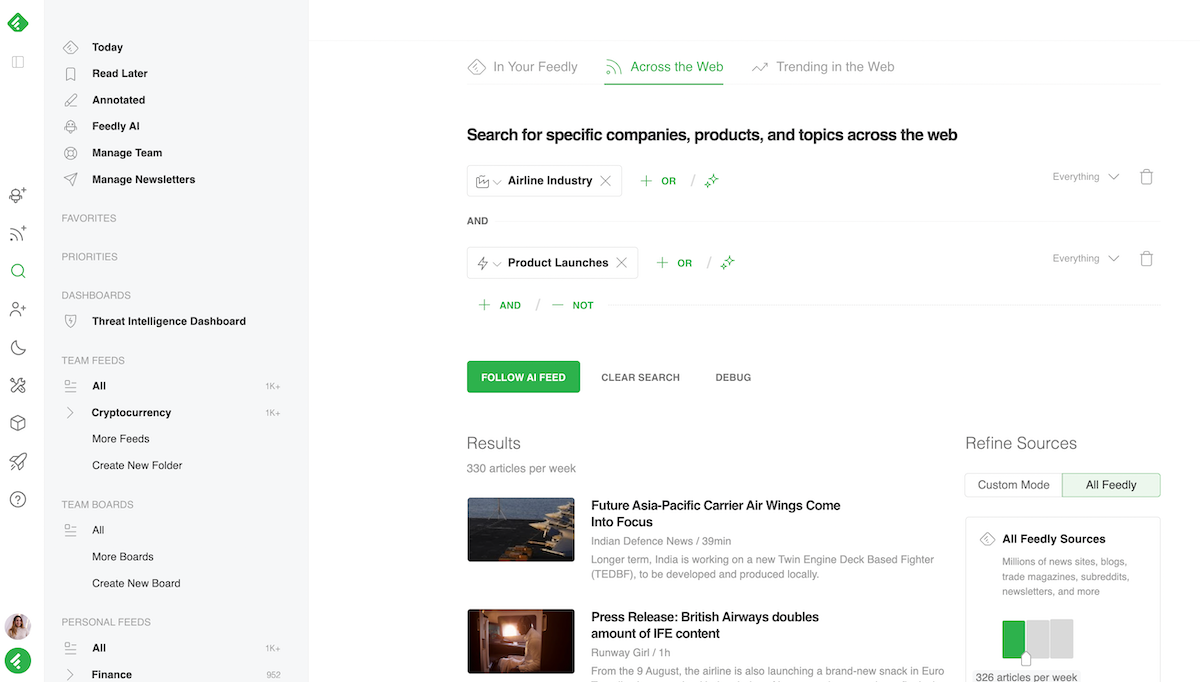
Cut through the noise with +NOT
Okay, now let’s remove some results you 100% don’t want to find. For instance, any mention of COVID-19…
The ‘+NOT’ feature allows you to filter out specific topics or keywords from the search results.
- Click ‘+Not’
- Select ‘Topics’
- Search for ‘COVID-19’
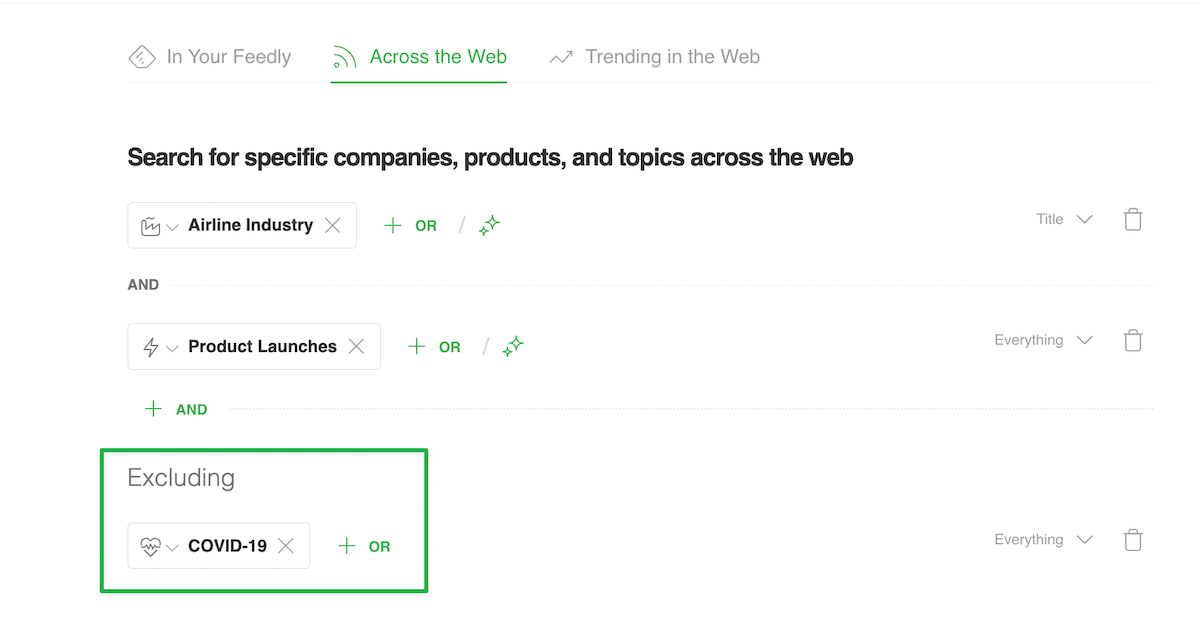
Title or Everything
You can use the ‘Title’ or ‘Everything’ knobs to let Feedly know if you want to search only in the title of articles or the entire content.
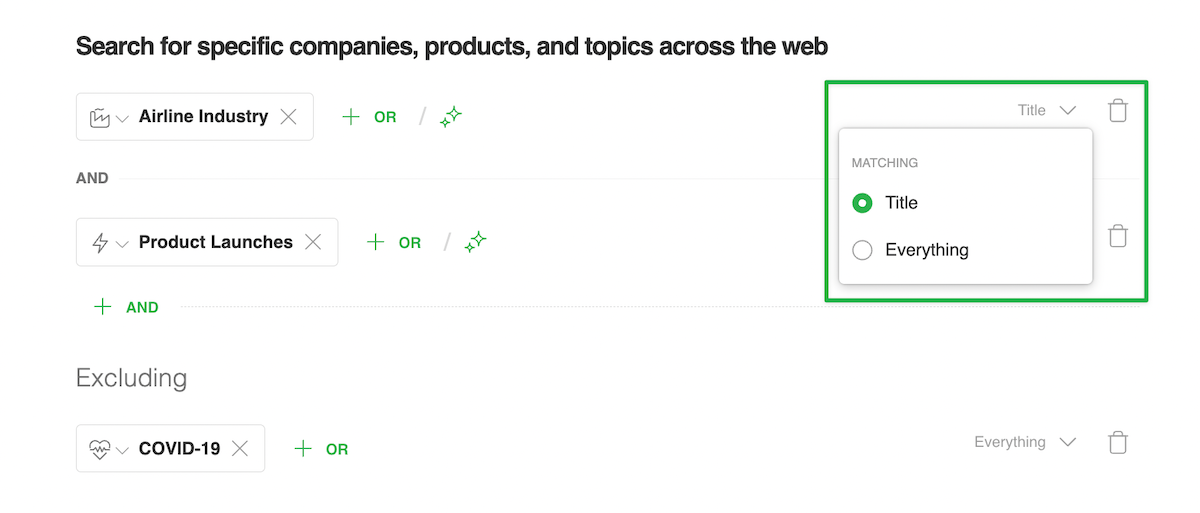
Discover new sources to follow
Once you’ve discovered a great new article, you can click on the source name and see the other articles that the source has published. This is a powerful way to find new sources for niche topics.
If the content is highly relevant, you can use the +FOLLOW button to add that new source to one of your Feedly Feeds and receive the next articles published by that source.
Use power search results to discover new insightful sources to follow
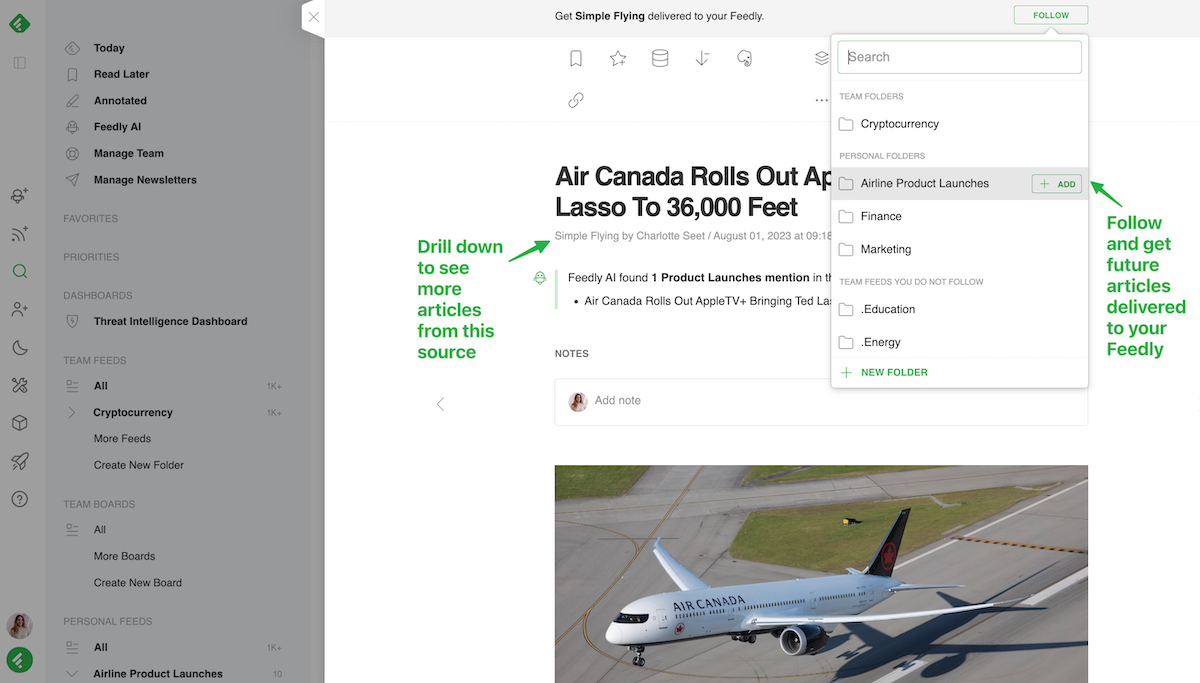
Your turn
15 million users are already using Feedly for their own trade and market analysis. Ready to join them?
Cut to the heart of what matters. Set up your Feedly account today.GET POWER SEARCH
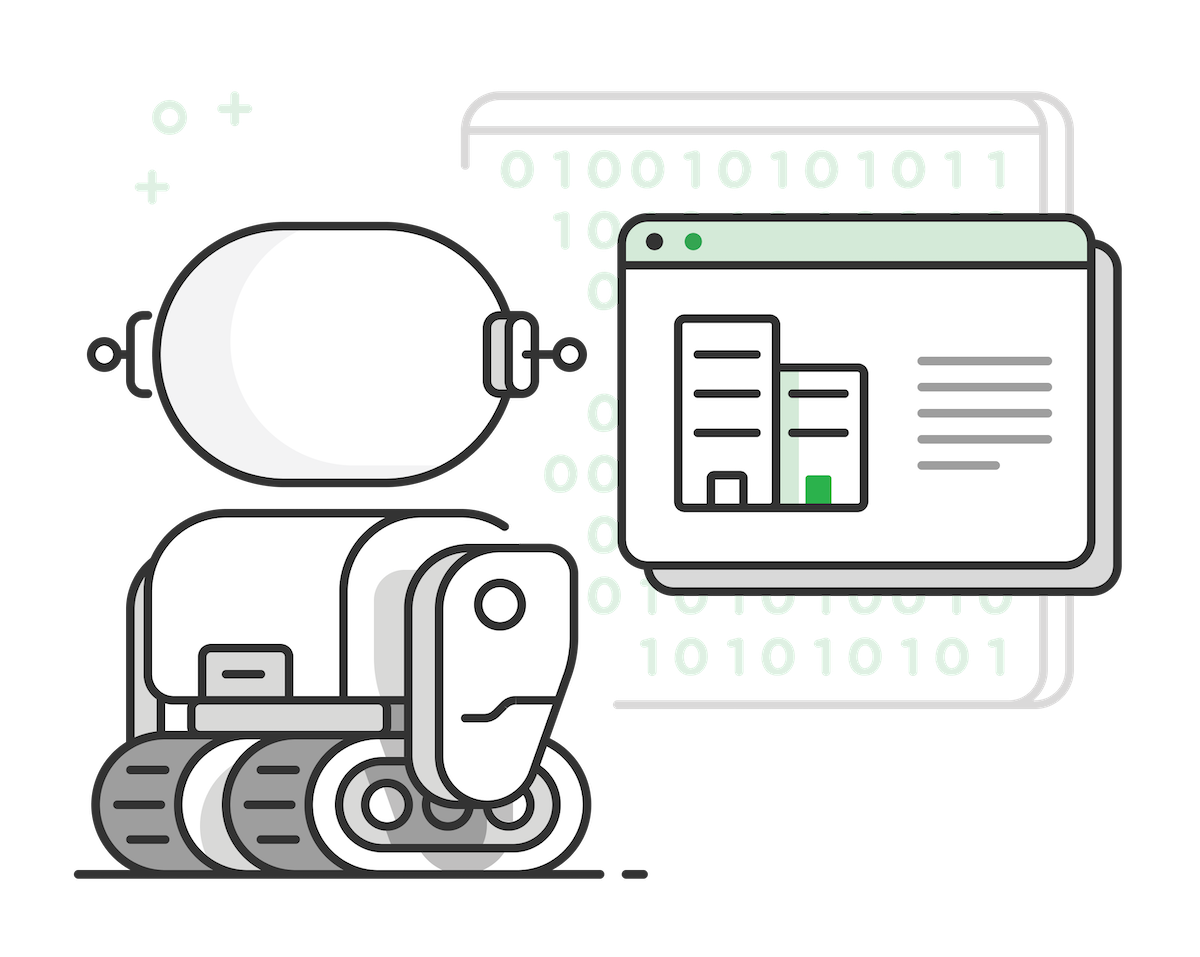
What's Your Reaction?




























