The 10 types of sources you can add on Feedly
Keep up with the topics and trends you care about, no matter where the content comes from. Here’s the complete list of sources you can pull into your feeds.

The 10 types of sources you can add on Feedly
Keep up with the topics and trends you care about, no matter where the content comes from. Here’s the complete list of sources you can pull into your feeds.
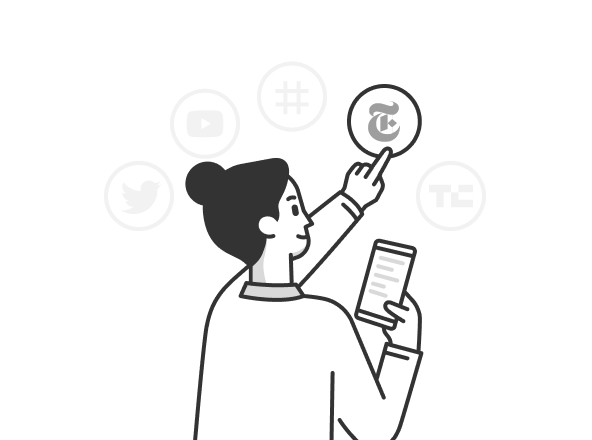
The best way to get started with Feedly is to add sources of information you already use.
A source is a place where information comes from. When you add sources to your Feedly, you’ll be able to monitor them all in one place.
To add a new source, start by clicking the ‘+’ icon in the left navigation bar.
Here are the details on the 11 (and counting!) different types of sources you can add to Feedly.
1. Trade publications
Search for essential trade publications by name, or paste the URL directly into Feedly to follow it.
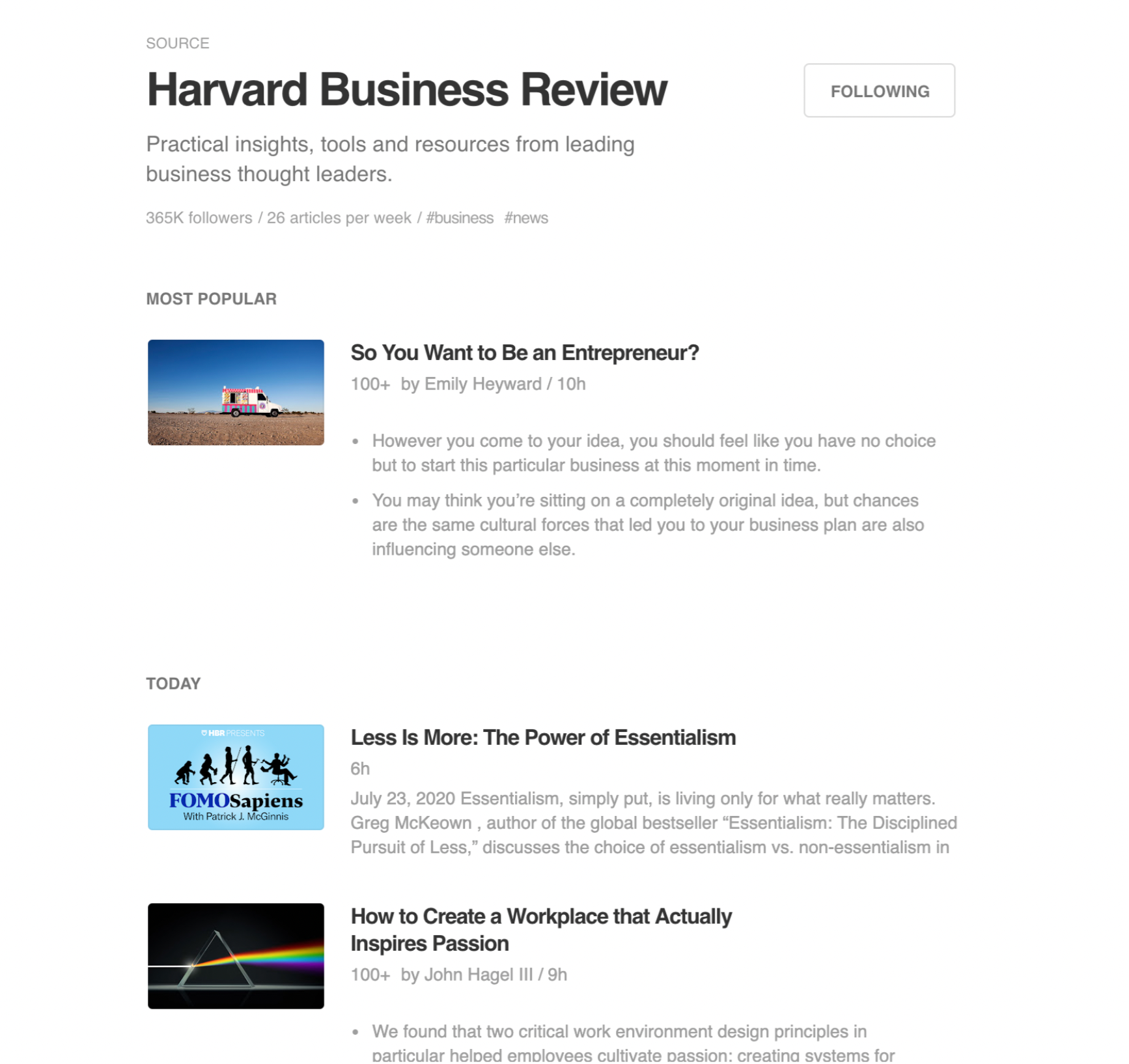
2. Blogs
Add niche industry blogs, personal interest blogs, or Medium publications to your feeds.
Search for the name of a blog, or paste the URL directly into the Feedly search bar.
To follow users, publications, or tags on Medium, there are some extra steps you need to take.
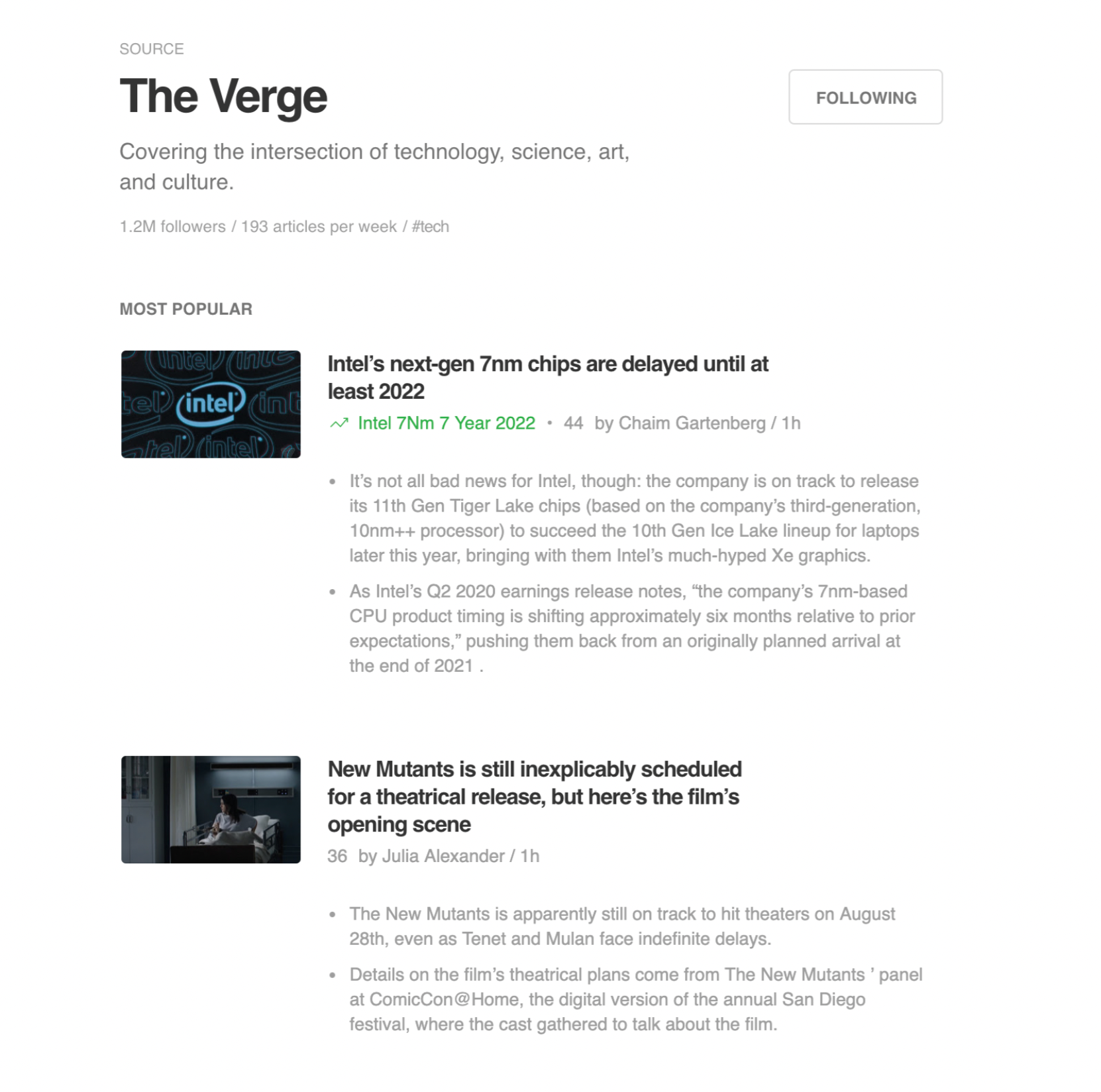
3. News publications
Search for general news publications by name or URL. When you add them to Feedly, you can add them to a specific feed and keep your reading focused by topic or project.

4. Research journals
Follow research journals to keep up with the newest literature in your field of research. Just as you would with a blog or news site, you can add a research journal to a feed by searching for the name of the journal, or using the URL.
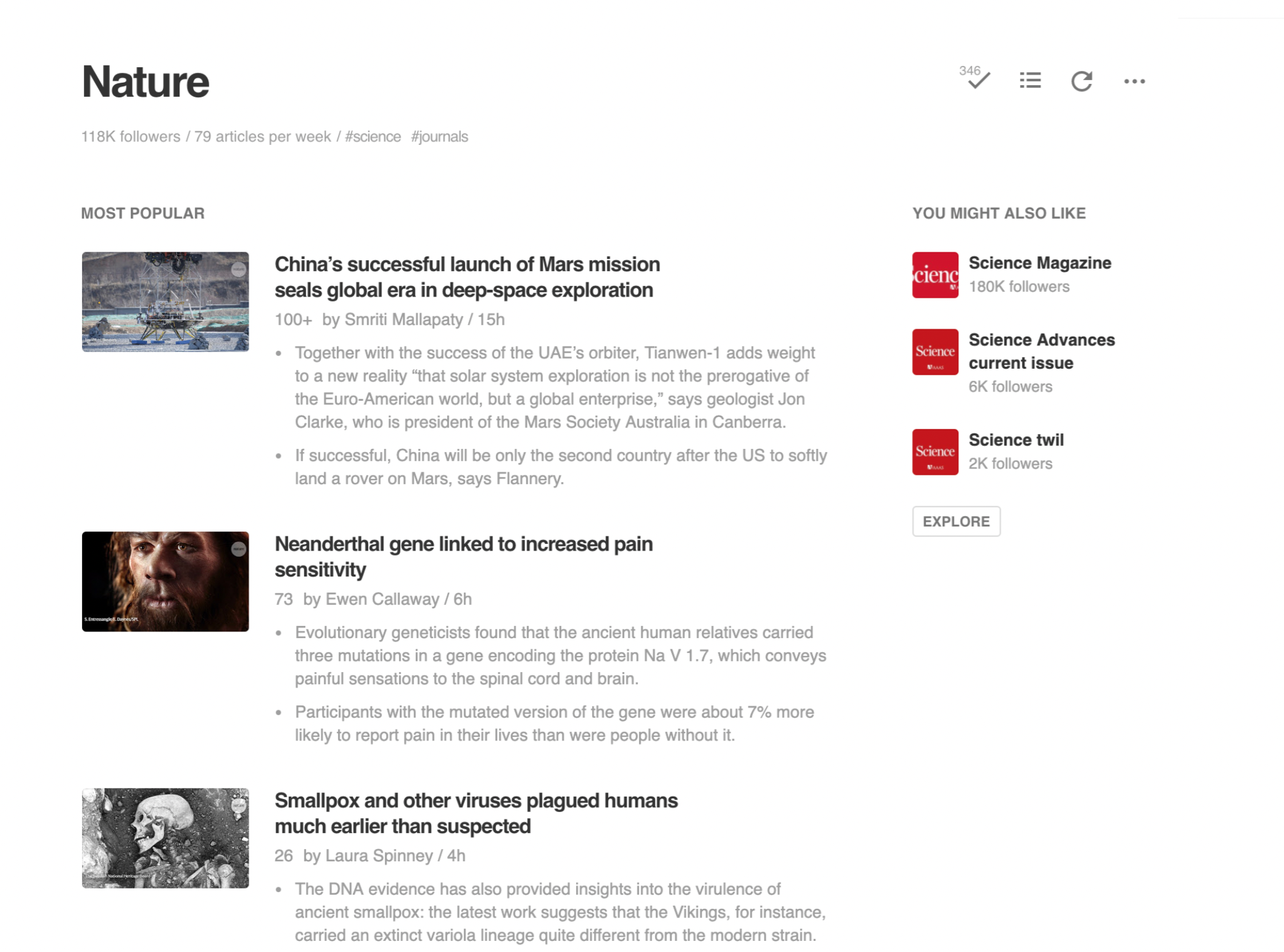
5. Keyword alerts
With keyword alerts, you can monitor a specific keyword (or multiple keywords) and refine your search using boolean operators AND and OR.
In the Keyword alerts tab, type in your keyword, and select the result you want to follow.
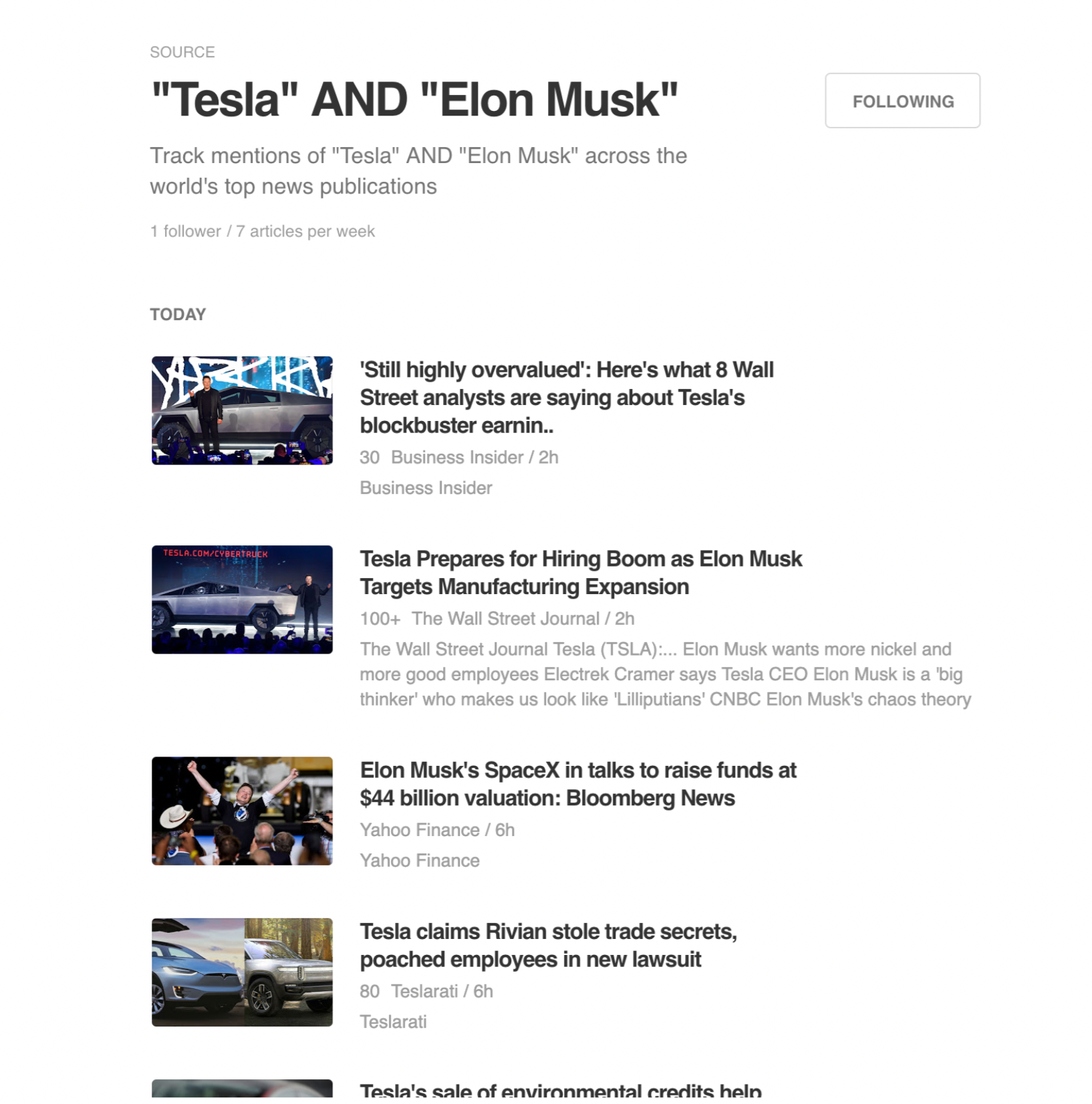
6. Newsletters
Unclutter your inbox and get email newsletters delivered to Feedly. Pro+ and Enterprise users can add newsletters to feeds using unique Feedly email addresses.
To add a newsletter source, start here and we’ll walk you through the process.
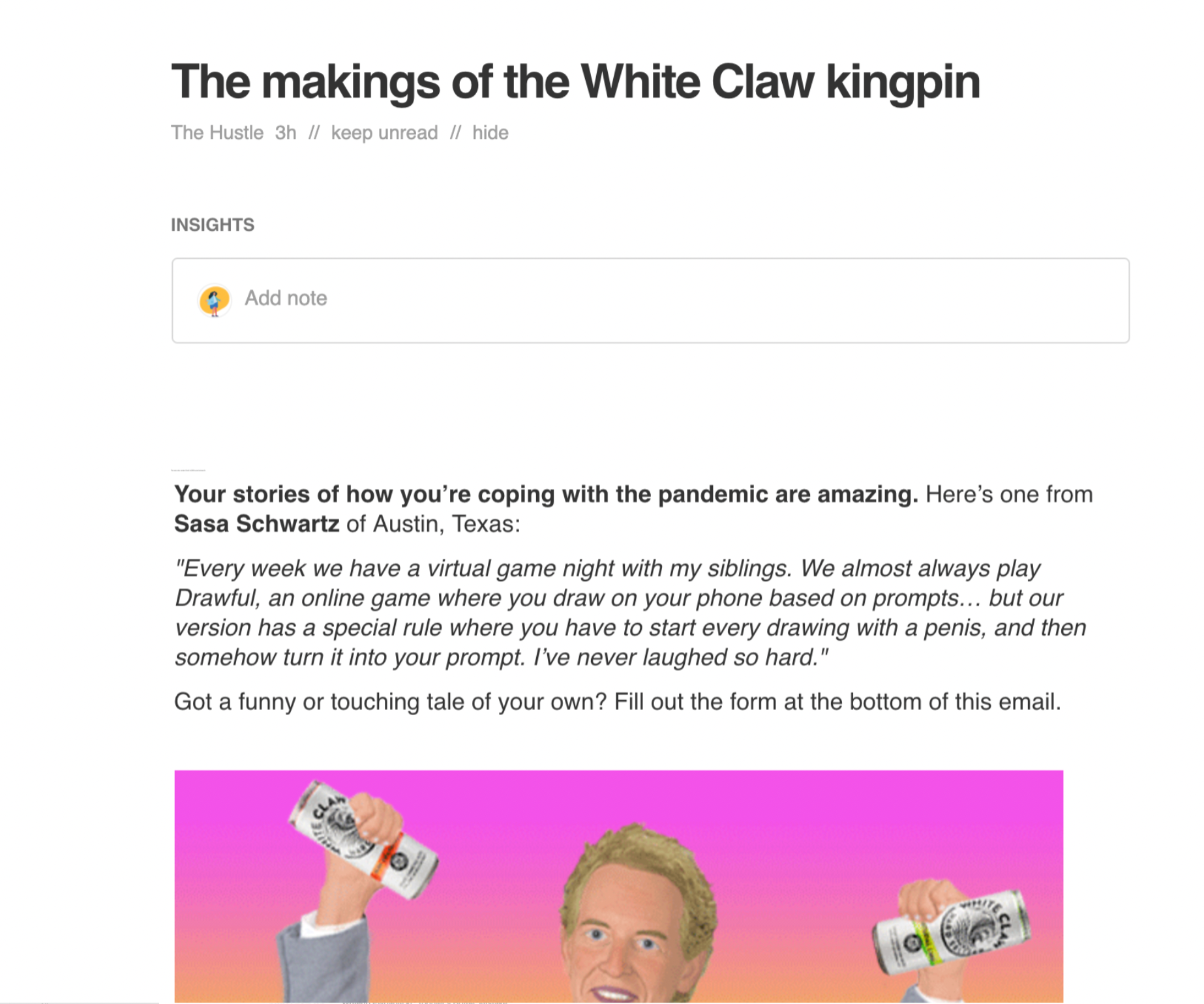
7. RSS feeds
RSS feeds are the classic Feedly source. Just paste the URL of the RSS feed in the search box. Each time the RSS feed updates with new stories, those stories will be automatically aggregated by Feedly and added to your newsfeed.
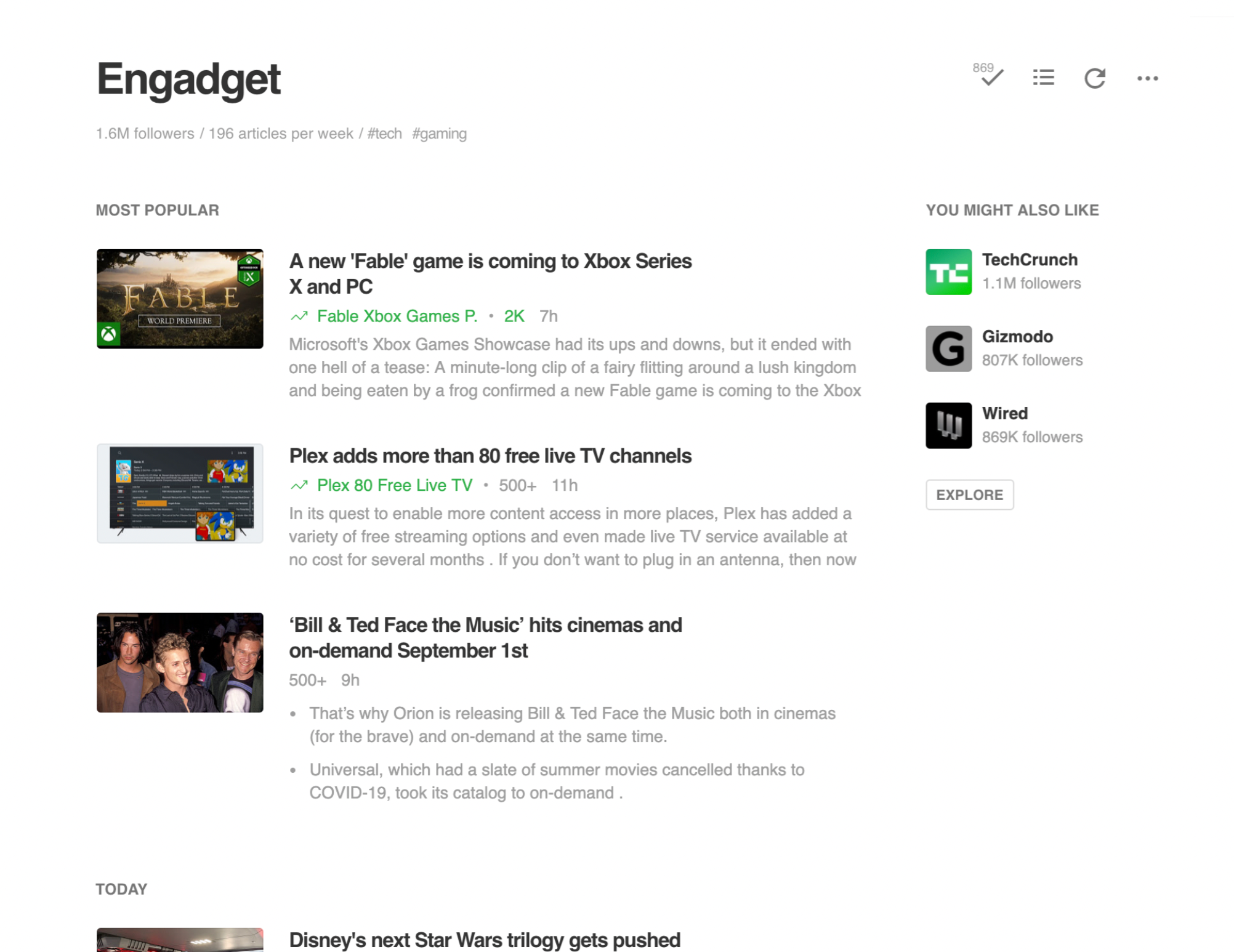
8. YouTube channels
Subscribe to Youtube channels and get notified when new videos are published. There are 3 ways to subscribe to your favorite channels:
- Search for a YouTube channel directly in the Discover page. For example, search “TED” to subscribe to the TED YouTube channel
- Enter the exact URL of the channel. For example, here’s the URL for TED: https://www.youtube.com/channel/UCAuUUnT6oDeKwE6v1NGQxug
- Import YouTube’s OPML file. You can export all of your YouTube subscriptions as an OPML file and import it into Feedly.
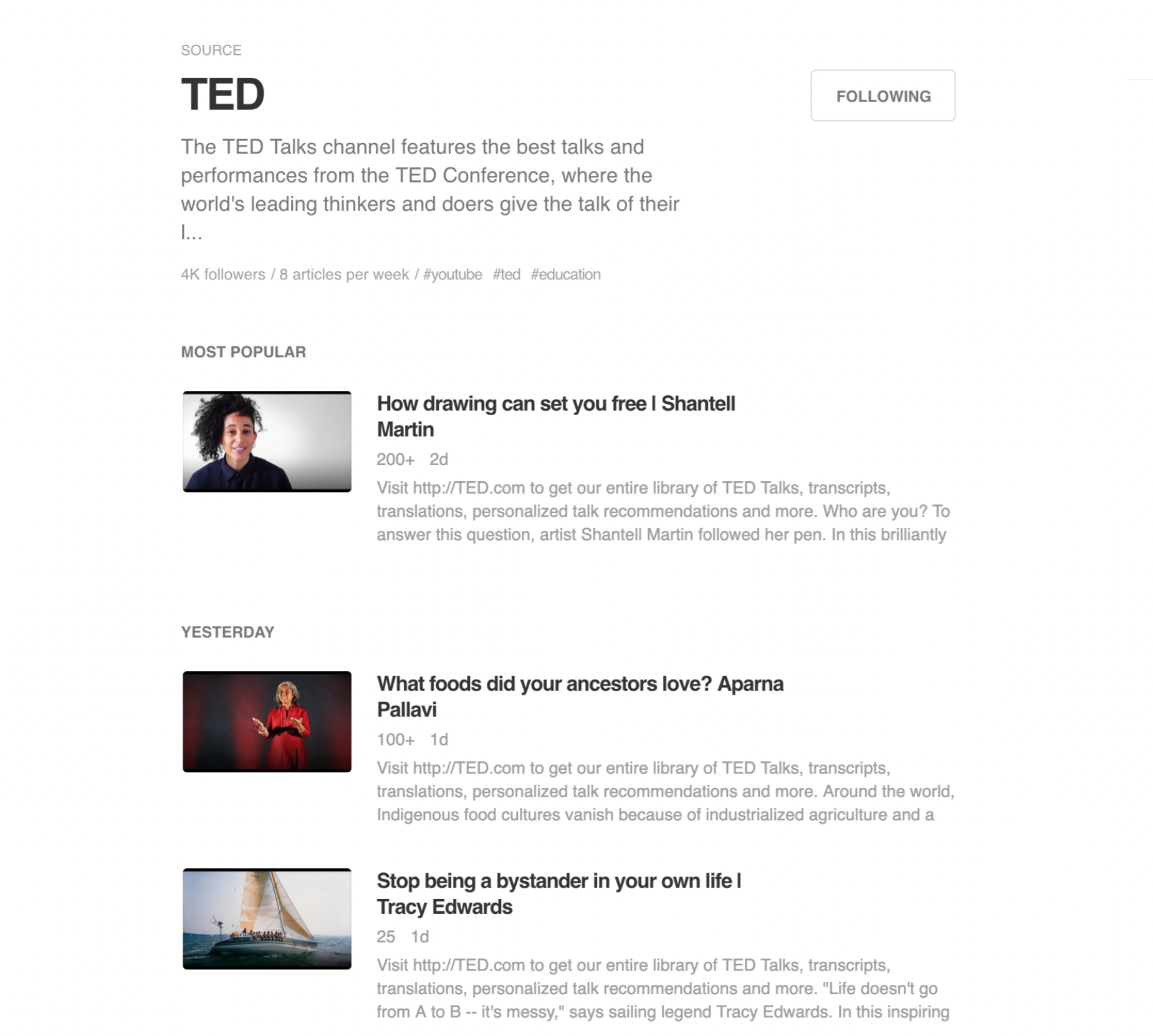
9. Podcasts
You can add podcasts to your feeds by subscribing directly to their RSS feed. Add them to your feeds by pasting the URL of the RSS feed directly into Feedly’s search bar.
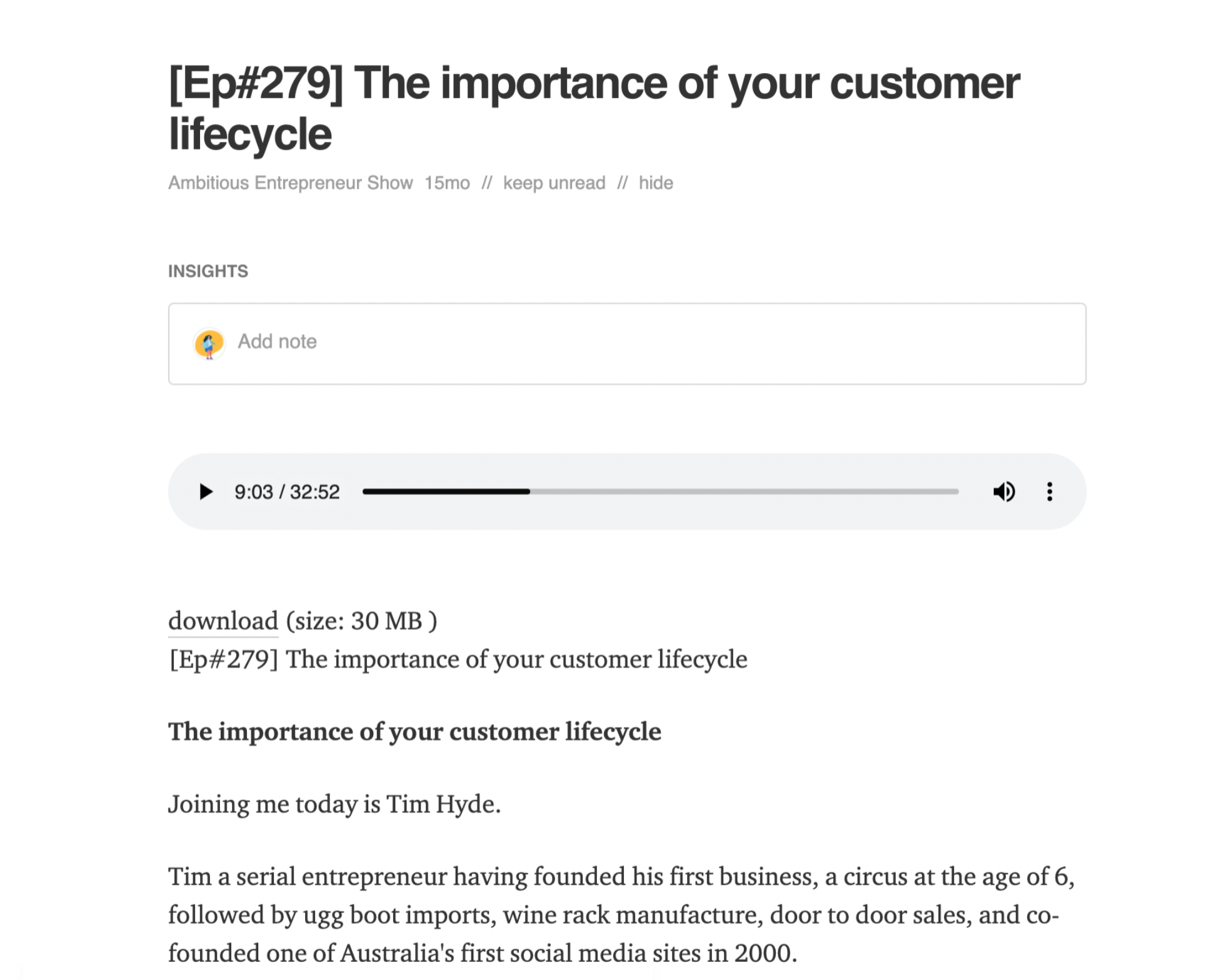
10. Twitter Feeds
Pro+ and Enterprise users can now follow Twitter accounts, hashtags, searches, and Lists in Feedly. Find out more about how you can get tweets in Feedly and streamline your research workflow. Learn more about setting up your twitter integration here.
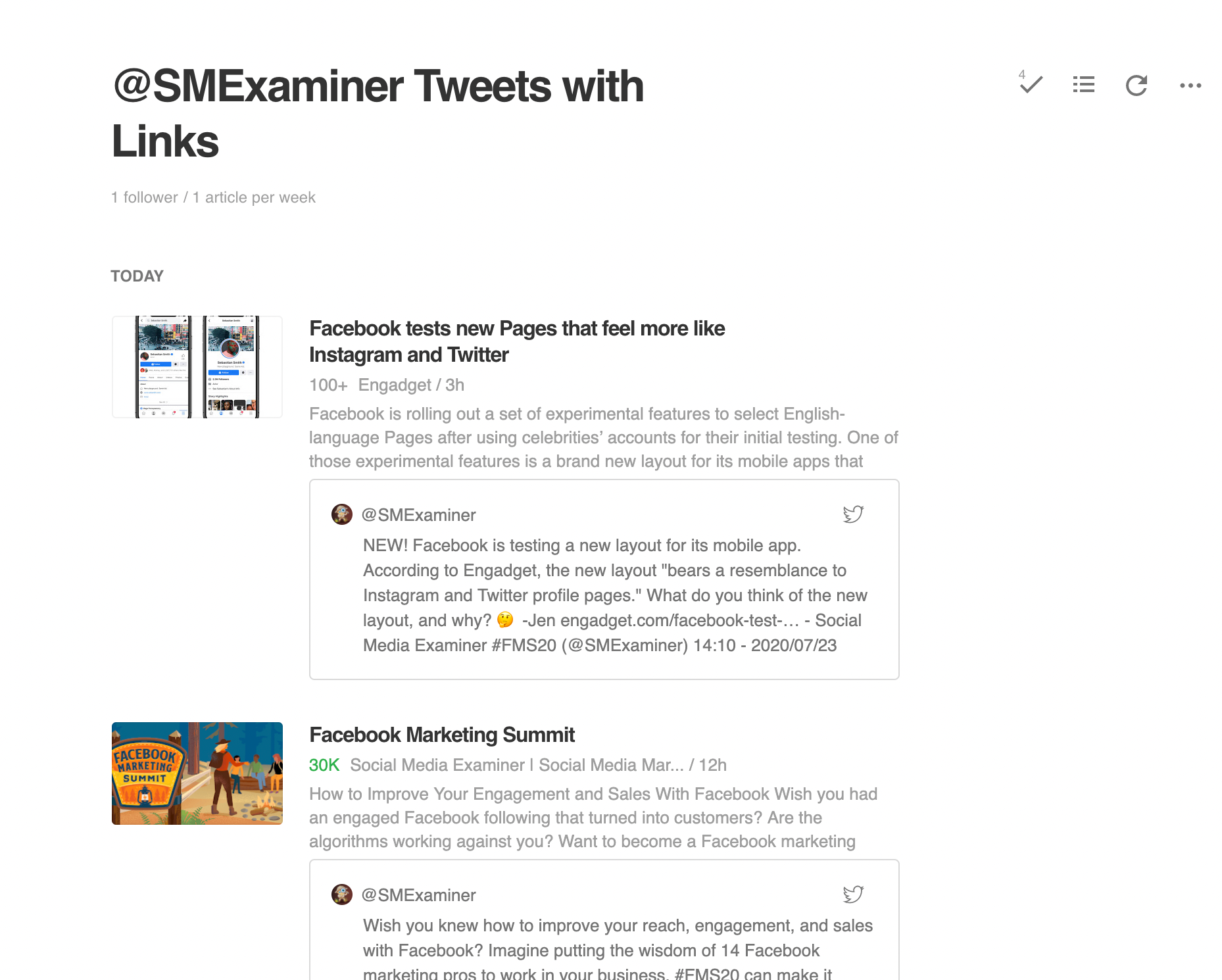
Look out for more integrations in the near future
The Feedly team is working hard behind the scenes to add more integrations so you can pull even more sources into your research workflow. We’re excited to help you dig into the topics and trends that matter, one source at a time.
What's Your Reaction?















![Prima Ease CBD Gummies [I've Tested] TRUTH EXPOSED!](https://news.bangboxonline.com/uploads/images/202412/image_430x256_6766ac778f8ee.jpg)








