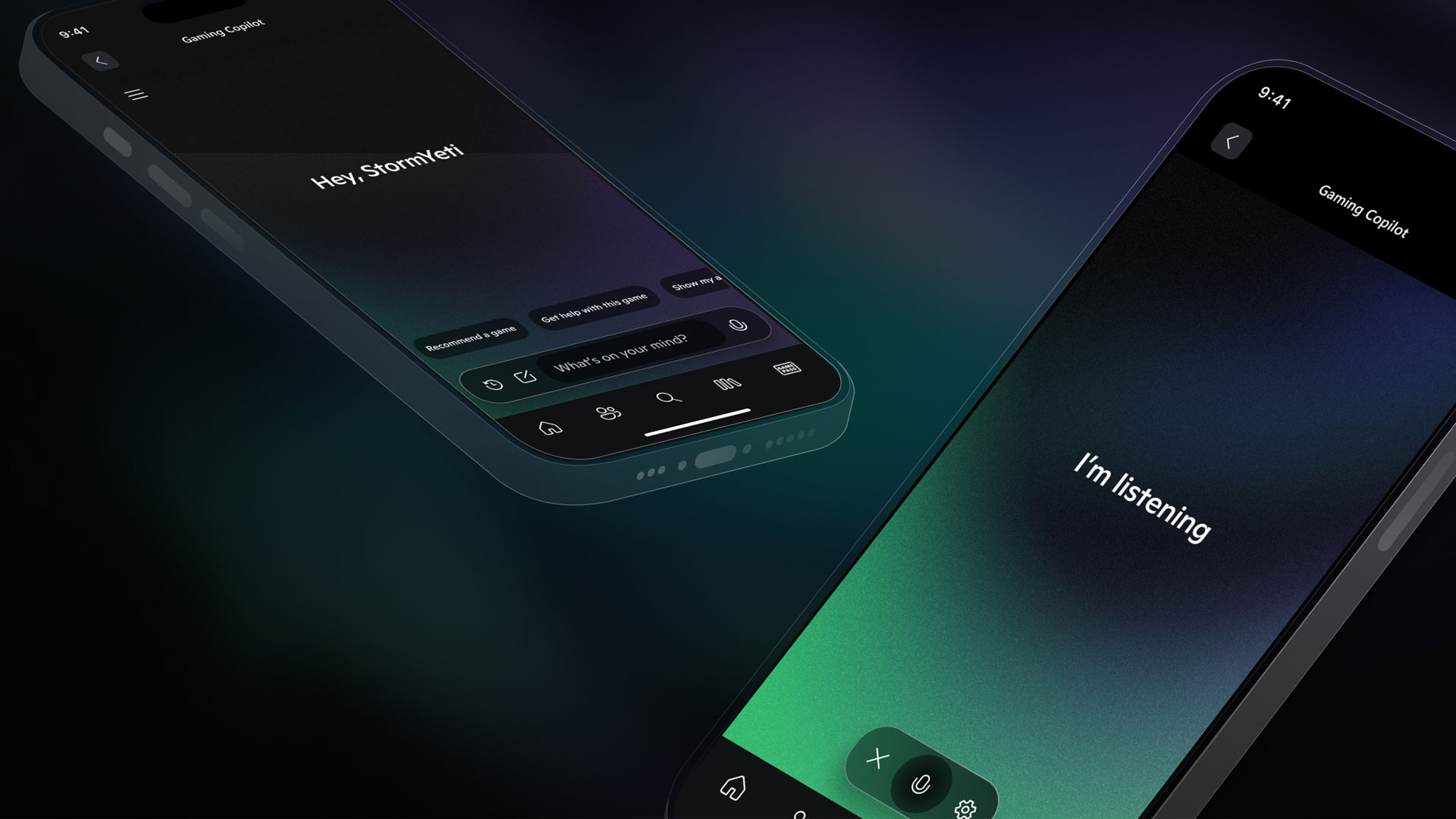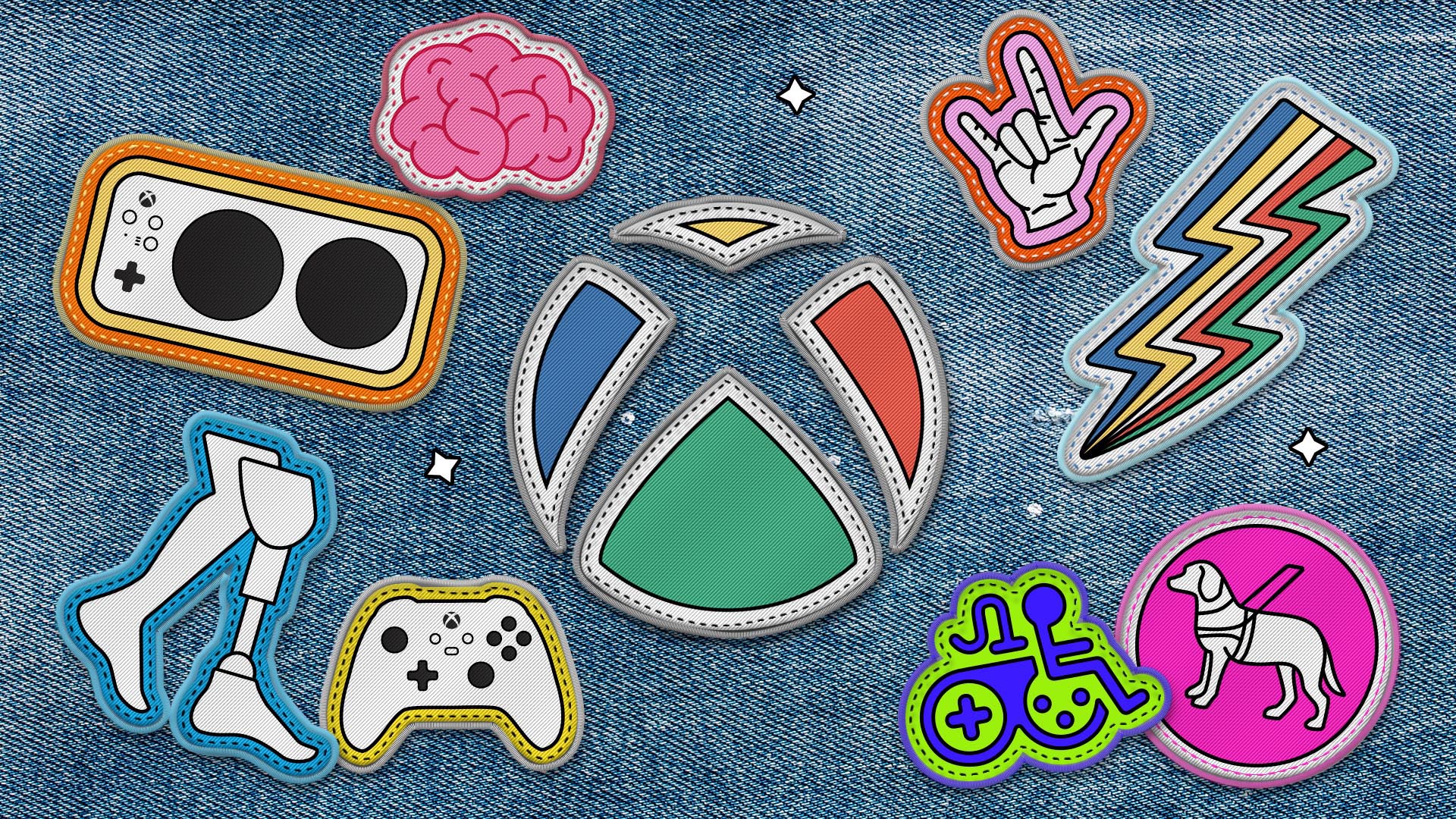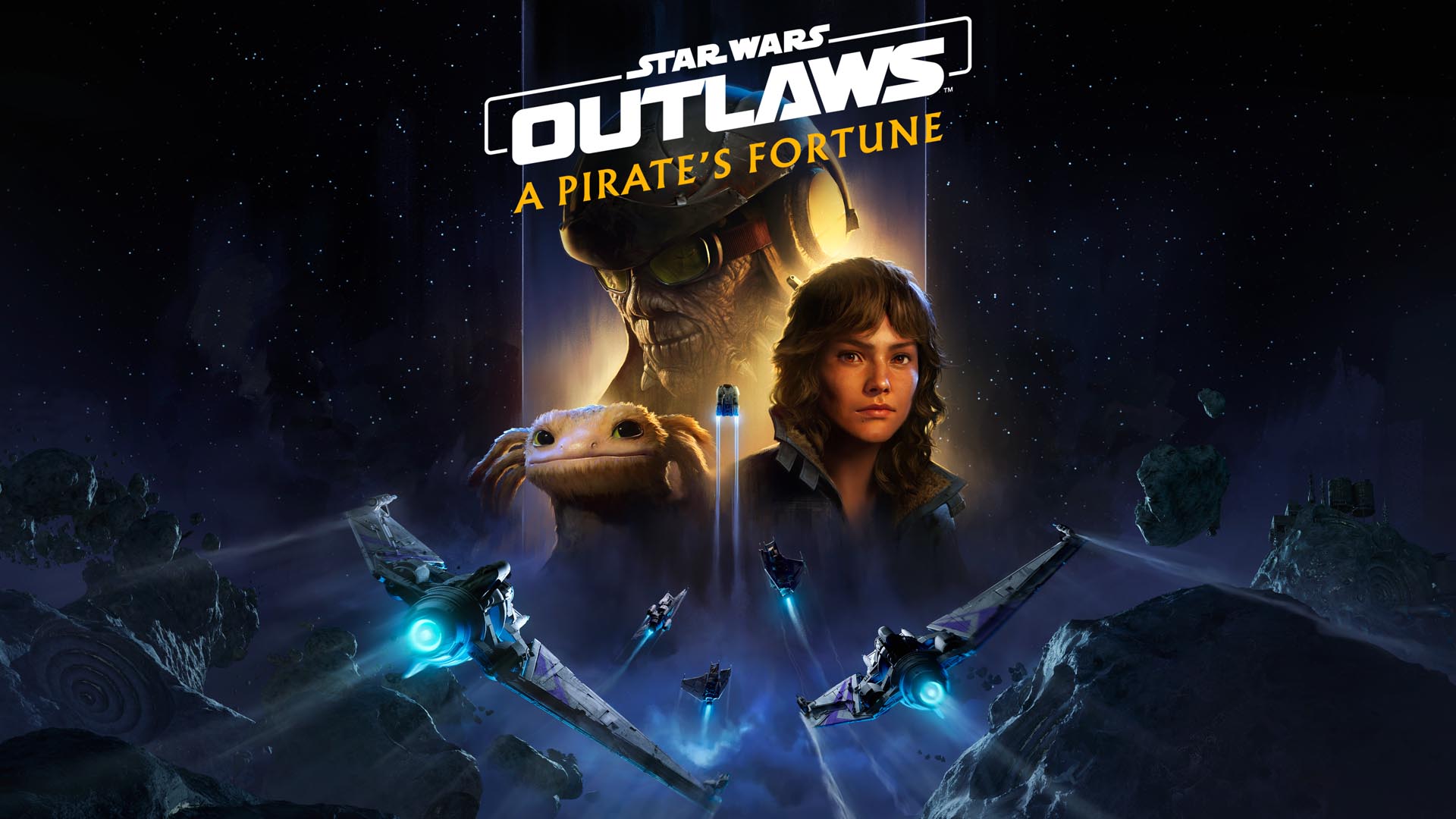Create Your Personal Email Domain Today
Take control of your email identity with a custom domain. Learn how to create personal email domain and boost trust, branding, and deliverability.

In today’s competitive digital landscape, your email address is more than just a way to send messages it’s a key piece of your personal or business brand. A generic email address like johndoe123@gmail . com might seem sufficient, but it doesn’t make a strong impression. Now imagine sending emails from john@johndoe . com suddenly, you appear more credible, professional, and memorable. This transformation is possible when you learn how to create personal email domain, and the process is far easier than you might think.
So, let’s dive into a step-by-step guide that will help you claim your digital identity and use it to your full advantage.
Why a Personal Email Domain Matters?
Before jumping into the setup, let’s clarify why this move is essential. A personal email domain doesn't just look good it works hard for your image and performance. First, it builds immediate trust with your audience. People take you more seriously when your email matches your name or brand. Secondly, it reinforces your identity every time you hit send. Over time, recipients begin to associate your messages with quality and authenticity.
Moreover, when you use your own domain, you also gain better control over your email security and deliverability. That means fewer chances of your emails landing in spam folders and more power to manage settings like SPF, DKIM, and DMARC.
Clearly, the benefits are massive. Let’s now explore exactly how to create personal email domain so you can claim yours today.
Step 1: Brainstorm and Choose a Great Domain Name
Your first move is to choose a domain name. Think of this like choosing a digital signature it needs to represent you or your brand accurately. Ideally, use your first and last name together (like johnsmith . com) or go for something relevant to your business or expertise.
Take your time here. Your domain name should be easy to remember, simple to type, and clear in meaning. Avoid tricky spellings, random numbers, or unnecessary hyphens. These only create confusion and reduce professionalism.
Still stuck? Try using a domain name generator for ideas, or consider adding your field of work like johnwrites . com or janedesigns . net. Be flexible with domain extensions too .me, .co, and .net are excellent alternatives when . com is taken.
Step 2: Register Your Domain
Once you’ve chosen the perfect domain name, it’s time to register it. Don’t delay domains sell quickly, especially if they’re catchy and relevant. Head to a trusted domain registrar like Namecheap, Google Domains, or GoDaddy. These platforms make it simple to search, purchase, and manage your domain.
During checkout, you’ll likely see additional offers such as WHOIS privacy protection. Always enable this feature it keeps your personal information hidden from public databases, which helps reduce spam and security risks.
Pay for at least one year, though many people register for several years to lock in their domain. After all, your email domain is a long-term asset.
Step 3: Choose a Reliable Email Hosting Provider
Registering your domain is just the beginning. Now, you need a service to host your email. This is what allows you to send and receive messages using your new custom domain.
Some of the most popular email hosting providers include Google Workspace (formerly G Suite), Zoho Mail, ProtonMail, and Fastmail. Each comes with its own pros, but they all allow you to create personalized email addresses with your domain.
Google Workspace, for example, gives you the familiar Gmail interface along with access to Google Drive, Calendar, and Docs. Zoho Mail offers a solid free tier for individual users. If privacy is a top concern, ProtonMail is your best friend.
Choose the host that best fits your goals, budget, and preferences. Once you’re signed up, you’re ready for the technical setup.
Step 4: Connect Your Domain and Configure DNS Settings
Now comes the crucial step: linking your domain to your email provider. This involves changing your domain’s DNS settings, which control where emails are sent and received.
Your email host will give you several DNS records to add, including MX (Mail Exchange) records that handle the routing of your email, as well as SPF, DKIM, and DMARC records that protect your domain from spoofing, phishing, and unauthorized use.
At first glance, this may sound complicated. However, most providers walk you through the process with clear instructions. Just log into your domain registrar’s dashboard, navigate to the DNS management area, and enter the records exactly as provided.
Give it time changes may take up to 48 hours to fully propagate. Be patient and use this time to plan your next steps.
Step 5: Create Your First Professional Email Address
Once everything connects properly, the fun begins. Go ahead and create your new email address. Make it clean, easy to remember, and appropriate for your goals.
Examples include:
- John @ johnsmith . com
- contact @ johnsmith . com
- info @ johnsmith . com
You can also set up email aliases. These are alternate addresses that route to the same inbox. For example, support@ and sales@ can both forward to your main account.
This allows you to present a larger, more structured presence even if you’re a solo entrepreneur.
Step 6: Access Your Email Anywhere, Anytime
Your new email address is ready, but make sure you can access it easily. Most hosts provide webmail access through a browser, but you can also configure your new email to work with your favorite apps.
Whether you use Outlook, Apple Mail, or the Gmail app, setup is usually quick with IMAP/SMTP details provided by your host. Now, you can send and receive emails seamlessly from desktop or mobile.
No matter where you are, your brand remains consistent and professional.
Step 7: Secure Your Email Like a Pro
Security is non-negotiable. Once you know how to create personal email domain, the next logical step is protecting it. Start by enabling two-factor authentication (2FA) on your email account. This adds an extra layer of defense in case your password is ever compromised.
Also, regularly update your passwords, monitor your domain’s health using tools like Mail-Tester, and check your SPF, DKIM, and DMARC reports using services like Postmark or Google Postmaster Tools.
A secure email domain means a trustworthy brand.
Step 8: Design a Custom Email Signature
This is your chance to leave a lasting impression. Create a well-branded email signature that appears at the end of every message. Include your name, job title, website link, phone number, and even social media handles.
You can use tools like Wisestamp or HubSpot’s email signature generator to make it visually appealing. A polished email signature instantly boosts your credibility and helps recipients know more about you without even asking.
Step 9: Use Forwarding and Filters Wisely
Want to streamline communication? Set up auto-forwarding to route messages from various aliases into one central inbox. At the same time, use filters to categorize incoming emails especially if you're juggling personal and business communication.
This makes it easier to manage your inbox and stay responsive without confusion or clutter.
Step 10: Maintain and Monitor for Long-Term Success
You’ve set up your email. It’s working beautifully. But don’t stop there. To get the most value from your personal domain, you need to maintain it.
Check your DNS settings monthly, ensure your domain hasn’t expired, and watch for blacklisting or deliverability issues. Use email testing tools to confirm your messages aren’t being flagged as spam.
Stay proactive, and your custom domain email will continue to work like a charm.
Final Thoughts: Claim Your Digital Identity Now
You’ve just learned step-by-step how to create personal email domain from scratch. Not only is it doable it’s also one of the smartest digital investments you can make.
So, take action today. Secure your domain, connect it to a trusted email host, and start communicating with professionalism, authority, and style. With every email you send, you’ll showcase your personal brand in a way that no generic address ever could.

What's Your Reaction?
 Like
0
Like
0
 Dislike
0
Dislike
0
 Love
0
Love
0
 Funny
0
Funny
0
 Angry
0
Angry
0
 Sad
0
Sad
0
 Wow
0
Wow
0